Importing user public keys, Figure 3-50, Ssh host-key settings – Accton Technology Edge-corE Fast Ethernet Switch ES3528M-SFP User Manual
Page 126
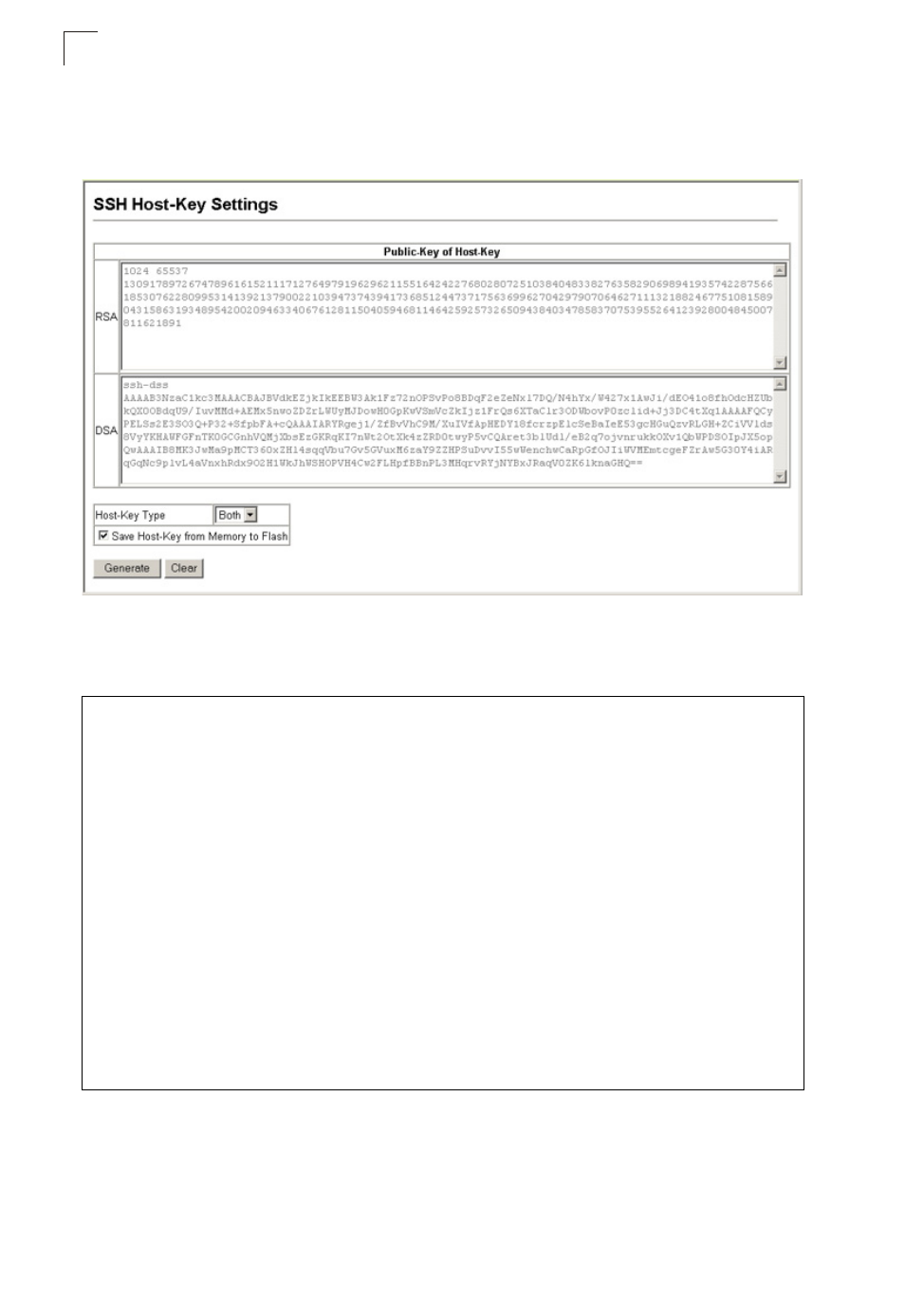
Configuring the Switch
3-76
3
Web – Click Security, SSH, Host-Key Settings. Select the host-key type from the
drop-down box, select the option to save the host key from memory to flash (if
required) prior to generating the key, and then click Generate.
Figure 3-50 SSH Host-Key Settings
CLI – This example generates a host-key pair using both the RSA and DSA
algorithms, stores the keys to flash memory, and then displays the host’s public keys.
Importing User Public Keys
A user’s Public Key must be uploaded to the switch in order for the user to be able to
log in using the public key authentication mechanism. If the user’s public key does
Console#ip ssh crypto host-key generate
Console#ip ssh save host-key
Console#show public-key host
Host:
RSA:
1024 65537 127250922544926402131336514546131189679055192360076028653006761
82409690947448320102524878965977592168322225584652387791546479807396314033
86925793105105765212243052807865885485789272602937866089236841423275912127
60325919683697053439336438445223335188287173896894511729290510813919642025
190932104328579045764891
DSA:
ssh-dss AAAAB3NzaC1kc3MAAACBAN6zwIqCqDb3869jYVXlME1sHL0EcE/Re6hlasfEthIwmj
hLY4O0jqJZpcEQUgCfYlum0Y2uoLka+Py9ieGWQ8f2gobUZKIICuKg6vjO9XTs7XKc05xfzkBi
KviDa+2OrIz6UK+6vFOgvUDFedlnixYTVo+h5v8r0ea2rpnO6DkZAAAAFQCNZn/x17dwpW8RrV
DQnSWw4Qk+6QAAAIEAptkGeB6B5hwagH4gUOCY6i1TmrmSiJgfwO9OqRPUMbCAkCC+uzxatOo7
drnIZypMx+Sx5RUdMGgKS+9ywsa1cWqHeFY5ilc3lDCNBueeLykZzVS+RS+azTKIk/zrJh8GLG
Nq375R55yRxFvmcGIn/Q7IphPqyJ3o9MK8LFDfmJEAAACAL8A6tESiswP2OFqX7VGoEbzVDSOI
RTMFy3iUXtvGyQAOVSy67Mfc3lMtgqPRUOYXDiwIBp5NXgilCg5z7VqbmRm28mWc5a//f8TUAg
PNWKV6W0hqmshQdotVzDR1e+XKNTZj0uTwWfjO5Kytdn4MdoTHgrbl/DMdAfjnte8MZZs=
Console#
