Add a vpn, Connect to a vpn, Disconnect from a vpn – Samsung SPH-L900TSASPR User Manual
Page 92
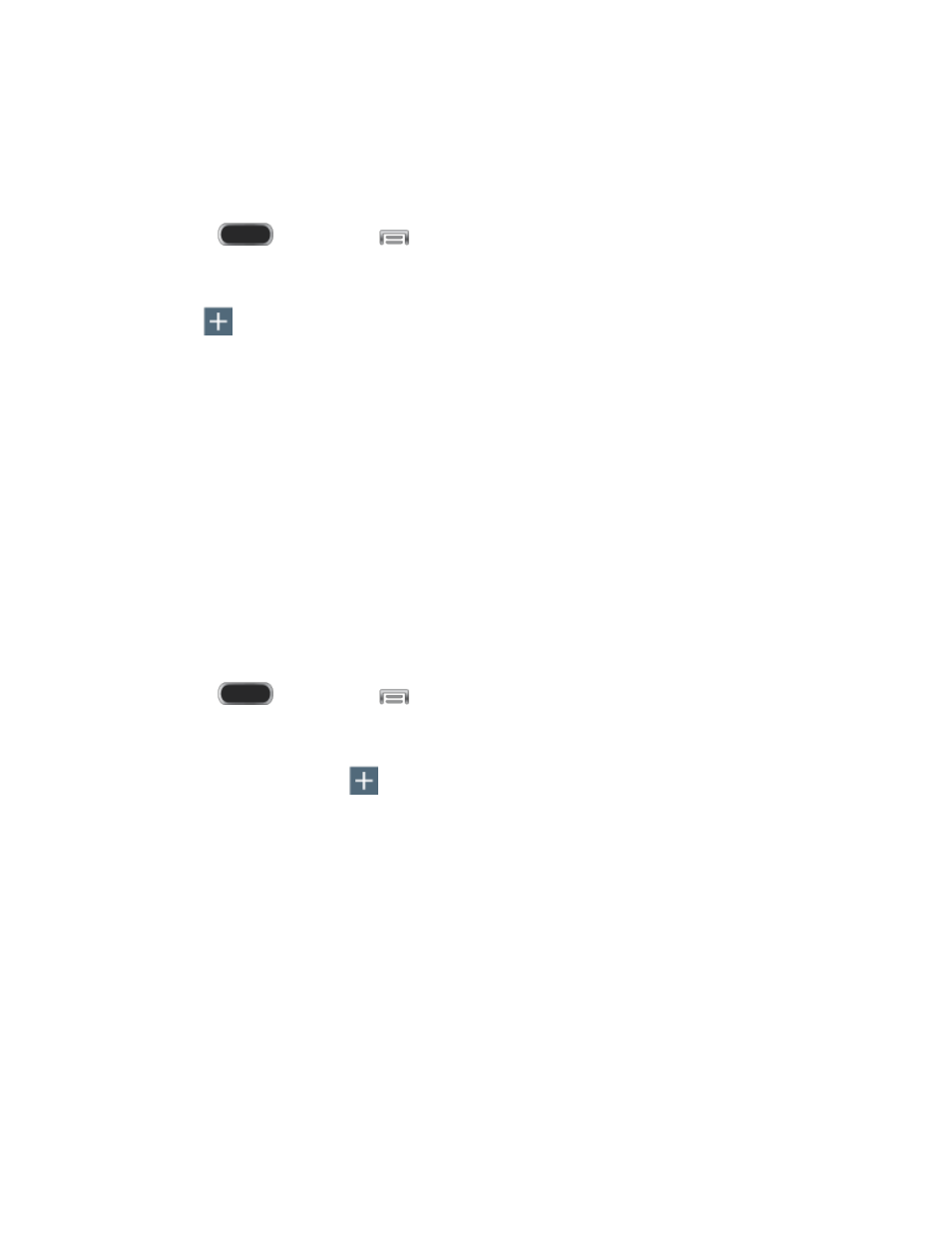
Add a VPN
The following procedures outline the method to use when establishing a VPN connection.
Press
and then tap
> Settings > Connections.
1.
Tap More networks > VPN.
2.
Tap
to add a VPN, with these options:
3.
Name: Enter the name of the VPN.
Type: Choose the type of VPN, from PPTP, L2TP/IPSec PSK, L2TP/IPSec RSA,
IPSec Xauth PSK, IPSec Xauth RSA, or IPSec Hybrid RSA.
Server address: enter the VPN server address.
PPP Encryption (MPPE): Tap to enable, if applicable for the VPN.
Show advanced options: Tap to set other options, depending on the type of VPN.
4. Tap Save to save the VPN.
Connect to a VPN
Connect to a VPN that’s already set up on your phone.
1. Press
and then tap
> Settings > Connections.
2. Tap More networks > VPN.
3. In the VPN section, tap
.
4. Follow the prompts to enter your login credentials, and connect. When you are
connected, the VPN connected icon appears in the notification area of the title bar.
Disconnect from a VPN
The following describes how to disconnect from a VPN connection.
1. Touch and hold the title bar, and then drag down to open the Notification panel.
2. Tap the VPN connection to return to the VPN settings screen, and then tap the VPN
connection to disconnect from it.
Web and Data
80
