Complete the setup process – Samsung SPH-L900TSASPR User Manual
Page 15
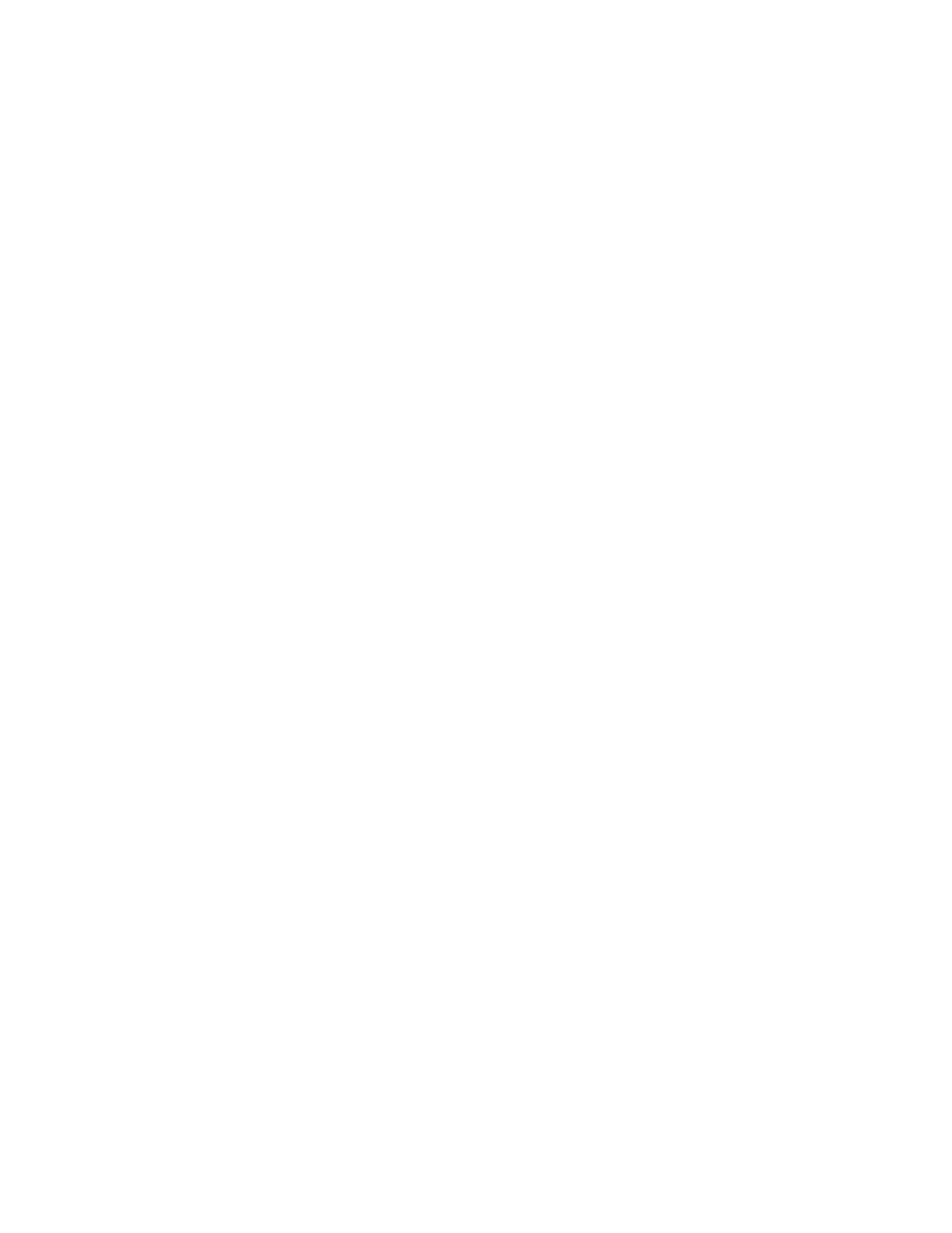
● If you purchased your phone at a Sprint Store, it is probably activated and ready to use.
● If you received your phone in the mail and it is for a new Sprint account or a new line of
service, it is designed to activate automatically.
When you turn the phone on for the first time, you should see a Hands Free
Activation screen, which may be followed by a PRL Update screen and a Firmware
Update screen. Follow the onscreen instructions to continue.
● If you received your phone in the mail and you are activating a new phone for an existing
number on your account (you’re swapping phones), you can activate on your computer
online or directly on your phone.
Activate on your computer:
•
G
and complete the online instructions to activate your
phone.
Activate on your phone:
•
Turn on your new phone. (Make sure the old one is turned off.) Your phone will
automatically attempt Hands-Free Activation.
•
Tap Activate to override auto-activation and start the manual activation wizard.
•
Follow the onscreen prompts to complete the activation process.
● To confirm activation, make a phone call. If your phone is still not activated, visit
for assistance. If you do not have access to the Internet, contact
Sprint Customer Service at 1-888-211-4727 from another phone.
Tip: Do not press the Power/Lock Key while the phone is being activated. Pressing the
Power/Lock Key cancels the activation process.
Note: If you are having any difficulty with activation, visit
Complete the Setup Process
The setup process helps you set up basic features and preferences on your phone. When you
turn your phone on the first time, the Welcome screen will display to guide you through setup.
Note: In some cases, you may be able to complete the setup process before your phone has
been activated on your Sprint account.
1. At the Welcome screen, follow the onscreen instructions to complete setup for each
topic. Tap Next, or the right arrow, to move through the steps. You can skip options to
continue to the next one. During setup, you may see these options:
Language: Choose the default language for your phone’s operation.
3
