Voice services, S voice, Voice recorder – Samsung SPH-L900TSASPR User Manual
Page 116
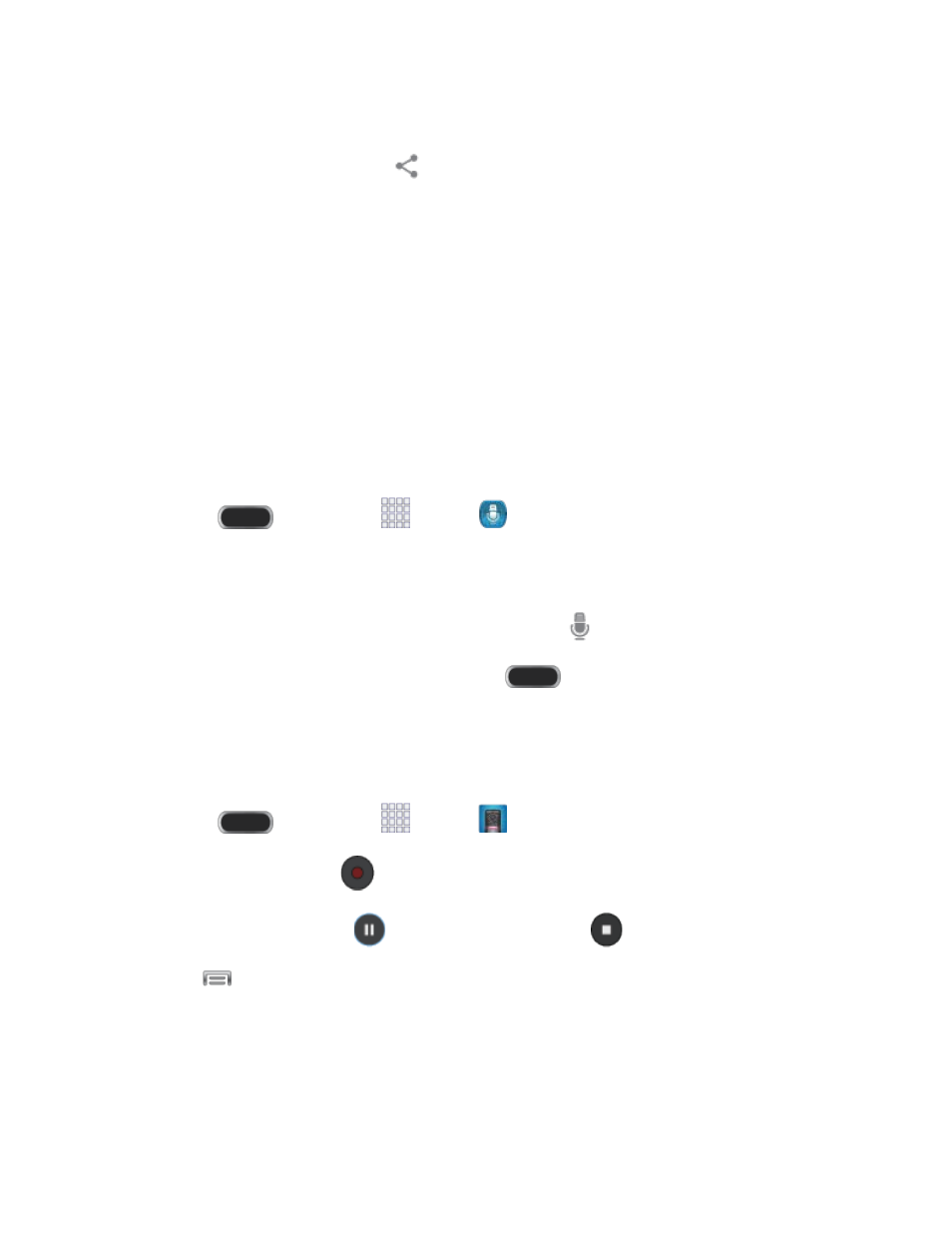
2. After you take a picture, tap the Gallery button at the bottom right to view it.
3. Tap the screen, and then tap
> Add to Dropbox.
4. Select a folder location, and then tap Upload.
Note: If your share folder is located on your computer, you will receive an onscreen popup
notifying you that a new image was uploaded to your shared Dropbox folder.
Voice Services
The following topics will guide you through using Voice Services.
S Voice
With S Voice , you can control your phone by speaking. S Voice is recognizes natural language,
so you can ask questions (Is it raining in Dallas?) or give it commands (Show me where to find
cheap gas).
1. Press
and then tap
Apps
>
S Voice.
2. The first time you launch S Voice, follow the prompts to review and agree to the terms
and conditions, and to learn about S Voice.
3. If the phone does not recognize your command, tap
Speak, or say “Hi Galaxy”.
Note: You can also launch S Voice by pressing the
Home Key twice.
Voice Recorder
The Voice recorder allows you to record an audio file up to one minute long and then
immediately share it using Messaging, Email, Gmail, or via Bluetooth.
Press
and then tap
Apps
>
Voice Recorder.
1.
To start recording, tap
and speak into the microphone.
2.
To pause recording, tap
. To end the recording, tap
.
3.
Tap
to display the following options:
4.
Share via: Share your recording. Select the recording you want to share, and then
tap Done and follow the prompts to choose a sharing method.
Delete: Erase recordings. Tap recordings to select them and tap Delete, and then
follow the prompts to confirm the deletion.
Tools and Calendar
104
