Disconnect or unpair from a bluetooth device, Send information using bluetooth – Samsung SPH-L900TSASPR User Manual
Page 119
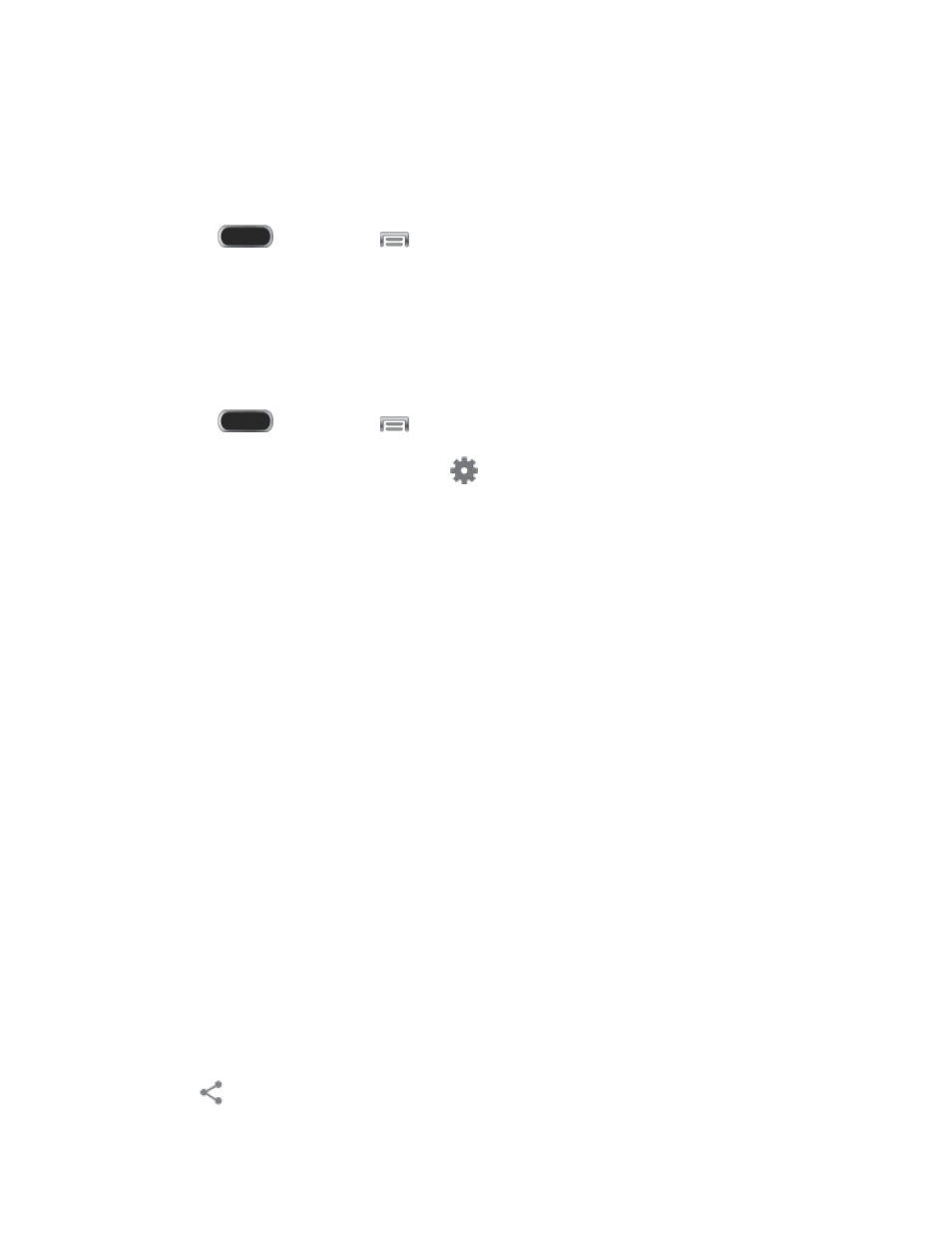
Disconnect or Unpair from a Bluetooth Device
Follow these instructions to disconnect or unpair your phone from a Bluetooth device.
Disconnect from a Bluetooth Device
1. Press
and then tap
> Settings > Connections > Bluetooth.
2. In the Bluetooth devices section, tap the device name, and then tap OK.
Unpair from a Bluetooth Device
You can make your phone forget its pairing connection with another Bluetooth device. To
connect to the other device again, you may need to enter or confirm a passcode again.
1. Press
and then tap
> Settings > Connections > Bluetooth.
2. In the Bluetooth devices section, tap
next to the device, and then tap Unpair.
Send Information Using Bluetooth
You can use Bluetooth to transfer information between your phone and another Bluetooth-
enabled device such as a phone or notebook computer. The first time you transfer information
between your phone and another device, you need to enter or confirm a security passcode.
After that, your phone and the other device are paired, and you will not need to exchange
passcodes to transfer information in the future.
Send Information From Your Phone to Another Device
You can send the following types of information, depending on the device you are sending to:
● Images and videos
● Calendar events
● Contacts
● Audio files
1. Set the receiving device to discoverable mode. You may also need to set it to “Receive
Beams” or “Receive Files”. Refer to the device’s documentation for instructions on
receiving information over Bluetooth.
2. On the phone, open the application that contains the information or file you want to send.
Follow the steps for the type of item you want to send:
Photo or video (in Camera). After capturing a photo, on the preview screen, tap
> Bluetooth.
Tools and Calendar
107
