Samsung SPH-L900TSASPR User Manual
Page 145
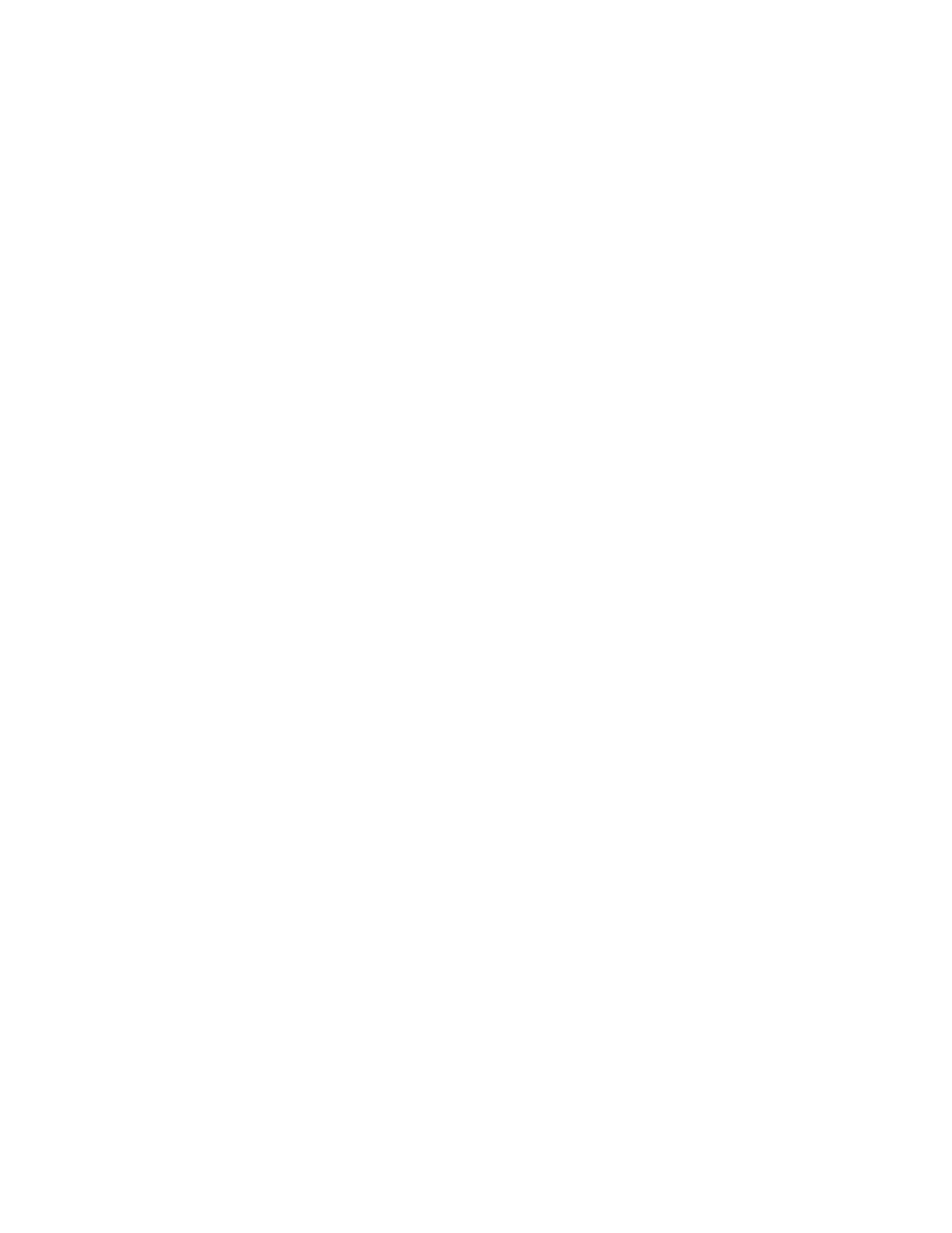
•
Ink effect: When enabled, an ink effect displays when you slide the S Pen tip
over the screen. You can choose the color of the effect. If you choose a live
wallpaper, Ink effect is disabled.
•
Help text: Show help information on the Lock screen.
•
Wake up in lock screen: Allows you to wake up the screen by speaking a
command.
•
Set wake-up command: Allows you to set a command to wake up the screen.
•
Popup Note on lock screen: When enabled, a note displays on the screen
when you detach the S Pen while the phone is locked.
Face unlock: When enabled, you unlock the screen by looking at it. This option
offers low security, because someone who looks similar to you could unlock your
phone. Touch the option for more information, and to set up Face unlock.
•
Lock screen widgets: Customize your clock and personal message.
•
Improve facial recognition: Have your face captured in different conditions.
•
Presence check: Require a blink to unlock the screen.
•
Make pattern visible: Display the security pattern.
•
Lock automatically: Screen will automatically lock 5 seconds after the screen
turns off.
•
Lock instantly with power key: Instantly lock the screen by pressing the
Power/Lock Key.
Face and voice: When enabled, you unlock the screen by looking at it and speaking
a command. This option offers low security, because someone who looks and
sounds similar to you could unlock your phone. Touch the option for more
information, and to set up Face and voice unlock.
•
Lock screen widgets: Customize your clock and personal message.
•
Improve facial recognition: Have your face captured in different conditions.
•
Presence check: Require a blink to unlock the screen.
•
Make pattern visible: Display the security pattern.
•
Lock automatically: Screen will automatically lock 5 seconds after the screen
turns off.
•
Lock instantly with power key: Instantly lock the screen by pressing the
Power/Lock Key.
Settings
133
