Roaming – Samsung SPH-L900TSASPR User Manual
Page 141
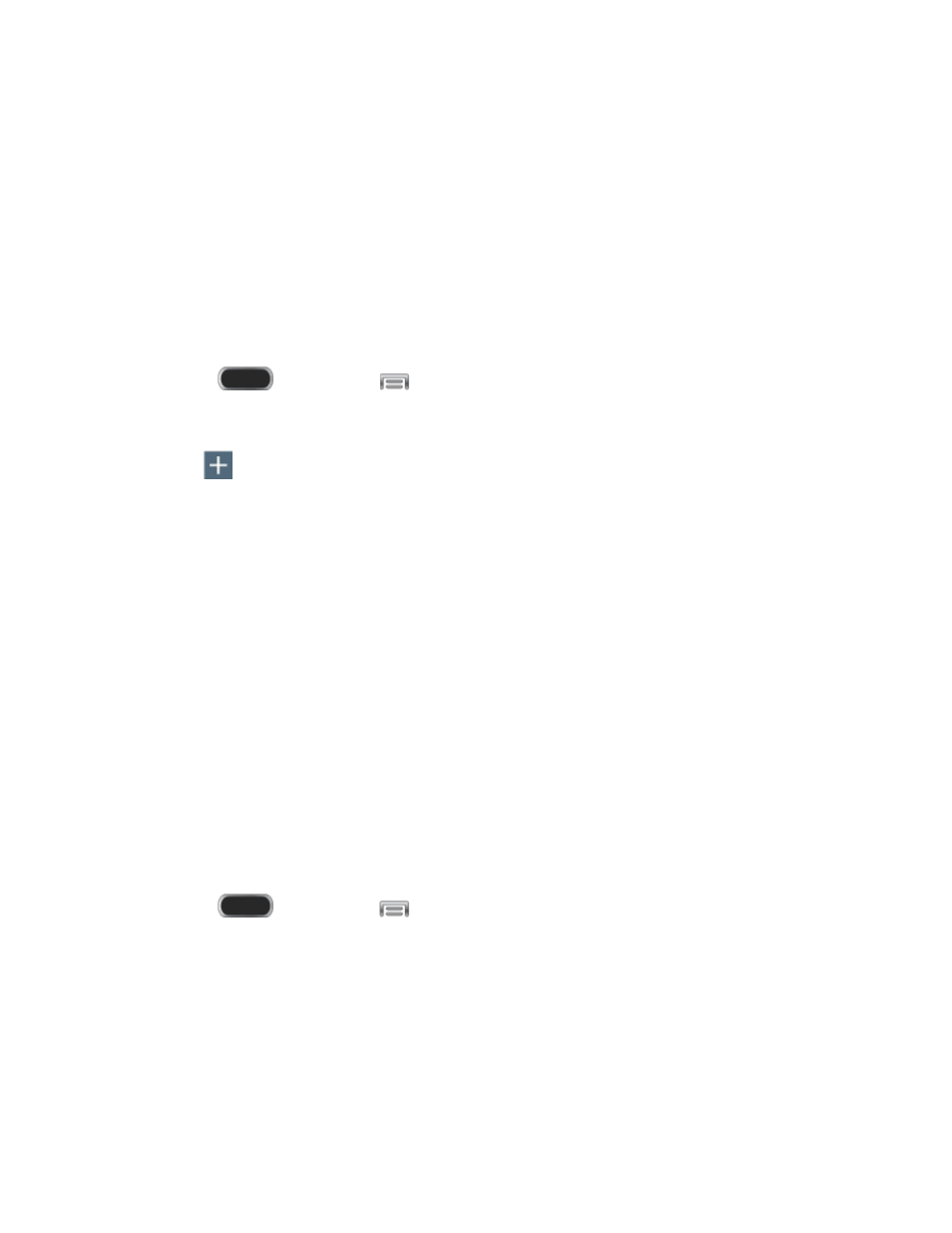
Bluetooth tethering: Pair your device with the computer via Bluetooth. Consult the
computer’s documentation for more information about configuring your computer to
pair via Bluetooth. Touch Bluetooth Tethering to turn tethering On or Off.
Note: Tap Help for information about using Tethering.
VPN
Set up and manage Virtual Private Networks (VPN).
Note: VPN settings include storage of login credentials on your device. You must configure a
screen unlock pattern, PIN or password before setting up a VPN.
Press
and then tap
> Settings > Connections.
1.
Tap More networks > VPN.
2.
Tap
to add a VPN. Depending on the type of VPN, this may include these options:
3.
Name: Enter the name of the VPN.
Type: Choose the type of VPN, from PPTP, L2TP/IPSec PSK, L2TP/IPSec RSA,
IPSec Xauth PSK, IPSec Xauth RSA, or IPSec Hybrid RSA.
Server address: Enter the VPN server address.
PPP Encryption (MPPE): Tap to enable, if applicable for the VPN.
Show advanced options: Tap to set other options, depending on the type of VPN.
5. Tap Save to save the VPN.
Roaming
When you are outside your home network area, your phone can still connect to other networks
that your provider supports via roaming. There may be additional costs for accessing networks
while roaming, so you may want to control your phone’s roaming behavior with Roaming
settings.
1. Press
and then tap
> Settings > Connections.
2. Tap More networks > Roaming.
3. Configure options:
Roaming network: Select a roaming default, from Home only, to only connect to the
Sprint network, or Automatic, to allow connections to Sprint’s partner networks, if
available.
Settings
129
