Voice search settings – Samsung SPH-L900TSASPR User Manual
Page 169
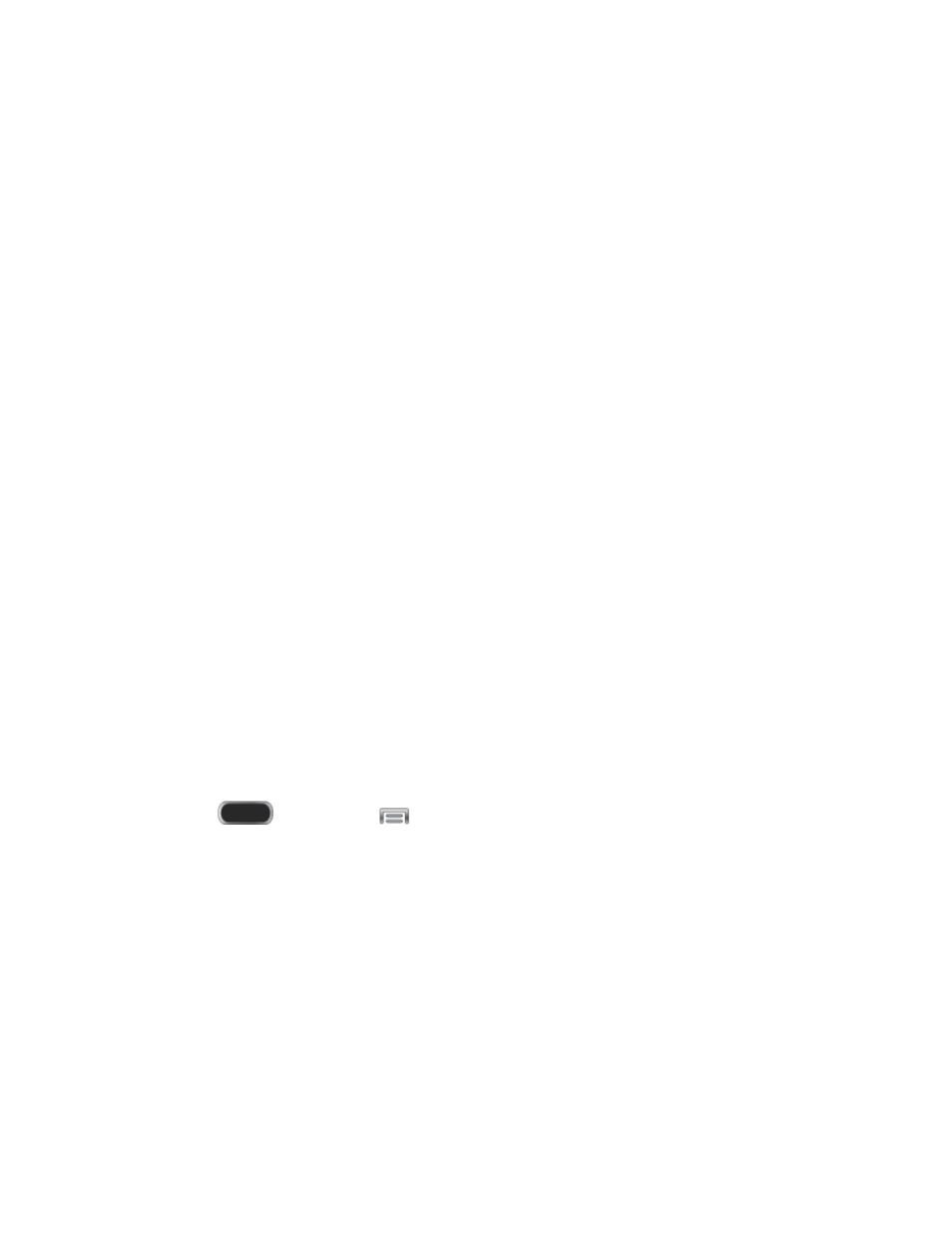
•
Social integration: Log into your favorite social networking sites to use your
entries there to update Swype,
•
Edit my dictionary: Modify words added to Swype.
•
Clear language data: Delete all the words you’ve added to the Swype dictionary.
•
Contribute usage data: Allow Nuance to collect usage data to provide better
text prediction.
•
Cellular data: When enabled, Swype can use your phone’s connection to the
wireless data network for updates, language downloads, and other Swype
Connect features.
Languages: Choose the current language for Swype, and download new languages
to use with Swype.
Gestures: Learn about shortcuts you can use on the keyboard to quickly accomplish
common tasks.
Help: Learn about using Swype.
•
How to Swype: Learn about using Swype.
•
Show helpful tips: When enabled, tips display on the screen as you enter text.
•
Version: Tap to see specific version information and Nuance Communications
copyright.
Updates: Check for updates to Swype, and install them if desired.
Voice Search Settings
Voice Search performs Google searches by speaking the criteria.
1. Press
and then tap
> Settings > My Device.
2. Tap Language and input, and then tap Voice Search for these options:
Language: Choose a language for voice searching.
“OK Google” hotword detection: When enabled, you can say “OK Google” to
launch voice search.
Speech output: Choose options for speech output.
Block offensive words: When enabled, words many people find offensive are not
shown in results of Google voice searches. Offensive words are replaced in results
with a placeholder (####).
Settings
157
