Security settings, Encryption – Samsung SPH-L900TSASPR User Manual
Page 176
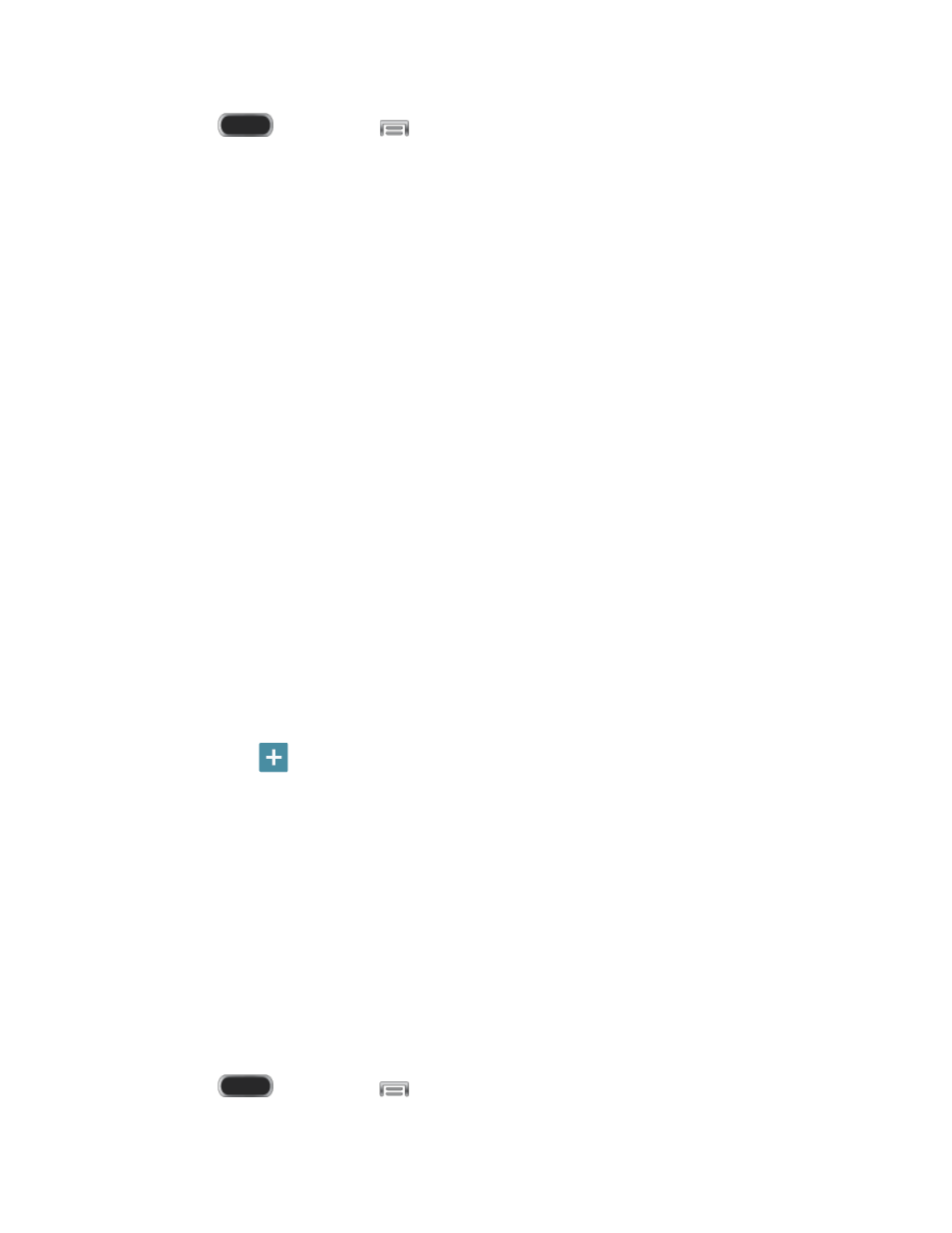
1. Press
and then tap
> Settings > More.
2. Tap Location to configure options:
Tap the ON/OFF switch to turn location services On or Off. When On, you are
allowing Google’s location service to collect anonymous location data. Some data
may be stored on your device, and collection may occur even when no apps are
running. After you turn Location on, you can configure settings:
Mode: Choose the method your phone uses to determine your location.
•
High accuracy: When enabled, your phone uses GPS information, Wi-Fi, and
mobile networks to estimate your location.
•
Power saving: When enabled, your phone uses Wi-Fi and mobile networks to
estimate your location.
•
GPS only: When enabled, your only phone uses GPS information to estimate
your location.
Recent location requests: View services or apps that have recently accessed your
location information.
Location services: Select sources for reporting your location information to Google.
Location sources: Tap My places to save your favorite locations, to allow your
device to provide relevant information by recognizing saved locations.
•
Tap Home, Work, or Car, and then follow the prompts to configure options for
identifying the location.
•
Tap
to set up a new location.
Security Settings
Configure options for securing information on your phone.
Encryption
You can encrypt accounts, settings, downloaded apps and their data, media, and other files.
After encryption, you must enter the PIN or password you set each time you turn on your phone.
You can also encrypt information stored on an optional installed memory card (not included).
Encryption may take an hour or more to complete. Start with a charged battery, and keep the
device on the charger until encryption is complete. Interrupting the encryption process may
result in the loss of some or all data.
1. Press
and then tap
> Settings > More.
Settings
164
