Tools and calendar, Calendar, Add an event to the calendar – Samsung SPH-L900TSASPR User Manual
Page 107
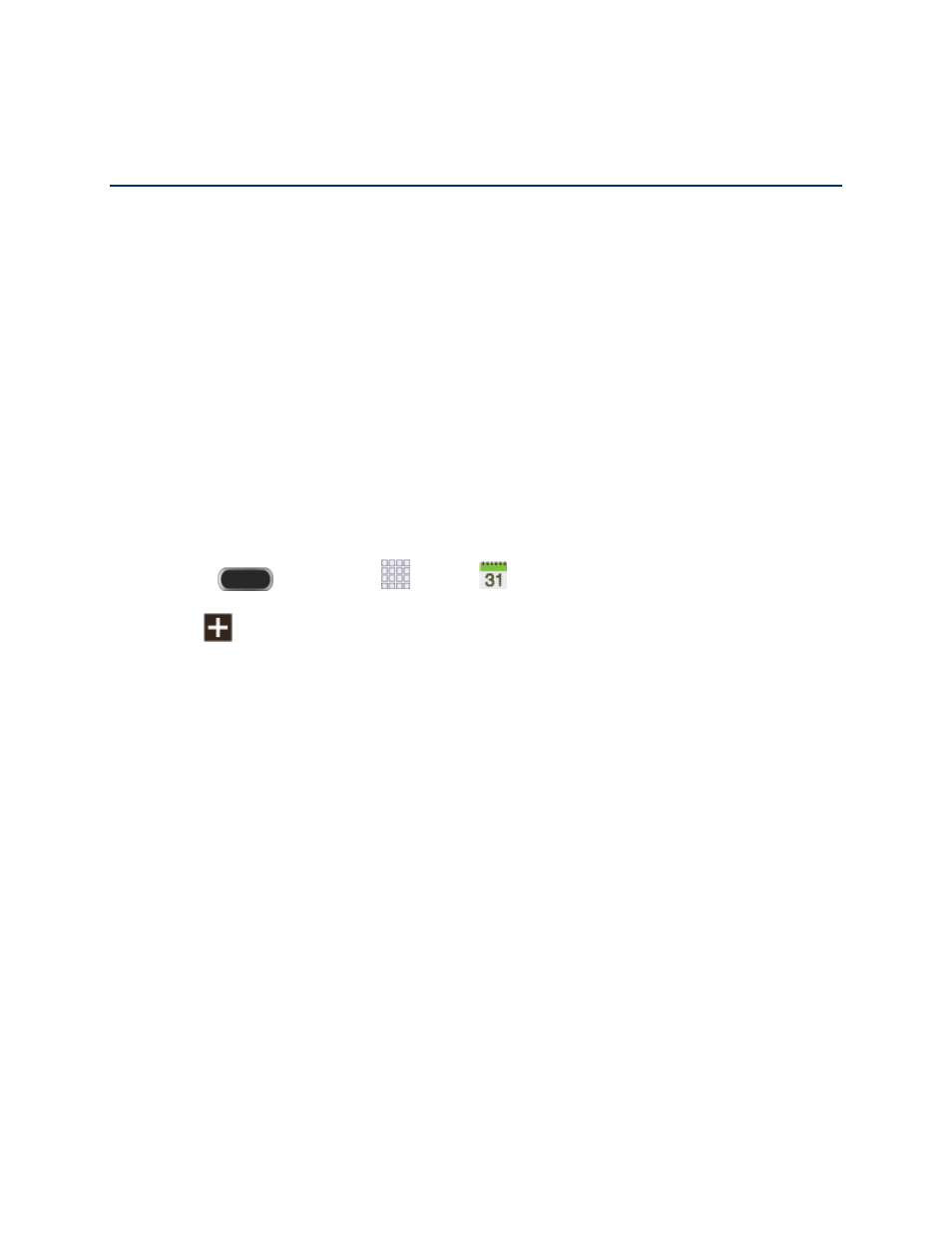
Tools and Calendar
Learn how to use many of your phone’s features to enhance your productivity.
Calendar
Use Calendar to create and manage events, meetings, and appointments. Your Calendar helps
organize your time and reminds you of important events. Depending on your synchronization
settings, your phone’s Calendar stays in sync with your Calendar on the Web, Exchange
ActiveSync calendar, and Outlook calendar.
Add an Event to the Calendar
Add events to your Calendar to help
you organize your time and remind you of important
events.
Note: To synchronize calendar events among your Google and Corporate accounts, make
sure they are being managed by your phone. See
information.
1. Press
and then tap
Apps >
Calendar.
2. Tap
to create a new event. If you have accounts set up on your phone, you can
assign the new event to an account by tapping the Calendar field and then selecting an
account.
My calendars: Calendar entries that are stored locally on the phone and not part of
an account.
Samsung Calendar: Calendar entries that are synchronized between your phone
and your Samsung account.
Google/Gmail: Calendar entries that are synchronized between your phone and
your Google Account.
Microsoft Exchange ActiveSync: Calendar entries that are synchronized between
your phone and a Microsoft Exchange ActiveSync account.
3. Tap the Tap to enter title field and enter a title for the event.
4. Enter more information about the event. Available options depend on the type of event,
and the account it’s assigned to.
Select a From/To time for the event by tapping the corresponding fields, and
adjusting the month, day, and year.
Tools and Calendar
95
