Samsung SPH-L900TSASPR User Manual
Page 171
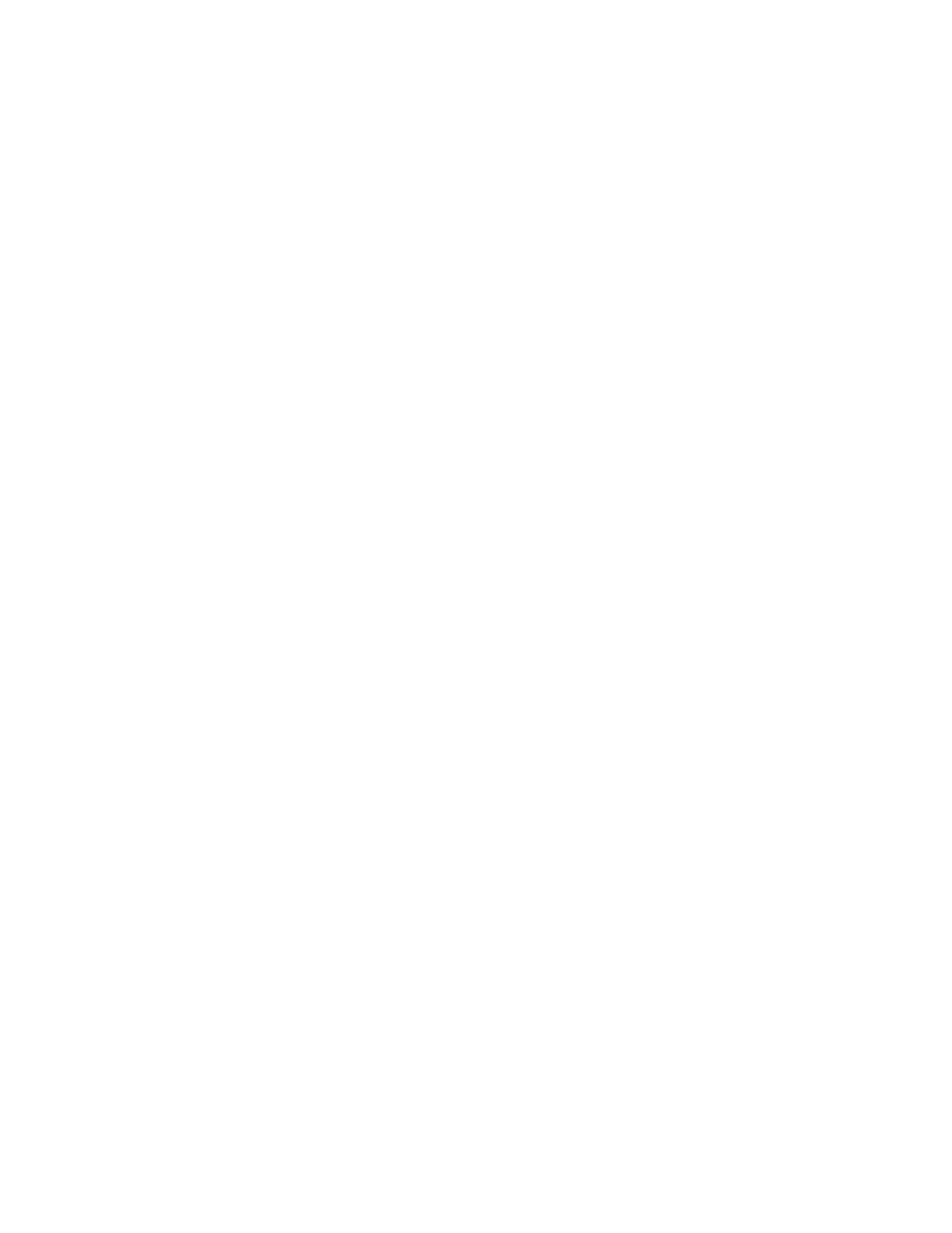
Motion: Tap the ON/OFF switch to turn the motions On or Off. When On, you can
control your device with natural movements, like putting the device to your ear to call
a displayed contact.
•
Quick glance: When enabled, you can reach toward the device when the screen
is turned off to see important information at a glance.
•
Direct call: When enabled, you can lift the device to your ear while viewing a
contact to call the contact.
•
Smart alert: When enabled, you can lift the phone to receive notifications of
missed calls and notifications that occurred while the device was stationary.
•
Double tap to top: When enabled, you can tap the top of the phone twice to
move to the top of a displayed screen.
•
Tilt to zoom: When enabled, you can tilt the phone to zoom in or out when
viewing pictures in Gallery.
•
Pan to move icon: When enabled, you can move an icon on the home screen
by touching and holding it, and then tilting the phone in a panning motion. When
you release the icon, it moves to the new location on the home screen.
•
Pan to browse images: When enabled, you can move the phone in a side-to-
side motion to pan from side to side while viewing an image.
•
Shake to update: When enabled, you can shake the phone to scan for devices,
such as in the Bluetooth settings.
•
Turn over to mute/pause: When enabled, you can mute incoming call ringtones
and pause playback by turning the phone screen-side down.
Advanced settings:
•
Quick glance: When the Quick glance motion is enabled, you can reach toward
the device when the screen is turned off to see important information at a glance.
Use this setting to control the types of information you see.
•
Tilt to zoom: When the Tilt to zoom motion is enabled, you can tilt the phone to
zoom in or out when viewing pictures in Gallery. Use this setting to control the
phone’s sensitivity to the speed of the tilt motion.
•
Pan to move icon: When the Pan to move icon motion is enabled, you can
move an icon on the home screen by touching and holding it, and then tilting the
phone in a panning motion. Use this setting to control the phone’s sensitivity to
movement.
•
Pan to browse images: When the Pan to browse images motion is enabled, you
can move the phone in a side-to-side motion to pan from side to side while
Settings
159
