Compose and send email – Samsung SPH-L900TSASPR User Manual
Page 67
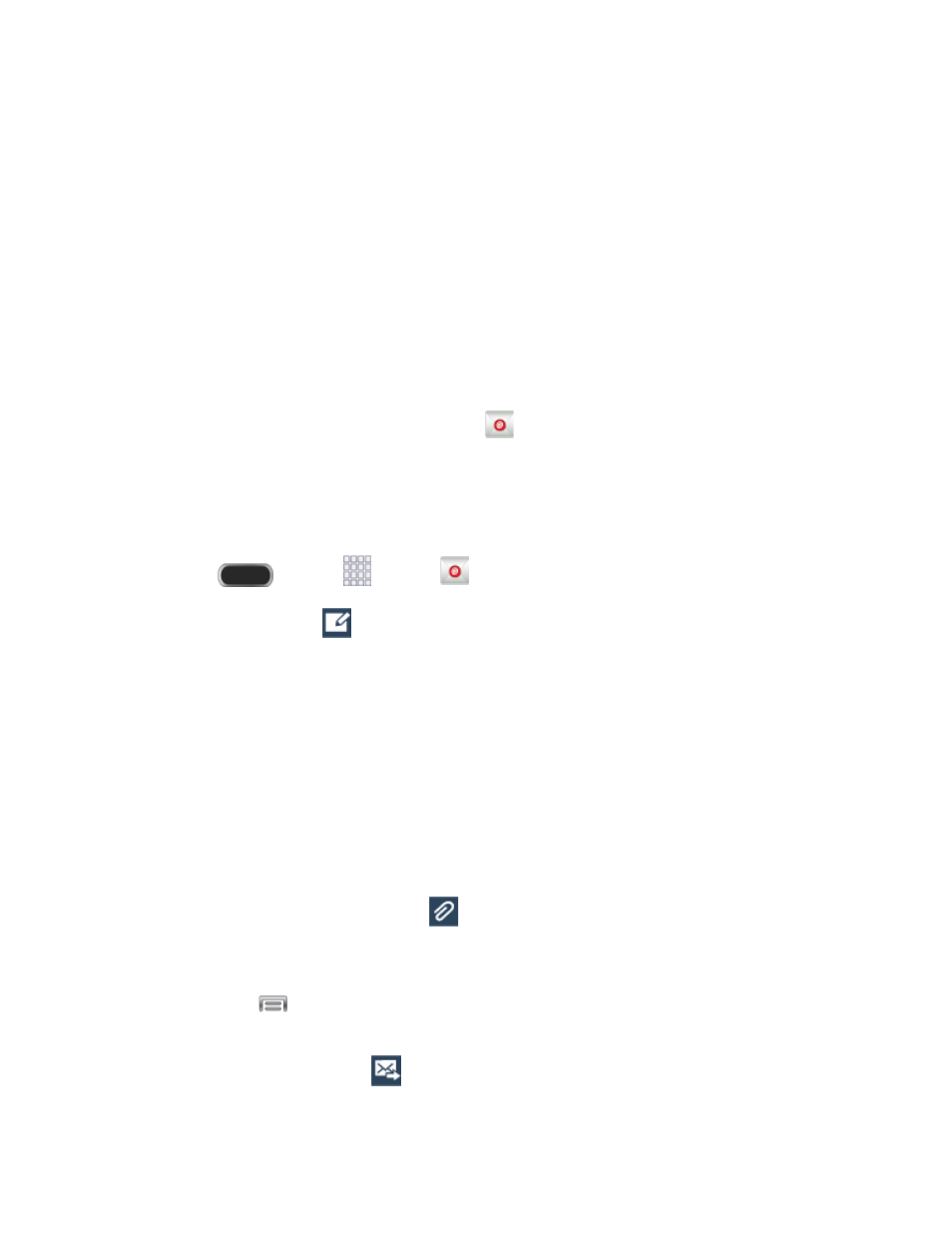
Password: Enter your network access password (case-sensitive).
Exchange Server: Enter your system’s Exchange server remote email address.
Obtain this information from your company network administrator.
Use secure connection (SSL): Tap to place a checkmark in the box, if your system
requires SSL encryption.
Use client certificate: Tap to place a checkmark in the box, if your system requires
certificates.
5. Follow the onscreen prompts to configure options for the account.
6. Tap Done to complete setup.
Note: You can also add email accounts from the
Email app.
Compose and Send Email
Compose and send email using any account you have set up on your phone. Increase your
productivity by attaching files such as pictures, videos, or documents to your email messages.
1. Press
and tap
Apps >
Email.
2. From the Inbox, tap
.
4. Tap fields to compose your message:
Tap the To field and enter the recipient’s email address. You can add multiple
message recipients.
To send a carbon copy (Cc) or a blind carbon copy (Bcc) of the current email to other
recipients, tap the Cc/Bcc field.
Tap the Subject field and enter the email subject.
Tap the text entry field and compose your email.
•
To add an attachment, tap
. Choose from the following: My Files, Images,
Take picture, Video, Record video, Audio, Record audio, S Note, Calendar,
Contacts, or Location.
•
Tap
for more options, including Send email to myself, Scheduled email,
Priority, Tracking options, and Security options.
3. To send the message, tap
.
Accounts and Messaging
55
