Multi window, Screen mode, Brightness – Samsung SPH-L900TSASPR User Manual
Page 148: Page buddy
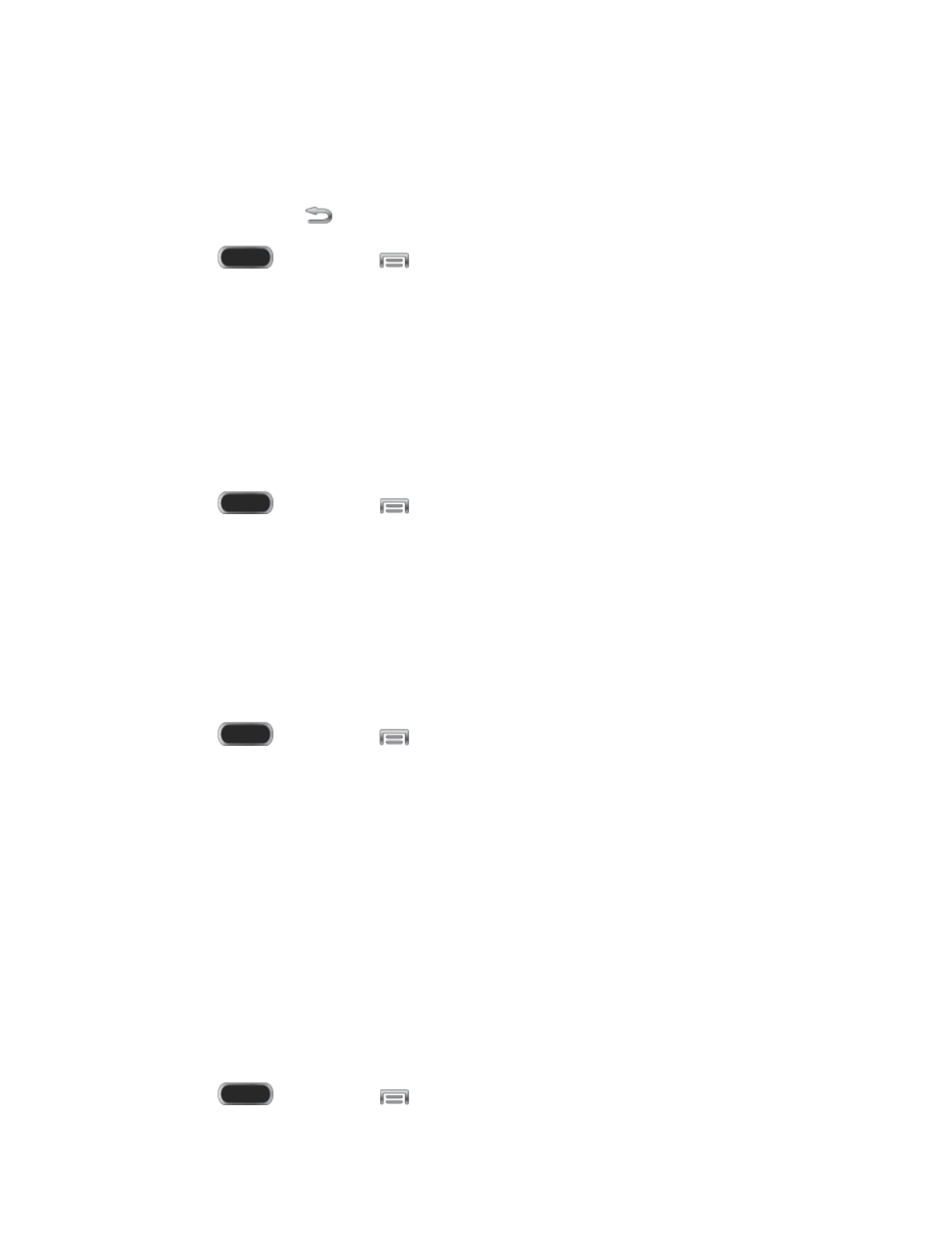
Multi Window
Multi window allows you to use two apps on the same screen, in separate, resizable windows.
You can enable Multi window in Settings, and then control whether it displays on the screen by
touching and holding the
Back Key.
1. Press
and then tap
> Settings > My Device.
2. Tap Display, and then tap the check box beside Multi window to enable or disable the
option.
Page Buddy
When turned on, Page buddy displays on the home screen when you perform certain actions, to
offer special options. For example, Page buddy can display options related to playing music
when you insert optional headphones (not included) into the headphone jack, or when detaching
S Pen.
1. Press
and then tap
> Settings > My Device.
2. Tap Display > Page buddy for options:
Tap the ON/OFF switch to turn Page buddy on or off.
Tap options to enable or disable specific Page buddy pages.
Screen Mode
Choose a screen mode to match your type of viewing.
1. Press
and then tap
> Settings > My Device.
2. Tap Display, and then tap Screen mode to configure these options:
Adapt display: Tap the check box to enable or disable automatic optimization of the
screen to match the type of image being displayed and other criteria, such as battery
level.
When Adapt display is disabled, select a specific screen mode to match the content
you display. Deselect Adapt display, and then tap one of the following: Dynamic,
Standard, Professional photo, or Cinema.
3. Tap Save to save your configuration.
Brightness
Adjust the screen brightness to suit your surroundings, or to your personal preference.
1. Press
and then tap
> Settings > My Device.
Settings
136
