Share a contact, Contacts settings – Samsung SPH-L900TSASPR User Manual
Page 62
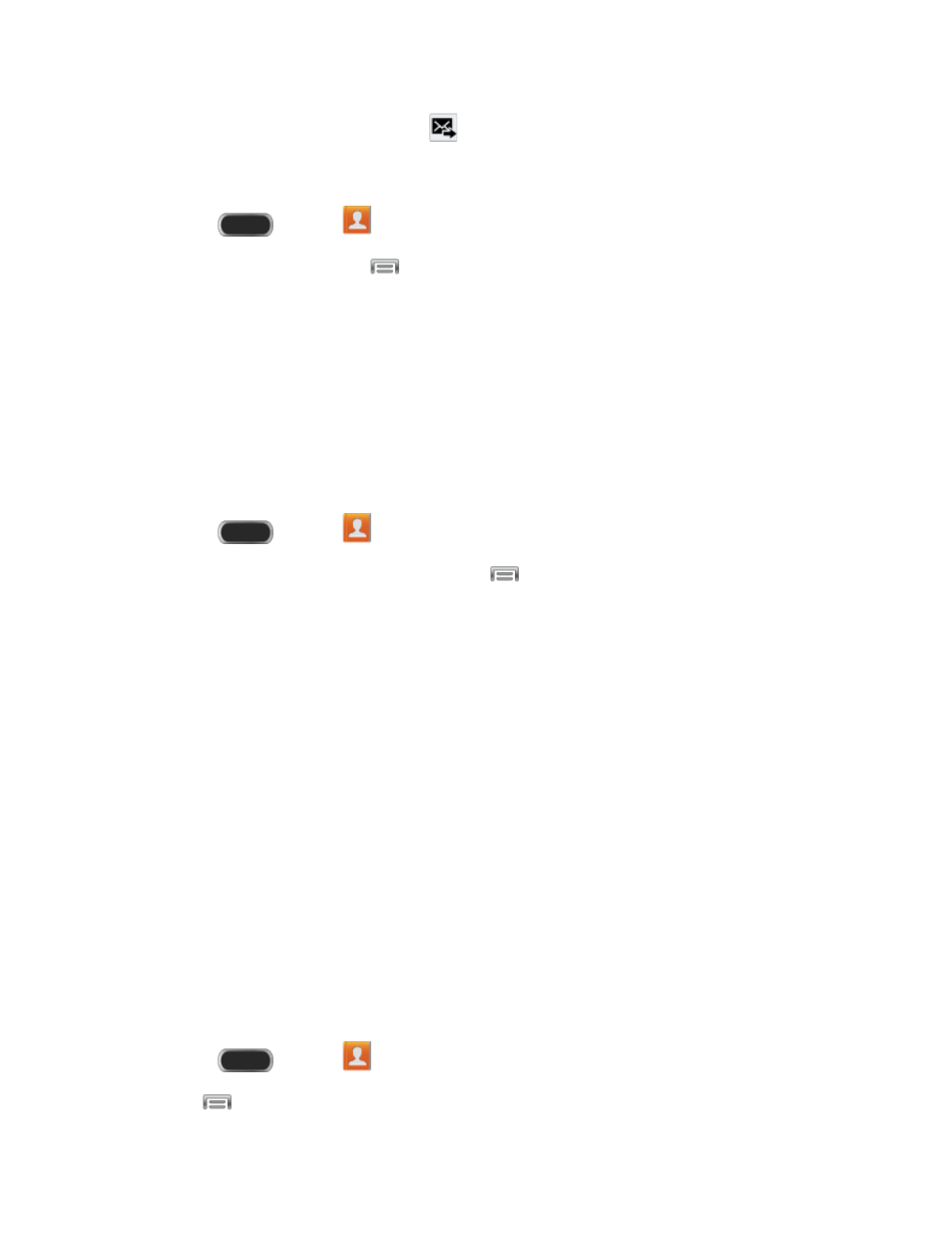
4. Type your message, and then tap
.
Send an Email or Gmail to a Group
1. Press
and tap
Contacts > Groups.
2. Tap a group, and then tap
> Send email.
3. Select the recipients of the new message (indicated by a green checkmark) and then tap
Done.
4. Choose Email or Gmail.
5. Follow the prompts to compose and send the message.
Share a Contact
You can quickly share contacts using Bluetooth, email, Gmail, or text messaging.
1. Press
and tap
Contacts.
2. Tap a contact to display it, and then press
and tap Share namecard via.
3. Send the current contact information to an external recipient via one of the following:
Bluetooth: Send the information via Bluetooth. See
pairing and sending via Bluetooth.
Drive: Upload the contact to your Google Drive.
Email: Send the information as an email attachment. See
for details on sending email.
Gmail: Send the information as a Gmail attachment. See
details.
Messaging: Attach the contact to a message (converts the message to MMS). For
more information on text messaging, see
Wi-Fi Direct: Transfer the contact via a peer-to-peer Wi-Fi connection.
Contacts Settings
Use Contacts Settings to customize the way contacts are displayed and shared.
1. Press
and tap
Contacts.
2. Tap
> Settings for these options:
Contacts
50
