Configure visual voicemail settings, Change your main greeting via the voicemail menu, Edit the display name via the voicemail menu – Samsung SPH-L900TSASPR User Manual
Page 50: Phone call options, Options while on a call
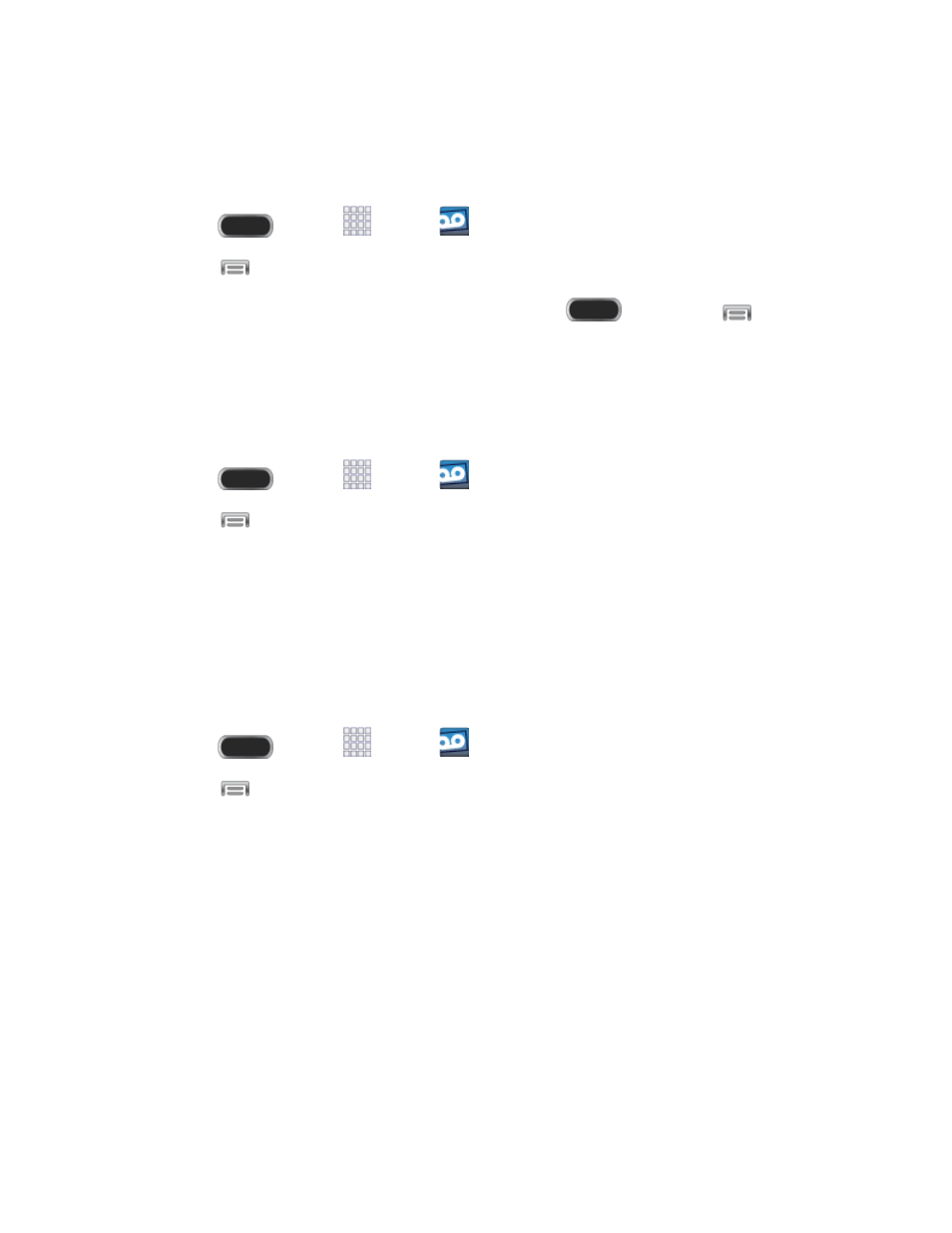
Configure Visual Voicemail Settings
The Visual Voicemail settings menu lets you access settings for notifications, pictures,
greetings, and more.
1. Press
and tap
Apps >
Voicemail.
2. Touch
> Settings. Select an option to change its settings.
Note: Voicemail settings can also be accessed by pressing
and tapping
> Settings
> My device > Call > Voicemail settings.
Change Your Main Greeting via the Voicemail Menu
Your main greeting can be changed directly via the Visual Voicemail system. This direct access
saves you from having to navigate within the voicemail menu.
1. Press
and tap
Apps >
Voicemail.
2. Touch
> Settings > Personalize voicemail.
3. Touch OK to connect to the voicemail system. Follow the prompts to change your
current greeting.
Edit the Display Name via the Voicemail Menu
From your Visual Voicemail menu, you can quickly change the name or number attached to
your voice messages. This name or number identifies you to recipients of your voicemail
messages.
1. Press
and tap
Apps >
Voicemail.
2. Touch
> Settings > Display name.
3. Touch the existing identification field and enter a new identifying name or number (used
to identify you to recipients of your voice messages).
4. Touch OK to save your information.
Phone Call Options
Your phone application provides many useful features and options to help you make the most of
your calling experience.
Options While on a Call
While you’re on a call, you will see a number of onscreen options. Touch an option to select it.
Phone Calls
38
