Accounts and messaging, Google account, Create a google account – Samsung SPH-L900TSASPR User Manual
Page 64: Sign in to your google account, Access gmail
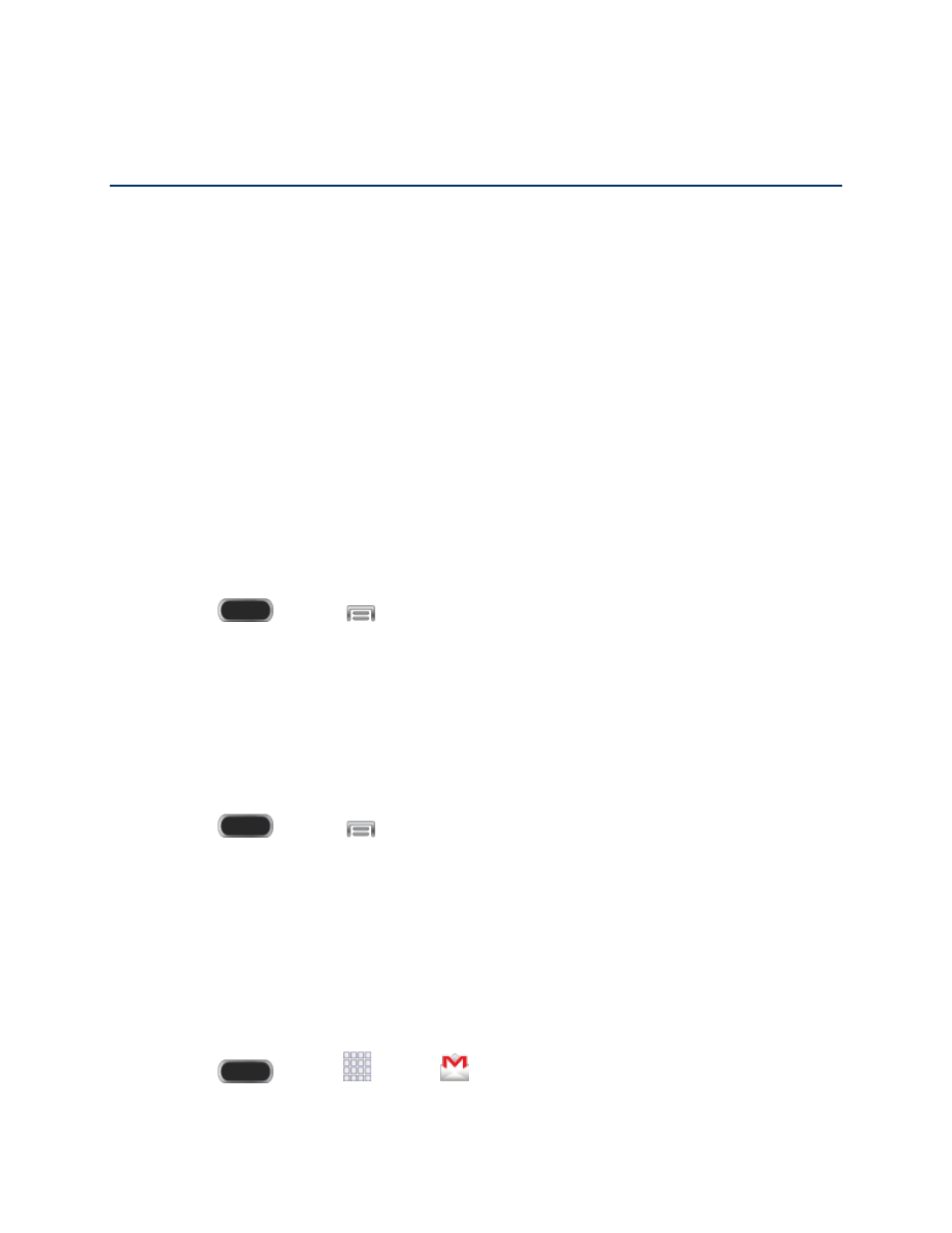
Accounts and Messaging
With Sprint service and your phone’s messaging capabilities, you can share information through
many different channels and accounts.
Google Account
Many of your phone’s applications, such as Gmail, Google Maps, Google Hangouts™, and the
Google Play™ Store, require a Google Account. To use these apps on your phone, you must
set up your Google Account on your phone. Setting up your account on your phone syncs your
phone and your online Google Account.
For more information about Google Accounts, visi
Create a Google Account
If you do not already have a Google Account, you can create one online or using your phone.
Note: Although you need a Google Account to use your phone, certain features of your phone,
such as Google Play, are linked to your Google Account. You do not need to use Gmail as the
default email account for your phone.
1. Press
and tap
> Settings > Accounts.
2. Tap Add account > Google > New.
3. Follow the onscreen prompts to create your free account.
Sign In to Your Google Account
If you have a Google Account but have not yet signed in with your phone, follow these
instructions to sign in to your Google Account.
1. Press
and tap
> Settings > Accounts.
2. Tap Add account > Google > Existing.
3. Follow the prompts to enter your Google Account and password, and choose options for
your account on your phone.
Access Gmail
When you set up your Google Account on your phone, you are automatically signed in to your
Gmail account, and you can access Gmail from your phone.
■ Press
and tap
Apps
>
Gmail.
Accounts and Messaging
52
