Use the s pen – Samsung SPH-L900TSASPR User Manual
Page 23
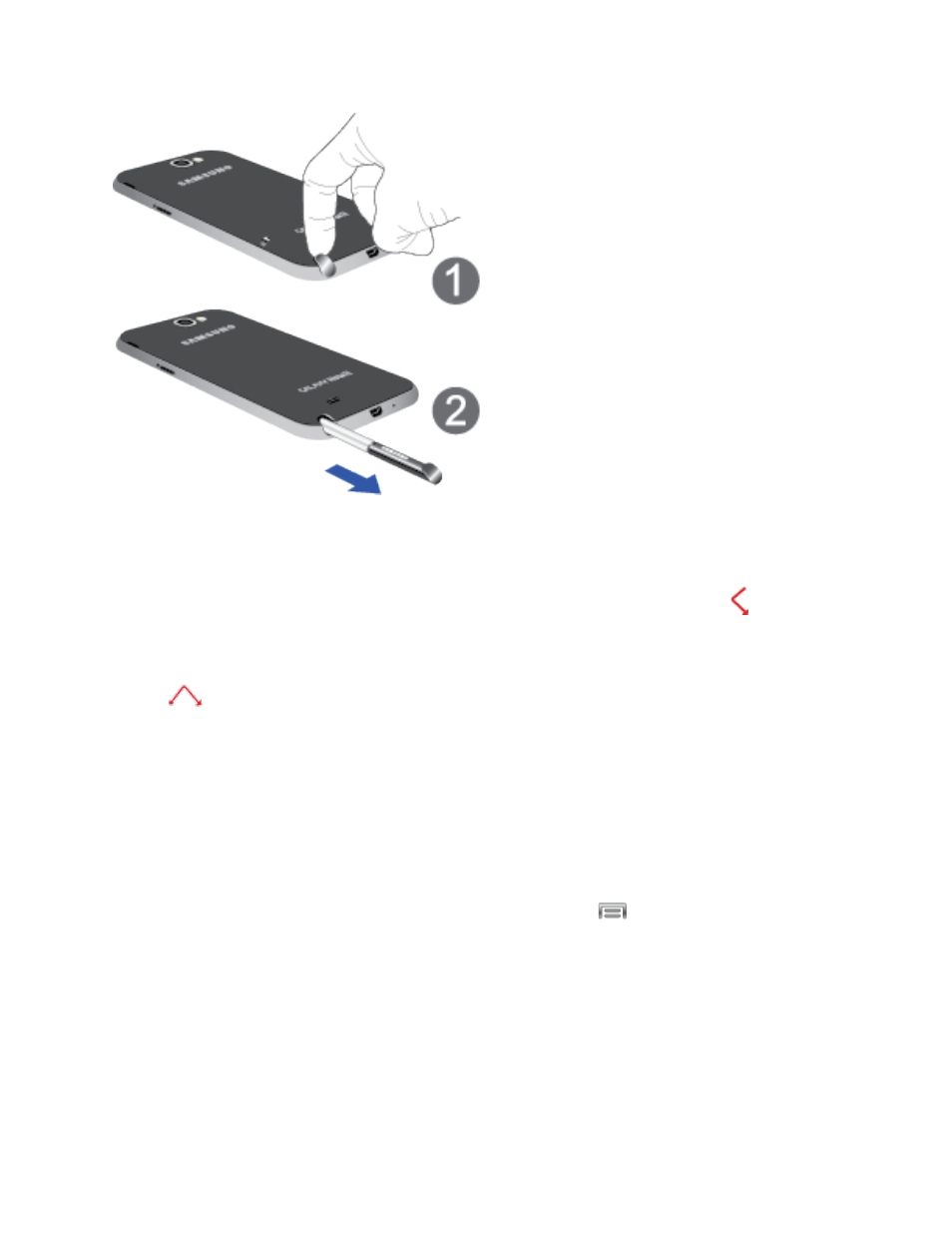
Use the S Pen
Learn about using the S Pen.
●
Go back: To move to a previous screen, hold the S Pen button and draw
on the
screen.
●
Display a menu: To display the menu from any screen, hold the S Pen button and draw
on the screen.
●
Launch S Note Lite: Launch S Note Lite from any screen to take notes or jot down
ideas. To open S Note Lite, hold the S Pen button and double-tap the screen.
●
Capture a screen: To save a copy of a screen, hold the S Pen button and press and
hold the S Pen anywhere on the screen. The screen capture displays, so you can use S
Pen to draw or write on it.
●
Write on the back of a picture: Write a note on the back of a picture, to add detail to
your memories. In Gallery, select a picture, and then tap
> Photo note.
●
Select text: Press and hold the S Pen button, and then touch and drag the S Pen over
the text to select.
●
Use Easy Clip: Outline and crop images on the screen, in any shape, to share or paste.
You can edit the cropped content, or personalize it with your own handwriting. Press and
hold the S Pen button, and then draw around the image you want to clip, making sure to
close the shape. Tap the app you want to paste the clip into, or if you do nothing the clip
is pasted to the Clipboard.
Phone Basics
11
