Uninstall an app, Navigation, Google maps – Samsung SPH-L900TSASPR User Manual
Page 82: Music, Sprint music plus
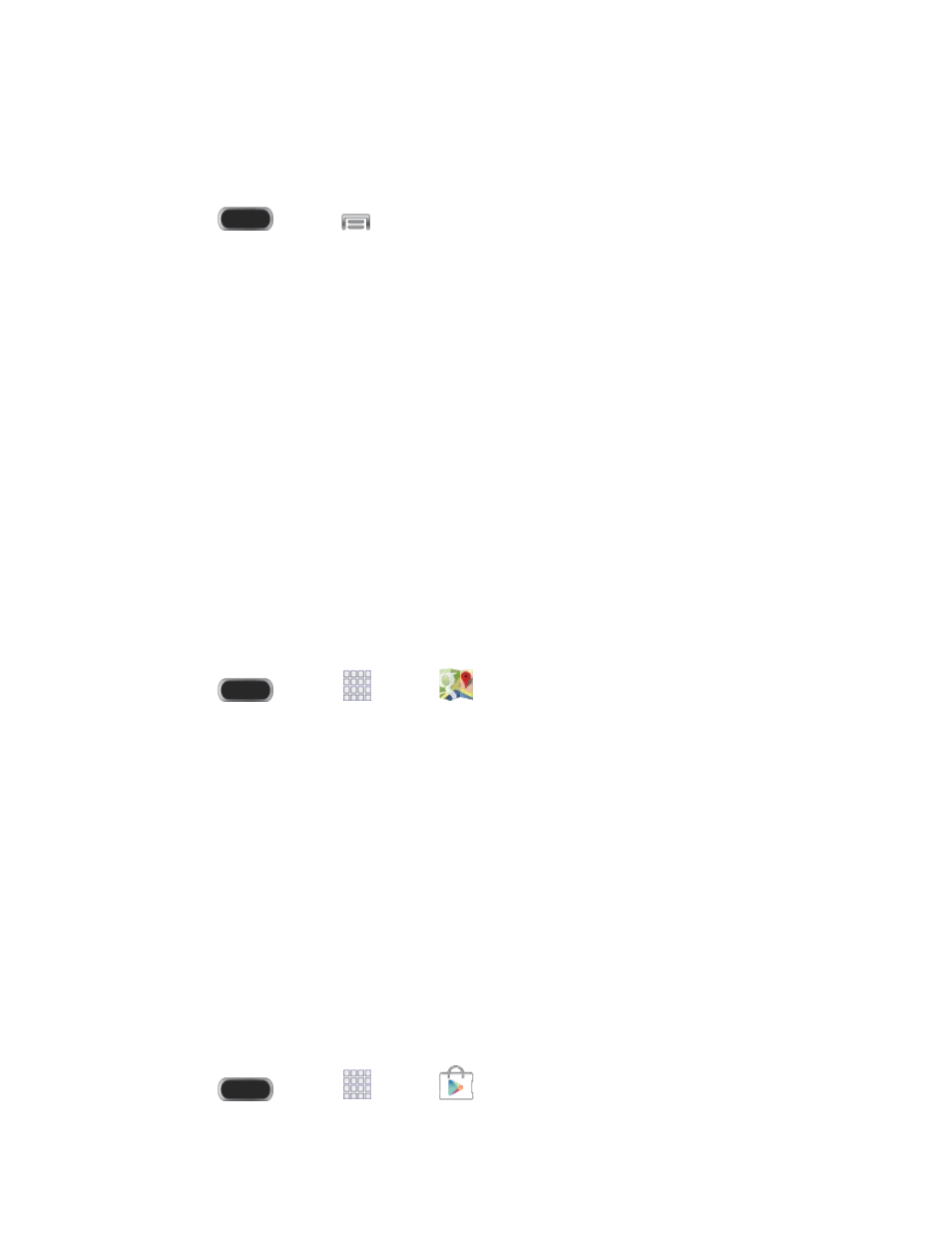
Uninstall an App
You can uninstall any app that you have downloaded and installed from Google Play. Preloaded
apps (apps that came with your phone) cannot be uninstalled.
1. Press
and tap
> Settings > More > Application manager > Downloaded.
2. Tap the app you want to uninstall, and then tap Uninstall.
3. When prompted, tap OK to remove the app from your phone.
4. Once the app is removed, tap OK again to return to the Application manager.
Navigation
Your phone offers a number of location-based navigation programs to help you figure out where
you are and get you where you’re going.
Google Maps
Use the Google Maps application to find directions, location information, business addresses,
etc. Determine your current location with or without GPS, get driving and transit directions and
get phone numbers and addresses for local businesses.
Before you begin using this feature you must activate your phone’s GPS location service and
agree to share location information with Google. For more information about location settings,
see
■ Press
and tap
Apps >
Maps.
Music
Your phone lets you discover, download, and listen to your favorite music through a variety of
applications.
Sprint Music Plus
Sprint Music Plus is Sprint’s official music store. It gives you exactly that with a full-featured
music and tone manager, allowing you to manage your music content all in one convenient
place. Sprint Music Plus lets you rock out while you create music and ringtone playlists, assign
ringback tones to play for different callers, and get song recommendations based on your music
tastes.
Install Sprint Music Plus
Sprint Music Plus must be downloaded and installed from the Google Play Store app.
1. Press
and tap
Apps >
.Play Store.
Apps and Entertainment
70
