Swype – Samsung SPH-L900TSASPR User Manual
Page 40
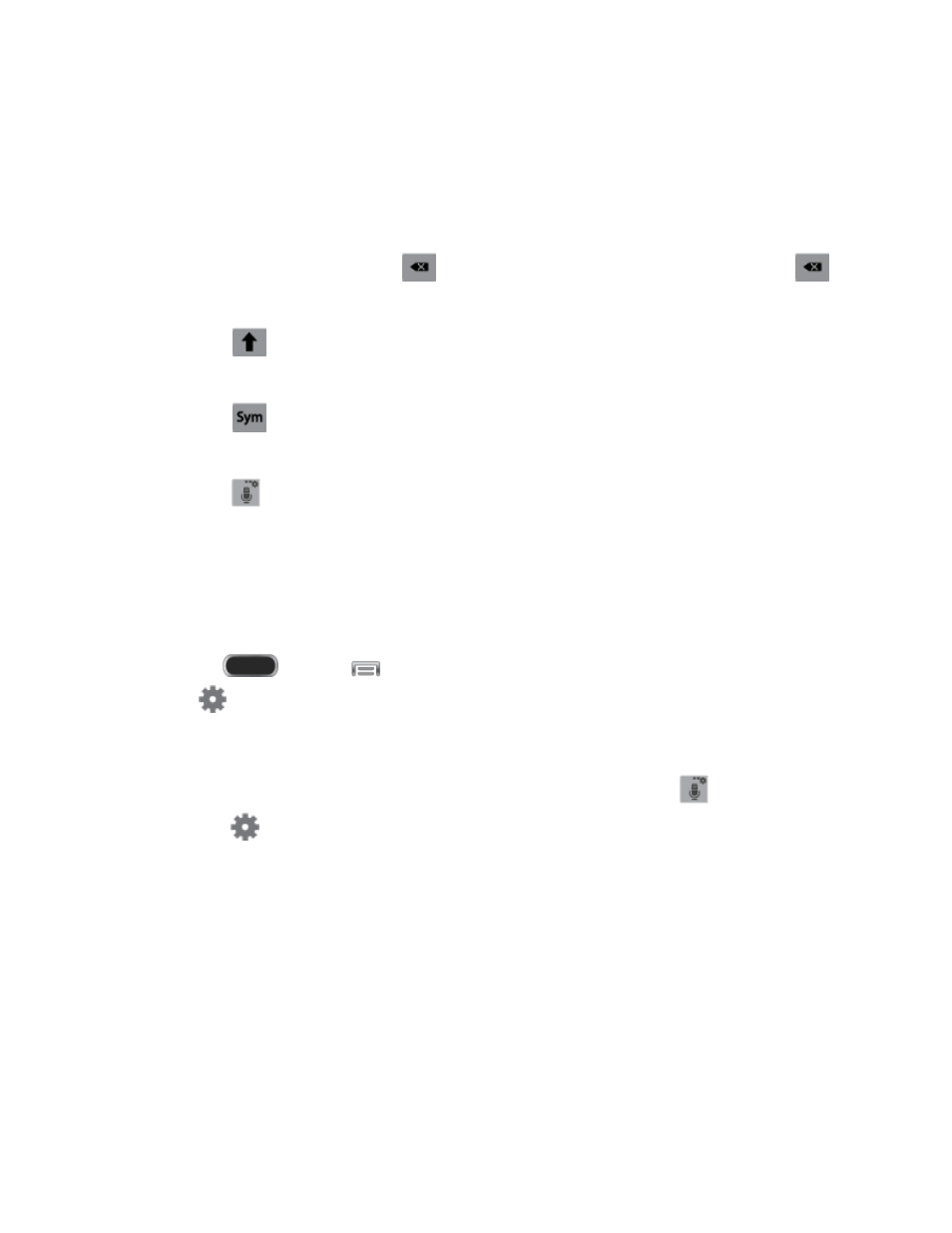
Use Samsung Keyboard to Enter Text
1. From a screen where you can enter text drag down from the top of the screen to open
the Notification panel, and then tap Choose input method > Samsung keyboard.
2. Tap keys to enter text. While entering text, use these options:
If you make a mistake, tap
to delete incorrect characters. Touch and hold
to delete a whole word or field.
Tap
once to capitalize the first letter of a word. Tap twice to switch to all
capitals.
Tap
to switch to a symbols keyboard, to enter symbols. There are two symbol
keyboards.
Tap
to switch to Google Voice typing to enter text by speaking.
Configure Samsung Keyboard
You can use the Samsung keyboard settings to configure options, such as predictive text,
SwiftKey Flow (entering text by swiping over the letters on the keyboard), key-tap feedback, and
more.
■ Press
and tap
> Settings > My device > Language and input, and then
tap
beside Samsung keyboard.
– or –
Access settings directly from the keyboard by touching and holding
, and then
tapping
.
Note: For more information about Samsung Keyboard settings, see
Swype
Swype lets you enter words by tracing over the letters on the virtual QWERTY keyboard.
Instead of tapping each key, use your finger to trace over each letter of a word. You can also
tap letters to enter words.
Swype provides next-letter prediction and regional error correction, which can compensate for
tapping the wrong keys on the virtual QWERTY keyboards.
Phone Basics
28
