Air view, Quick command, Turn your phone on and off – Samsung SPH-L900TSASPR User Manual
Page 24
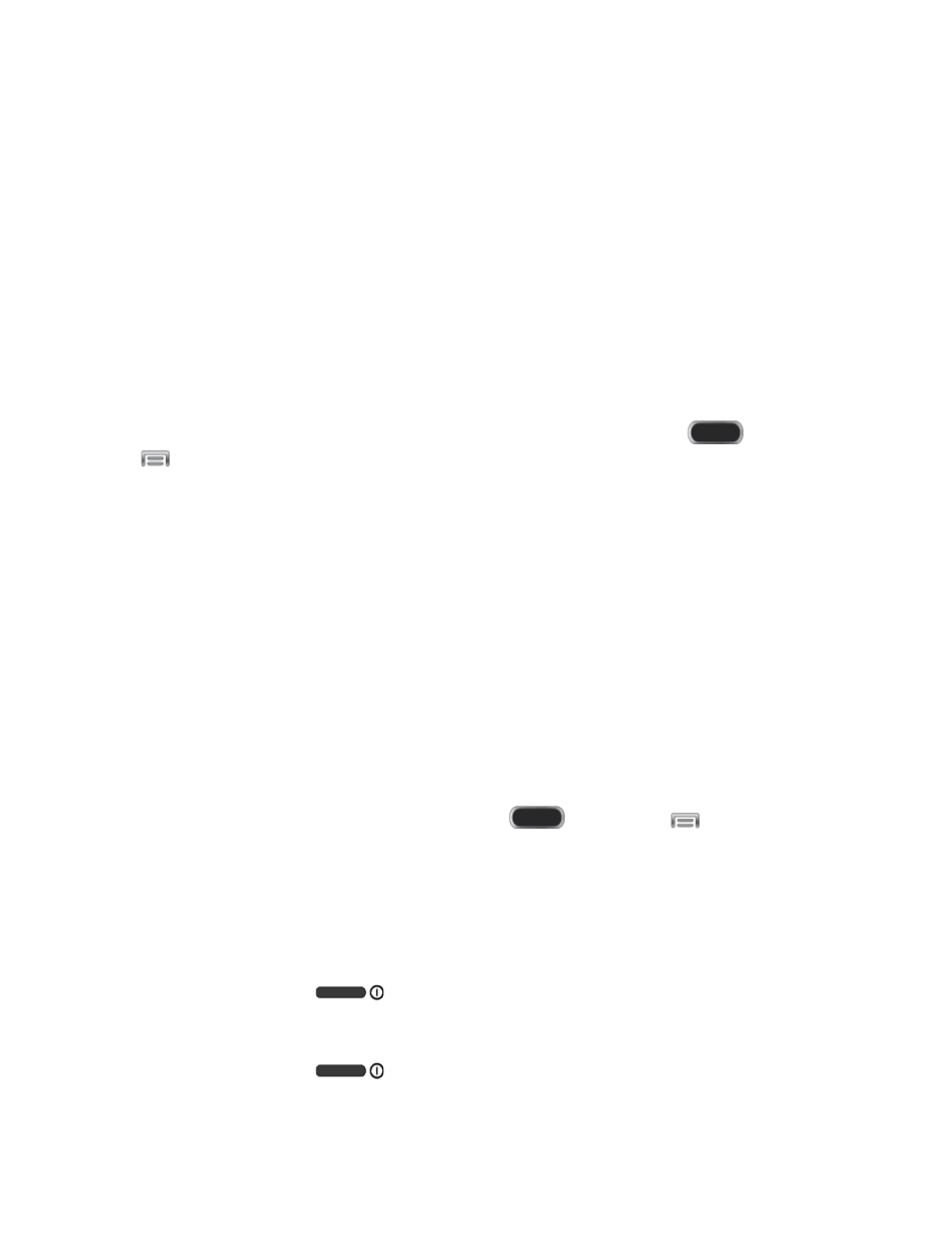
Air View
Hover S Pen over the screen to preview content, or view information about an item on the
screen. For example:
●
Hover over an email in a list to preview the message before opening it
●
Hover over a photo album to preview the contents, or see a picture enlarged.
●
Hover over the timeline during video playback to preview and navigate to specific
scenes.
●
In S Planner, hover over dates and events to see details
●
Hover over an icon or screen button to view the item’s title.
Note: For more information about Air View, and to configure settings, press
and then
tap
> Settings > My device > S Pen > Air View.
Quick Command
Multitask like never before. You can use Quick Command for many tasks, including:
●
Launch Quick Command from any screen, to hand-write tasks.
●
Use S Pen to draw a Quick Command to launch a feature, or draw a Quick Command
followed by a keyword to personalize the command. For example, draw a question mark
“?” to search the Internet, or draw a question mark followed by a search term to search
on the term.
Launch Quick Command
■ To launch Quick Command, press and hold the S Pen button and swipe upwards on the
screen.
Note: To configure Quick Command settings, press
and then tap
> Settings > My
device > S Pen > Quick Command settings.
The instructions below explain how to turn your phone on and off.
Turn Your Phone On
■ Press and hold the
Power/Lock Key.
Turn Your Phone Off
1. Press and hold the
Power/Lock Key.
Phone Basics
12
