Samsung SPH-L900TSASPR User Manual
Page 146
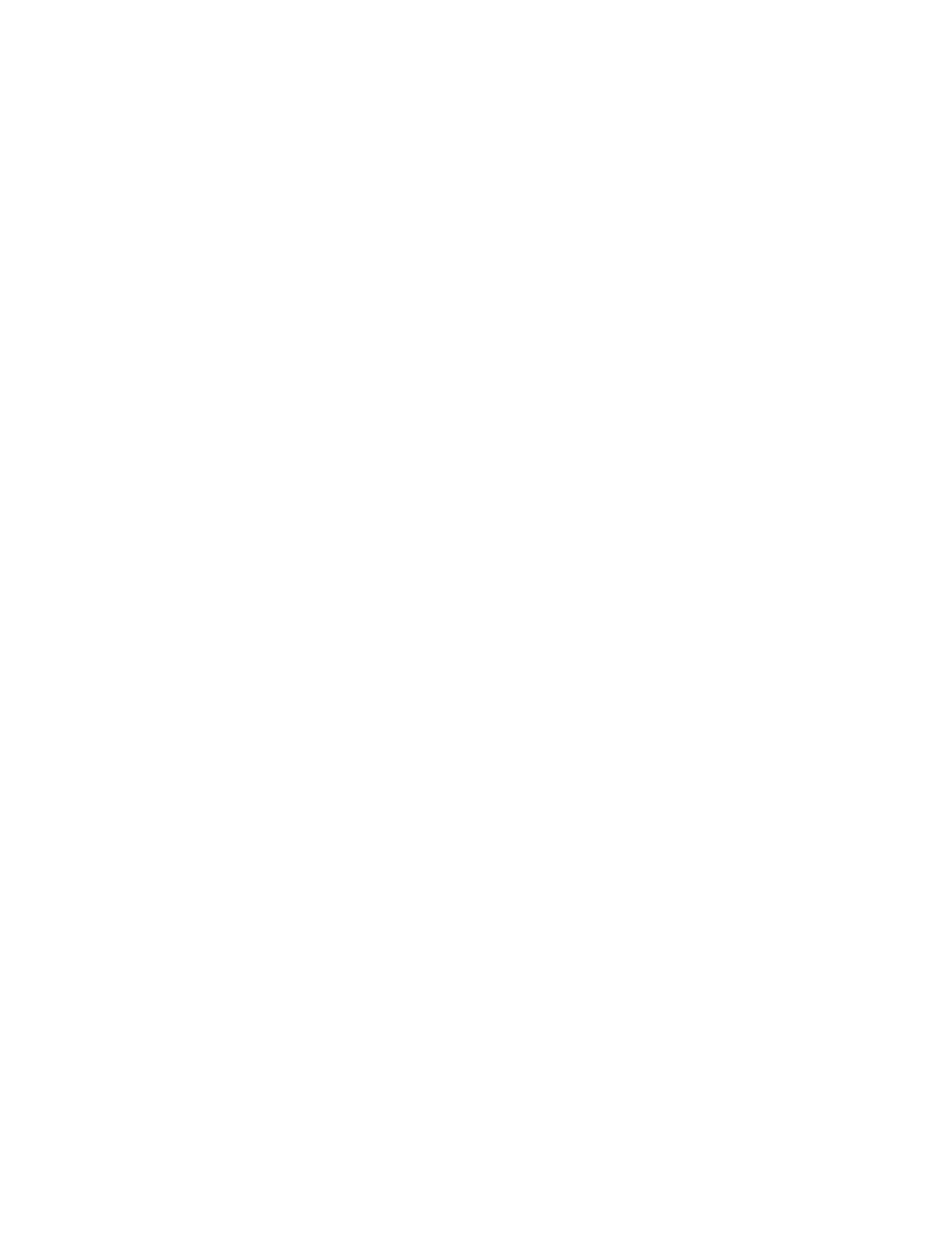
Pattern: When enabled, you unlock the screen by drawing a pattern on the screen.
Touch the option, and then follow the prompts to create or change the screen unlock
pattern.
•
Lock screen widgets: Customize your clock and personal message.
•
Popup Note on lock screen: When enabled, a note displays on the screen
when you detach the S Pen while the phone is locked.
•
Make pattern visible: When enabled, your lock screen displays on the screen
briefly as you draw it.
•
Lock automatically: Screen will automatically lock 5 seconds after the screen
turns off.
•
Lock instantly with power key: Instantly lock the screen by pressing the
Power/Lock Key.
PIN: When enabled, you unlock the screen by entering a Personal Identification
Number that you create. Touch the option, and then follow the prompts to create or
change the screen unlock PIN.
•
Lock screen widgets: Customize your clock and personal message.
•
Popup Note on lock screen: When enabled, a note displays on the screen
when you detach the S Pen while the phone is locked.
•
Lock automatically: Screen will automatically lock 5 seconds after the screen
turns off.
•
Lock instantly with power key: Instantly lock the screen by pressing the
Power/Lock Key.
Password: When enabled, you unlock the screen by entering a password that you
create. Touch the option, and then follow the prompts to create or change the screen
unlock password.
•
Lock screen widgets: Customize your clock and personal message.
•
Popup Note on lock screen: When enabled, a note displays on the screen
when you detach the S Pen while the phone is locked.
•
Lock automatically: Screen will automatically lock 5 seconds after the screen
turns off.
•
Lock instantly with power key: Instantly lock the screen by pressing the
Power/Lock Key.
Settings
134
