Share photos and videos – Samsung SPH-L900TSASPR User Manual
Page 103
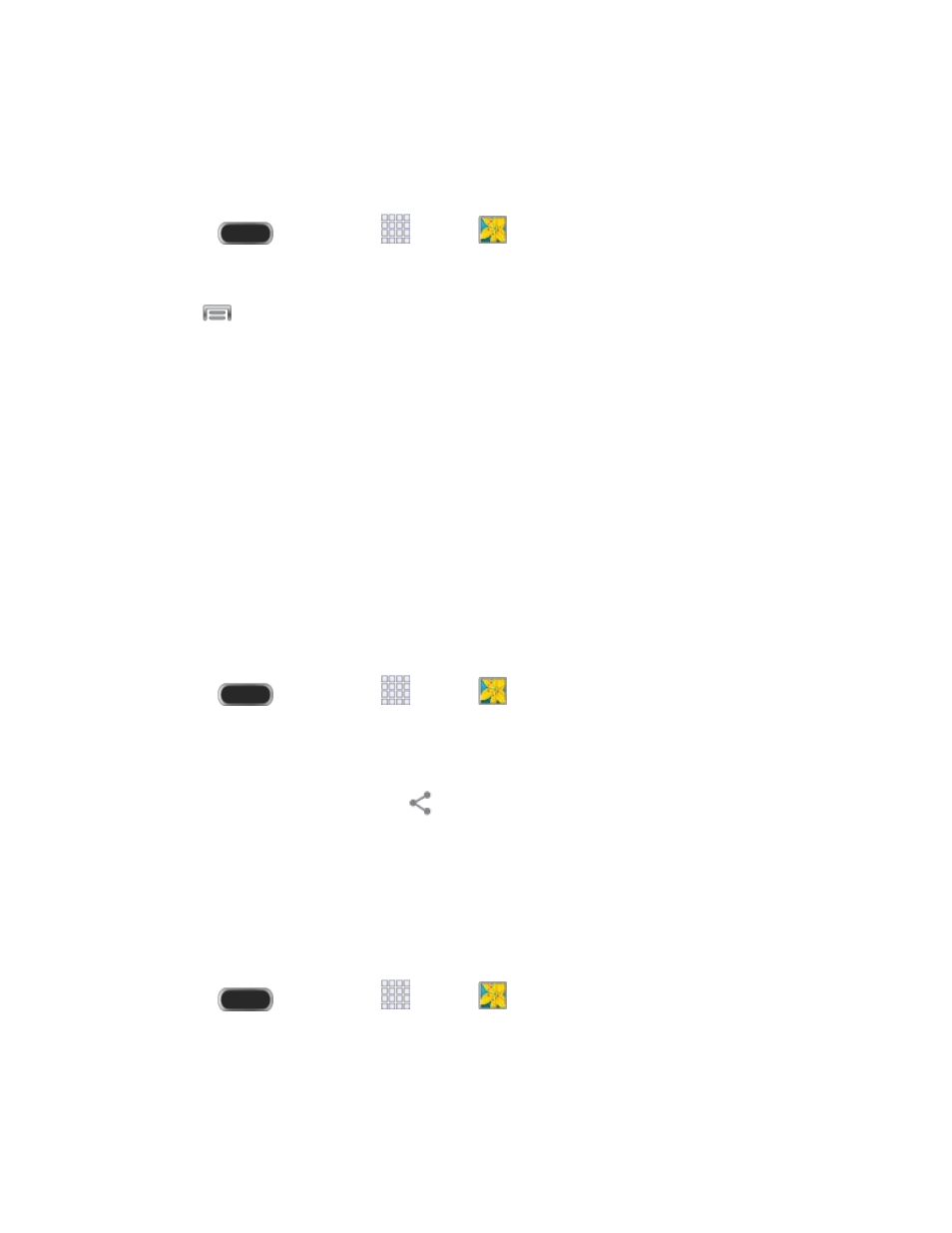
Crop a Photo
To crop your photos, follow the below procedures. After cropping, the picture is saved along
with the original copy in your default storage location.
1. Press
and then tap
Apps >
Gallery.
2. Select a folder location (such as Camera) and tap an image to view your picture.
3. Tap
> Crop, and then use adjust the crop box:
To adjust the size of the crop box, touch and hold the edge of the box.
To move the crop box, drag the edges to the desired position.
To move the crop box, drag it to the desired position.
4. Tap Done to apply the changes to the picture.
Share Photos and Videos
The Gallery application lets you send photos and videos using email or multimedia messages.
You can share photos on your social networks (such as Facebook, Picasa, and Twitter) and
share videos on YouTube. You can also send them to another phone or your computer using
Bluetooth.
Share Photos or Videos using Dropbox
1. Press
and then tap
Apps >
Gallery.
2. Tap the album that contains the photos or videos you want to share, and then tap the
photos or videos you want to send.
3. Touch the screen and then tap
> Add to Dropbox.
4. Follow the prompts.
Send Photos or Videos by Gmail or Email
You can send several photos, videos, or both, in an email message. They are added as file
attachments in your email.
1. Press
and then tap
Apps >
Gallery.
2. Tap the album that contains the photos or videos you want to share.
3. Tap the photos or videos you want to send.
Camera and Video
91
