Send a gmail message, Samsung account, Email – Samsung SPH-L900TSASPR User Manual
Page 65
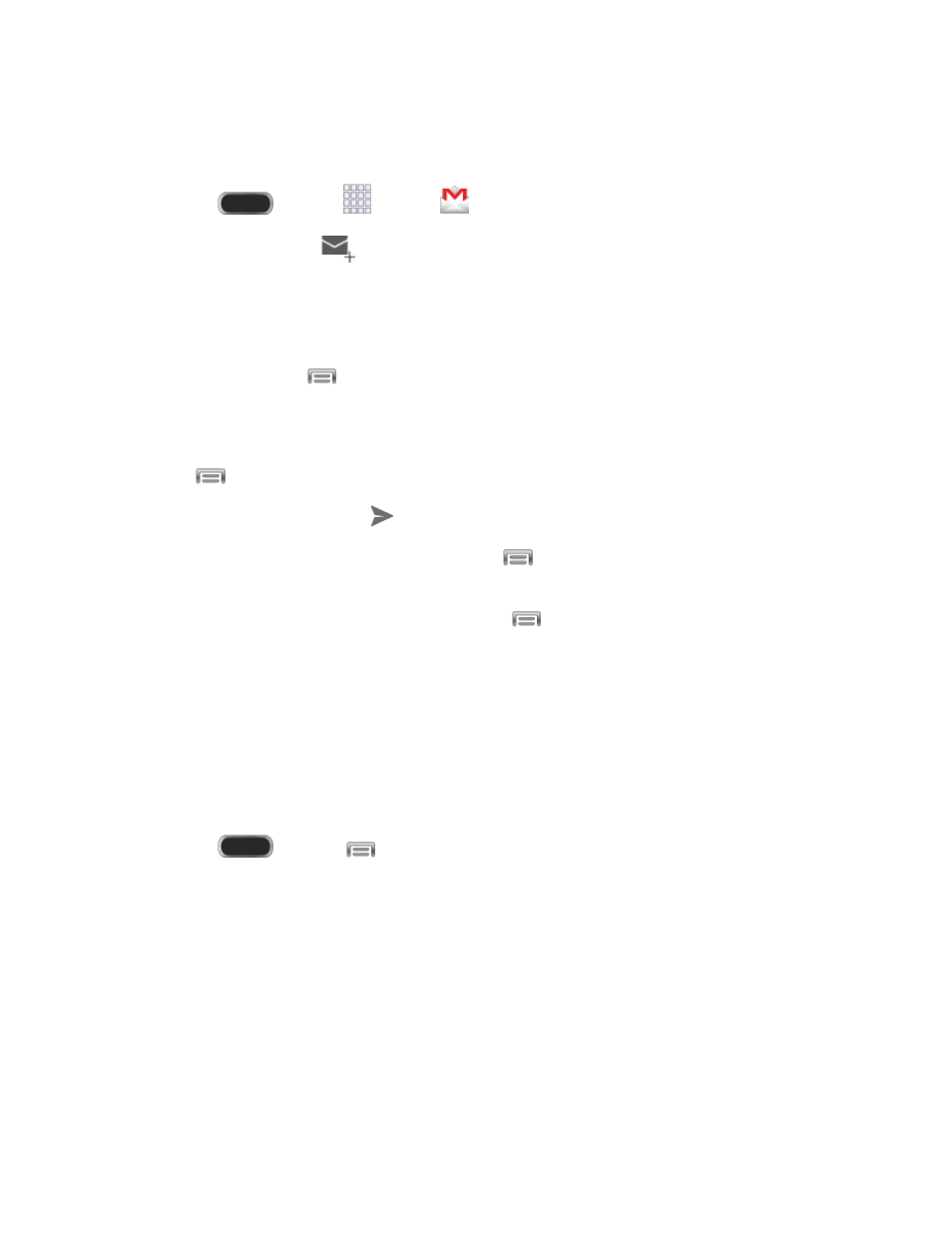
Send a Gmail Message
Below are procedures for sending a Gmail.
1. Press
and tap
Apps
>
Gmail.
2. From the Inbox, tap
.
Enter the message recipient’s email address in the To field. You can add as many
message recipients as you want.
To send a carbon copy (Cc) or a blind carbon copy (Bcc) of the current email to other
recipients, tap
> Add Cc/Bcc.
Tap the Subject field and enter the email subject.
Tap the Compose email field and compose your email. To attach a file, tap
> Attach file.
3. To send the message, tap
.
To save the current email as a draft, tap
> Save draft. To later view your draft
email messages, from the Inbox, tap Inbox and then tap Drafts.
To delete the current email message, tap
> Discard, and then follow the
prompts.
Samsung Account
Create a Samsung account, for access to Samsung apps and services, such as Samsung Apps,
Samsung Link, WatchON, and much more.
When you sign in to your Samsung account on your phone, you can access Samsung-specific
content and features from your phone.
1. Press
and tap
> Settings.
2. Tap Accounts > Add account > Samsung account, and then tap Sign in or Create
account.
3. Follow the prompts to sign into your account, or create a new account.
Note: Tap Help for more information about Samsung accounts, or for help with your account.
Use the Email application to send and receive email from your webmail or other accounts. You
can also access your Exchange ActiveSync email on your phone.
Accounts and Messaging
53
