Samsung SPH-L900TSASPR User Manual
Page 72
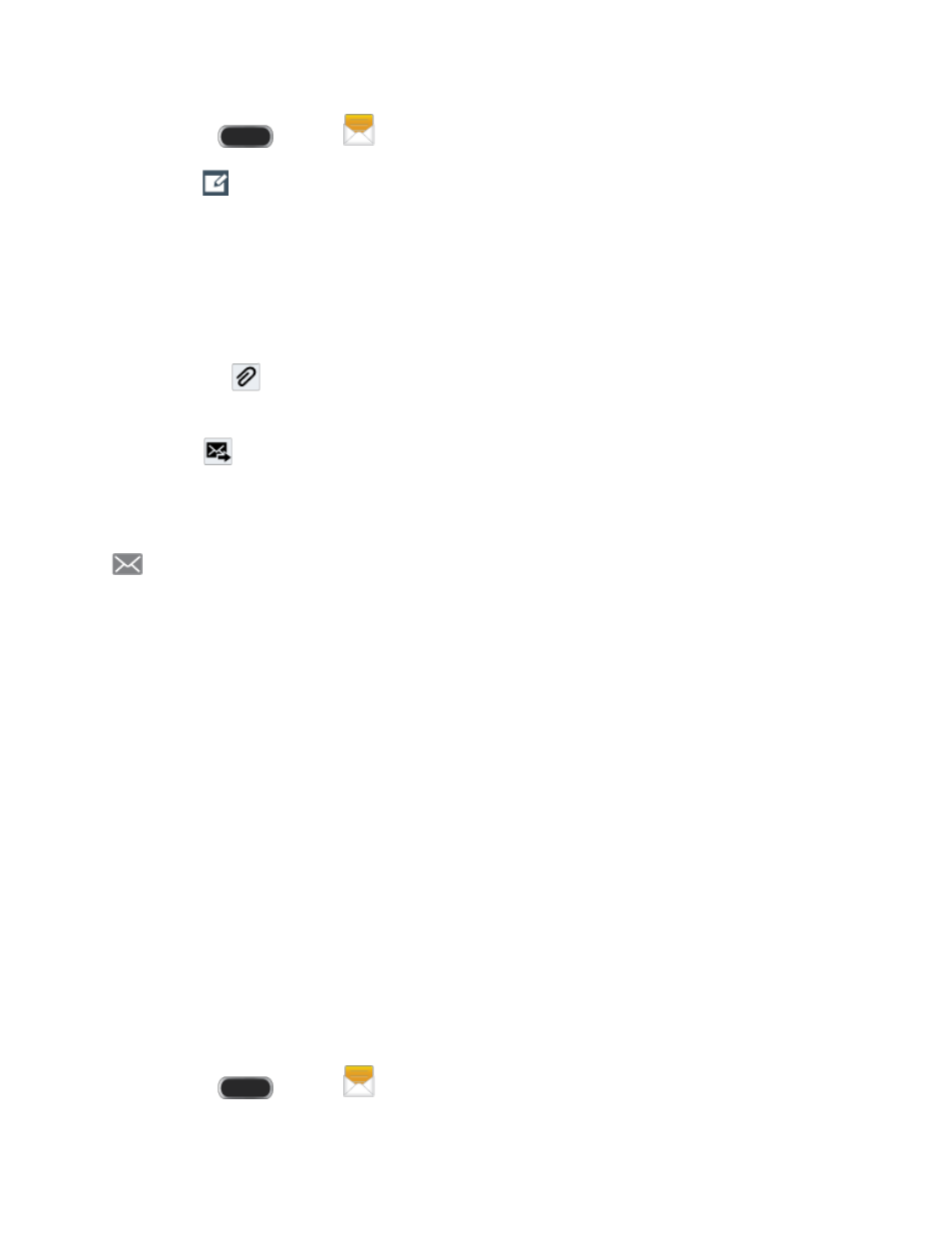
1. Press
and tap
Messaging.
2. Tap
Compose to create a message:
Tap Enter recipients and enter a Contact name, a mobile phone number, or an
email address using the onscreen keyboard. As you enter letters, possible matches
from your accounts and contacts display on the screen. Touch a match to add it to
the message.
Tap Enter message to enter your message.
Tap
to attach an image, picture, video, audio clip, S Note, Calendar event,
location info, or contact.
3. Tap
Send to send the message.
Read Messages
When you receive a new message, your phone notifies you by playing a tone and displaying
in the Status bar (this is the default behavior, you can choose how your phone notifies you
in Messaging Settings).
●
If you have a new message notification, slide your finger down from the Status bar to
open the Notification panel. Tap the new message to open and read it.
●
On the Messages screen, tap the text message or message thread to open and read it.
●
If you have a new message notification, slide your finger down from the Status bar to
open the Notification panel. Tap the new message to open and read it.
●
In a message thread, touch and hold a message to open the options menu, and then
tap View message details.
●
If a message contains a link to a Web page, tap the link to open it in the Web browser.
●
If a message contains a phone number, tap the message and then tap the phone
number to dial the number or add it to your contacts.
●
If the message has an attachment, tap the play icon (on a video or audio file) to play the
file or tap an image to view a picture. To save the attachment, touch and hold the file,
and then tap Save attachment.
Reply to a Message
1. Press
and tap
Messaging.
Accounts and Messaging
60
