Assign a picture to a contact, Assign a ringtone to a contact, Link a contact – Samsung SPH-L900TSASPR User Manual
Page 59
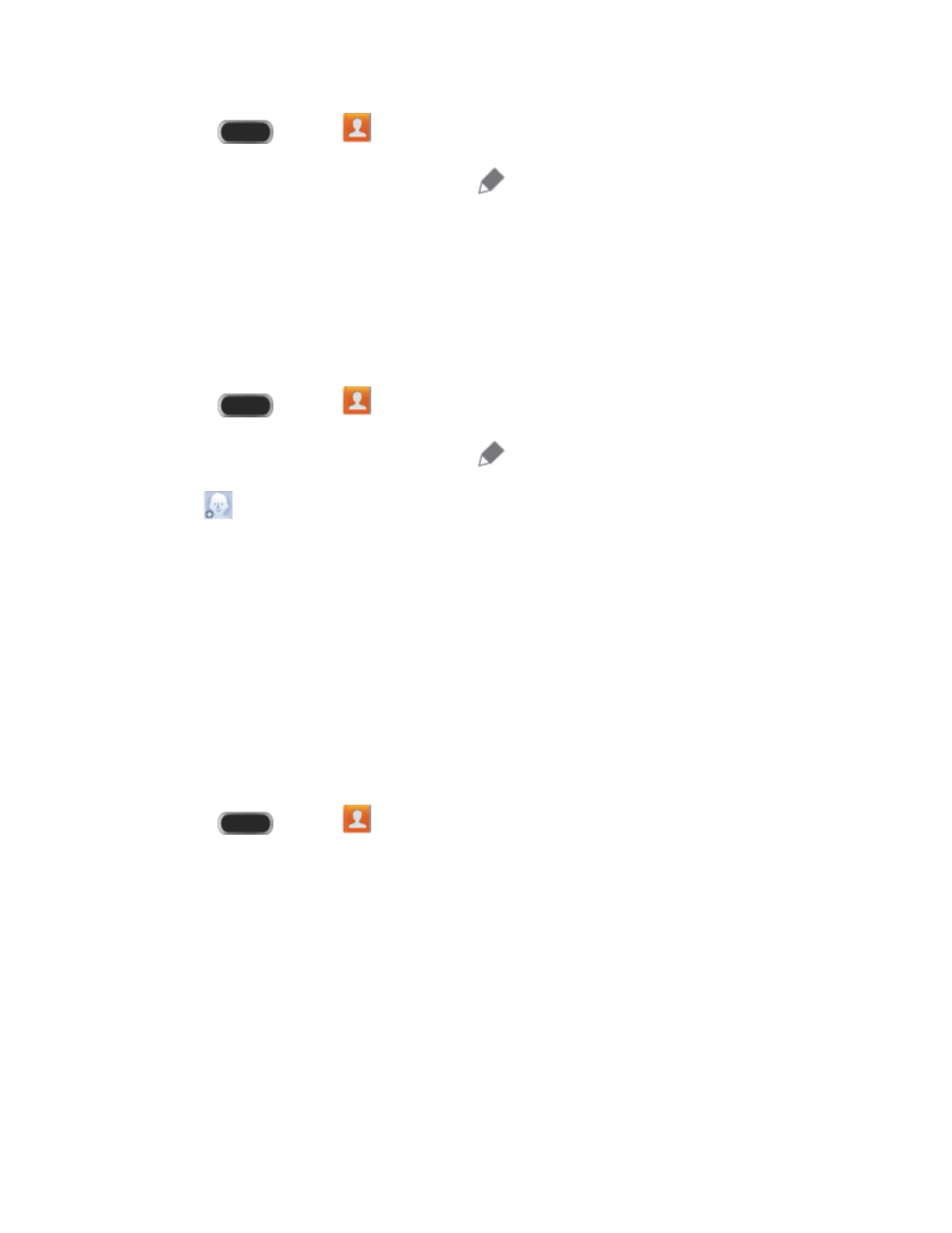
1. Press
and tap
Contacts.
2. Tap a contact to display it, and then tap
Edit.
3. Tap any field you want to change or add. See
4. Add or edit the information, and then tap Save.
Assign a Picture to a Contact
Adding a picture to a contact creates a more personal and easily recognized entry. For
example, when you receive a call from a contact, the picture will display.
1. Press
and tap
Contacts.
2. Tap a contact to display it, and then tap
Edit.
3. Tap
, or the currently assigned picture, and then choose an option:
Image: Choose a picture from Gallery.
Pictures by people: Choose pictures by tags.
Take picture: Take a new picture with Camera.
S Note: Choose an image from S Note.
4. Follow the prompts to save the picture to the contact, and then tap Save.
Assign a Ringtone to a Contact
You can assign a special ringtone to individual contacts for more personalization.
1. Press
and tap
Contacts.
2. Tap a contact to display it.
3. Tap the Ringtone field and choose a ringtone. You can choose a ringtone preloaded on
your phone, or tap Add to choose a sound from Music.
4. Tap OK to assign the ringtone.
Link a Contact
When you have contacts from various sources (Gmail, phone, Facebook, etc.), you may have
multiple similar entries for a single contact. In Contacts, you can link multiple entries to display
them as a single contact.
Contacts
47
