Review visual voicemail, Listen to multiple voicemail messages, Visual voicemail options – Samsung SPH-L900TSASPR User Manual
Page 49
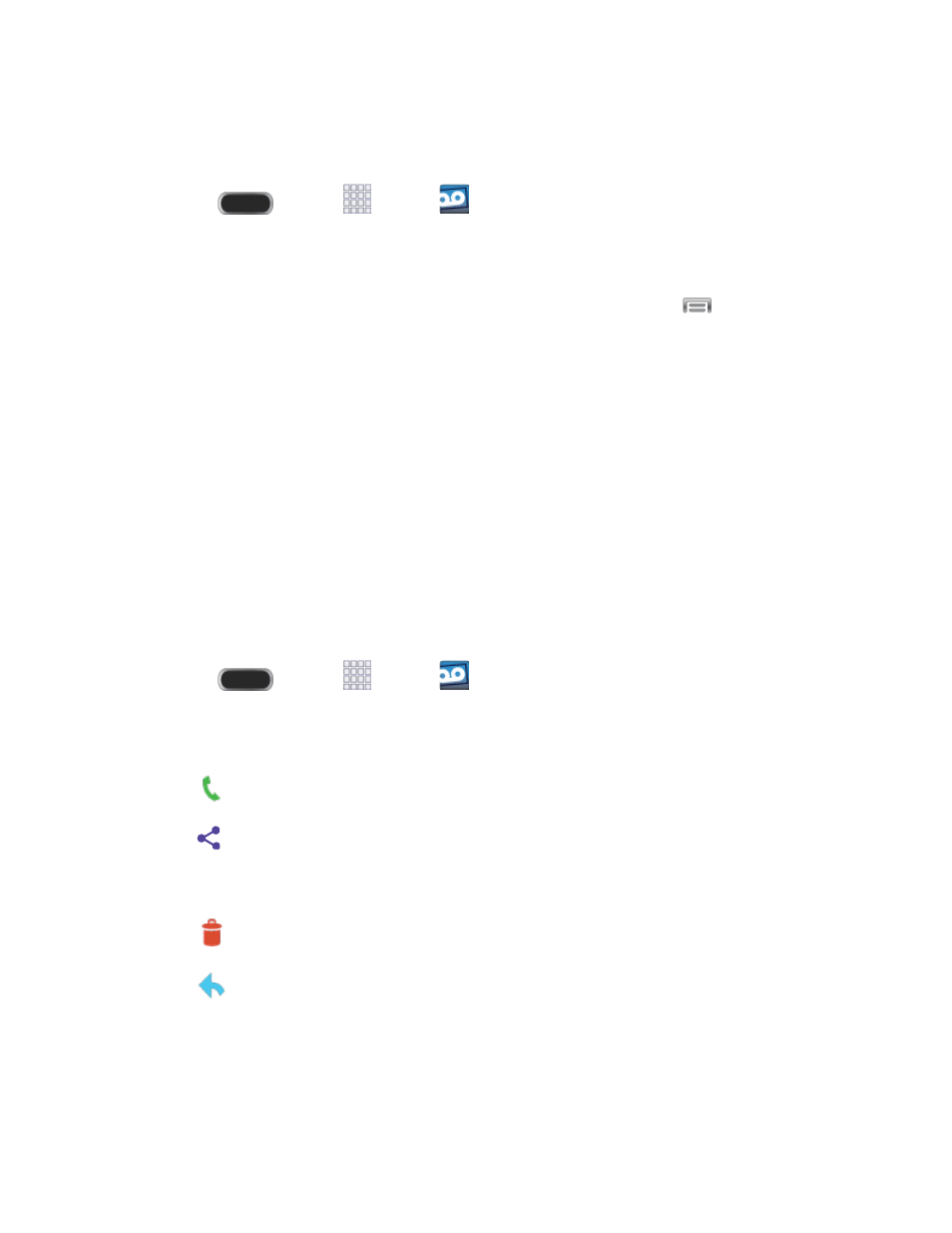
Review Visual Voicemail
Visual Voicemail lets you easily access and select which messages you want to review.
1. Press
and tap
Apps >
Voicemail.
2. Touch a message to review it.
Tip: There are several icons at the bottom of the review screen for maintenance, storage,
messaging, and other options. For an explanation of all your options, touch
> Help.
Listen to Multiple Voicemail Messages
When you are done listening to a voicemail message you can easily access other voicemail
messages without returning to the main voicemail screen.
1. Listen to the current voicemail message.
2. Swipe your finger left or right to display the next or previous message. (It will begin
playing automatically.)
You can navigate through voicemail messages as frequently as you'd like. You can even move
to the next or previous message before you're finished listening to the current one.
Visual Voicemail Options
Your visual voicemail options appear as icons at the bottom of the voicemail review screen.
1. Press
and tap
Apps >
Voicemail.
2. Touch a message to review it. The following options are available while reviewing a
voicemail message:
Call: Return the call.
Share: Send the message via Wi-Fi Direct, Bluetooth share, Dropbox,
Scrapbook, Messages, Gmail, Email, Voicemail, S Note, Hangouts, Google+, or
Flipboard.
Delete: Erase the selected message(s) from your Visual Voicemail.
Reply: Respond to the message via text or voice message.
Note: Not all options are available for all messages.
Phone Calls
37
