Accounts settings, Add an account, Backup options – Samsung SPH-L900TSASPR User Manual
Page 174
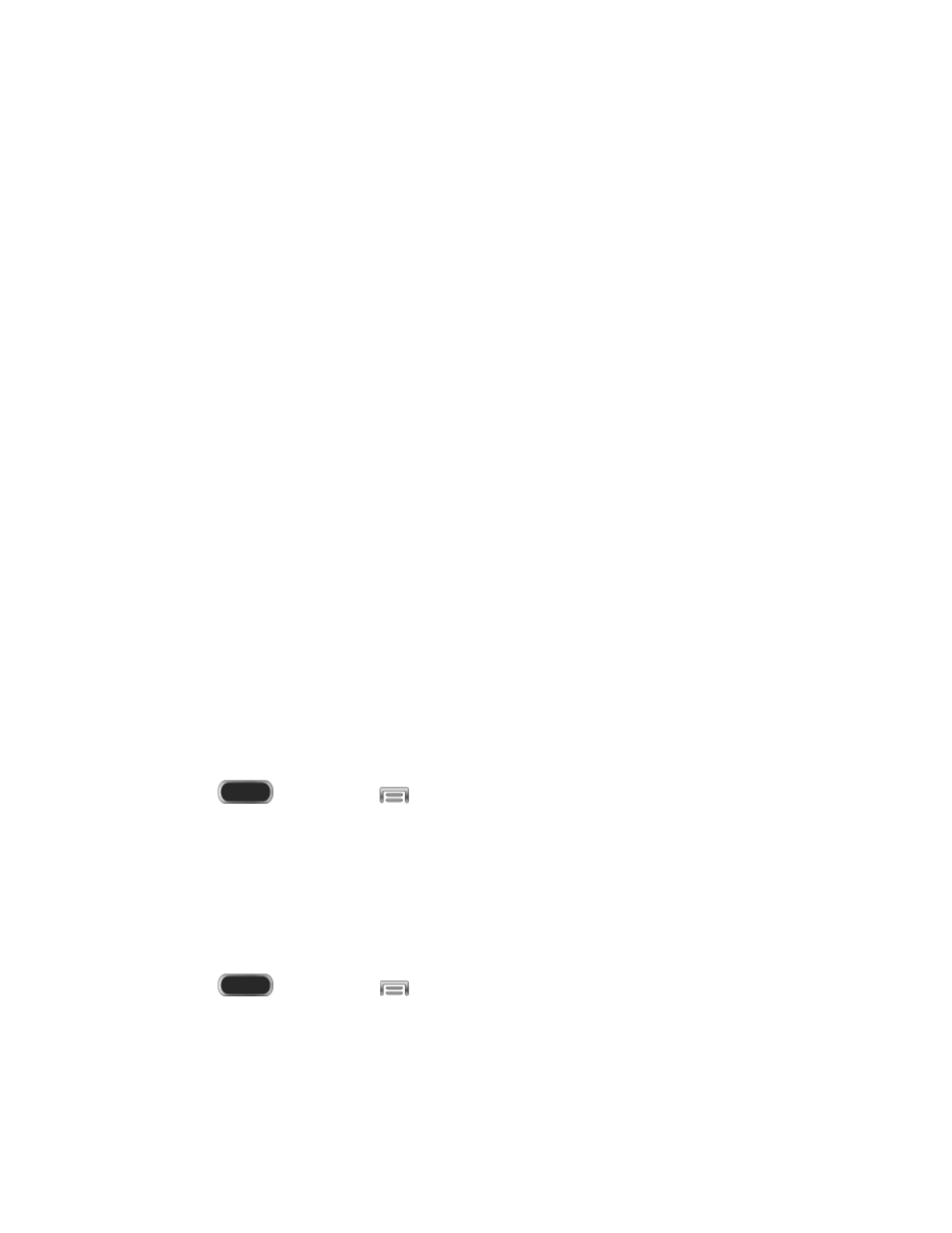
Battery saving: When enabled, the S Pen keeper feature is turned off while the pen
is attached, to save battery power.
S Pen keeper: When enabled, your phone alerts you when you move the device
away from the pen while the screen is turned off.
Air view: When turned on, hovering the S pen tip over the screen displays
information about the item on the screen. Touch the OFF/ON to enable the feature,
and then touch Air view for options.
Sound and haptic feedback: When enabled, your phone plays a sound and
vibrates when using S Pen.
Quick Command settings: Tap to learn about gestures you can draw on the screen
with S Pen to open selected apps or perform tasks. You can tap a preloaded gesture
to learn more about it, and practice the gesture, or add your own gestures.
S Pen help: Learn about S Pen.
Accounts Settings
When you set up accounts on your phone, such as your Google or Samsung accounts, and
your email or social networking accounts, you can synchronize account information between
your phone and the account. Types of information you can synchronize include contacts,
pictures, videos, and other types of files.
You can also set up options for backing up information from your phone to the cloud, and back
up or reset your device.
Add an Account
Add an account to your phone to share information between your phone and the account.
1. Press
and then tap
> Settings > Accounts.
2. Tap Add account, and then choose a type of account.
3. Follow the prompts to enter your account credentials and complete the account set up.
Backup Options
Set up a backup account on your phone to save information from your phone to the account.
1. Press
and then tap
> Settings > Accounts.
2. Tap an option to configure backup features:
Cloud: Configure options for synchronizing and backing up information.
Settings
162
