Sprint tv & movies, Group play – Samsung SPH-L900TSASPR User Manual
Page 85
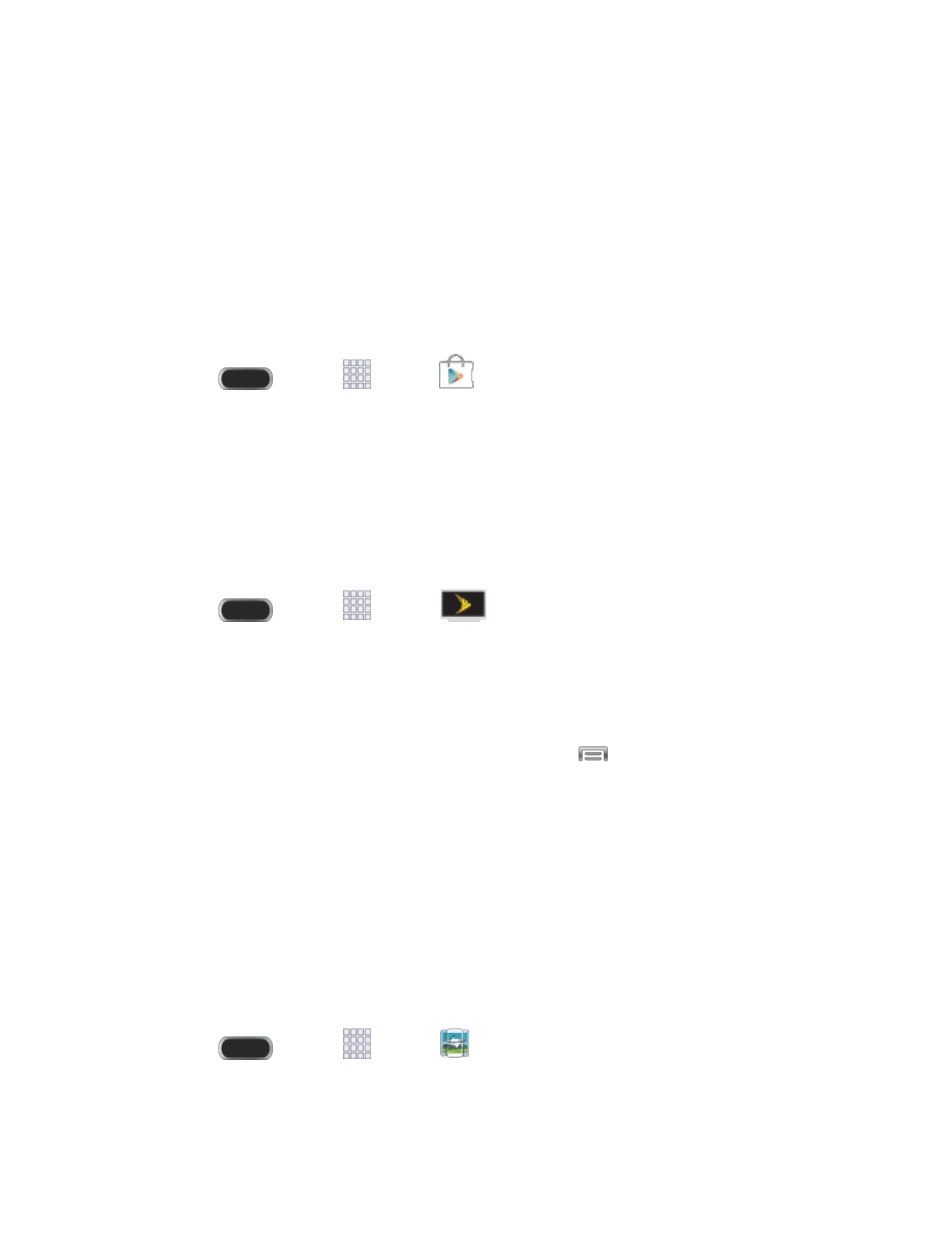
Sprint TV & Movies
The Sprint TV & Movies application offers a wide variety of accessible channels. Subscription
options include comprehensive basic packages as well as a full menu of “a la carte” channels.
Note: Available categories and content are subject to change. Visi
for more information on channels and pricing.
Install Sprint TV & Movies
Sprint TV & Movies must be downloaded and installed from the Google Play Store app.
Press
and tap
Apps >
Play Store.
1.
Search for Sprint TV & Movies, and then select it from the results list.
2.
Follow the prompts to download and install the app.
3.
Note: The first time you launch the app, you may be prompted for an update. Tap Update and
follow the onscreen instructions.
Watch TV
■
Press
and tap
Apps >
Sprint TV & Movies.
Group Play
Use Group Play to share media from your phone to other devices, via Wi-Fi, using your phone
as an AP (Access Point).
Many of your phone’s apps offer sharing via Group Play. Tap
to find sharing options,
usually from the Share via list of options.
To use Group Play, all participants must be connected to the same Wi-Fi network.
Important: If you are using Group Play via an unsecured Wi-Fi network, your information may
be vulnerable to unauthorized third parties while being transferred. Use Group Play only for
personal and non-profit purposes. Using Group Play for commercial use violates copyright law.
The company is not responsible for copyright infringement by users.
Create a Group and Share
Note: To use Group Play, all participants must be connected to the same Wi-Fi network.
1. Press
and tap
Apps >
Group Play.
Apps and Entertainment
73
