Clock – Samsung SPH-L900TSASPR User Manual
Page 110
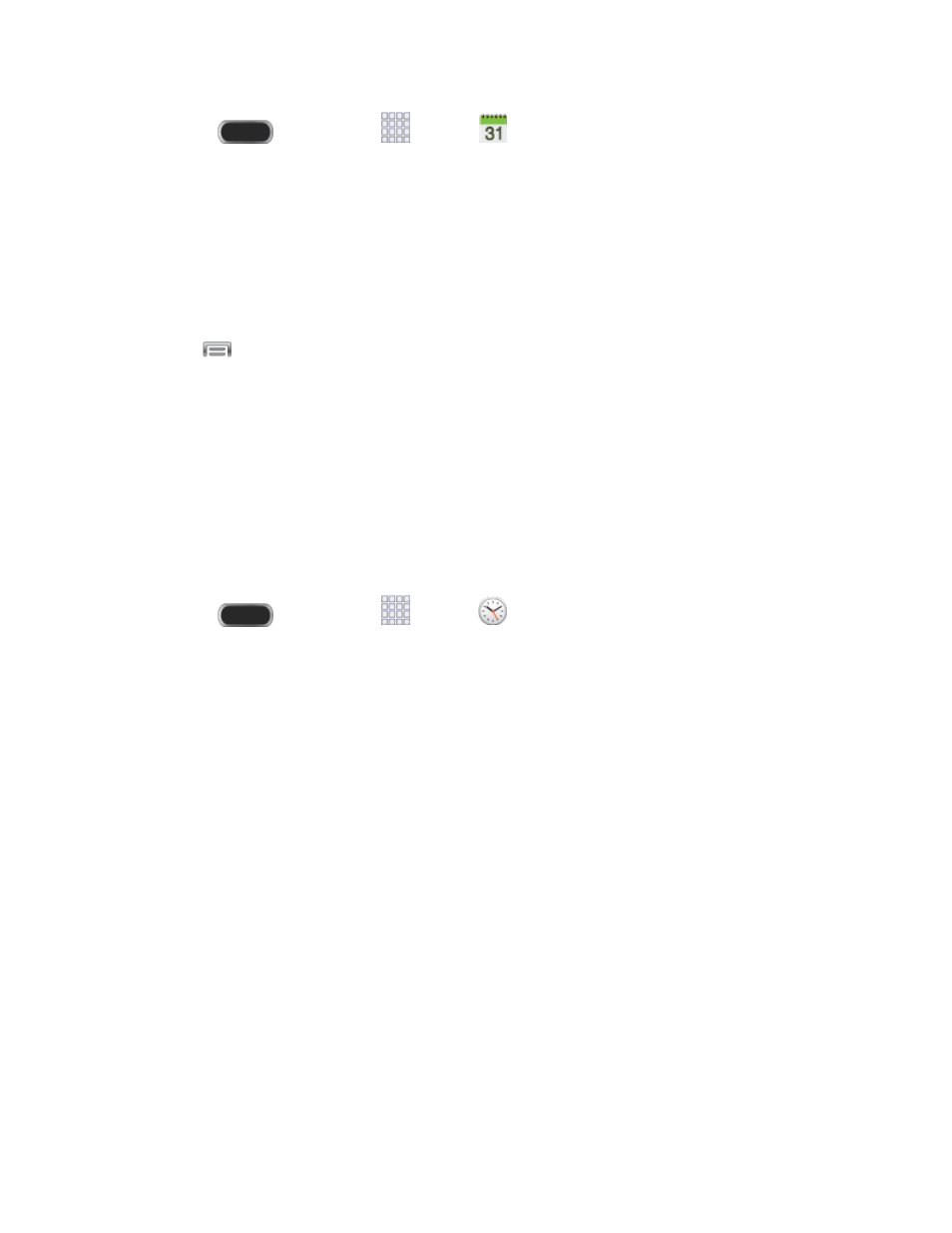
1. Press
and then tap
Apps >
Calendar.
2. Open the calendar event details:
In List, Day, and Week views, tap the calendar event you want to delete.
In Month view, tap the date where the calendar event occurs, and then tap the
calendar event.
In Year view, tap the month in which the event is located.
3. Tap
> Delete.
4. In the Delete confirmation box, tap OK.
- or -
If the calendar event is recurring, select Only this event, This & future events, or All
events, and tap OK.
Clock
The Clock app offers features for keeping track of time and setting alarms.
Press
and then tap
Apps
>
Clock.
1.
Swipe your finger along the tabs at the top of the screen to view features. Tap a tab to
2.
use a feature:
Alarm: This feature allows you to set an alarm to ring at a specific time.
World clock: allows you to view the time of day or night in other parts of the world.
World Clock displays time in hundreds of different cities, within all 24 time zones
around the world.
Stopwatch: You can use this option to measure intervals of time.
Timer: You can use this option to set a countdown timer. Use a timer to count down
to an event based on a preset time length (hours, minutes, and seconds).
Desk clock: Display a clock and calendar on the screen, with shortcuts to your
favorite apps.
Create an Alarm
Create an alarm event. You can set one-time or recurring alarms, and choose options for how to
be notified for the alarm.
Tools and Calendar
98
