Use the calendar, Erase events – Samsung SPH-L900TSASPR User Manual
Page 109
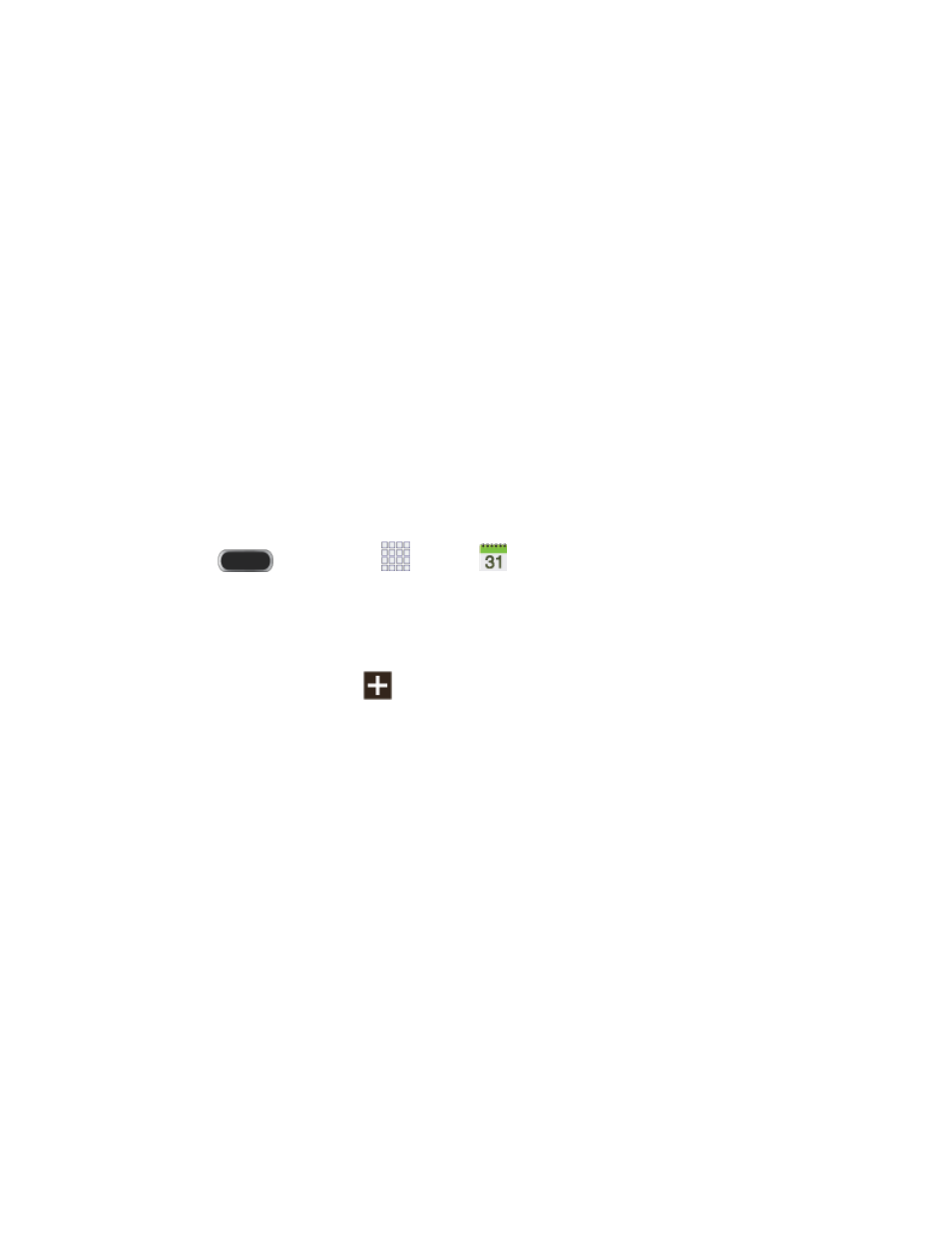
To view additional options:
1. Tap the Status bar, and then slide your finger down the screen to open the Notification
panel.
2. Tap the upcoming event name from the onscreen list to display the event within the
Calendar notifications screen.
3. Tap an option.
Set snooze duration to set the length of time to allow before you are reminded of
the event. Choose from: 3 minutes, 5 minutes, 10 minutes,15 minutes, or 30
minutes.
Snooze to be reminded of the event at a future time.
Dismiss to dismiss the reminder.
Use the Calendar
The following procedure helps you use Calendar to view your calendar events and tasks.
1. Press
and then tap
Apps >
Calendar.
2. While viewing the calendar, you can use these options:
Swipe your finger across the screen to browse the calendar.
From any screen, tap
to create a new item.
Tap the tabs on the side of the screen to choose a calendar display.
•
Year: Tap a month to display the calendar for that month.
•
Month: Tap a day to view events on that day, or touch and hold a day to create
an new event.
•
Week: Tap a day to view events on that day, or touch and hold a day to create
an new event.
•
Day: Tap a day to view events on that day, or touch and hold a day to create an
new event.
•
List: Choose from a list of events, arranged by date.
•
Task: Choose from a list of tasks, or tap to create a new task.
Erase Events
The following procedures show you how to erase your calendar events.
Tools and Calendar
97
