Auto rotate screen, Screen timeout, Daydream – Samsung SPH-L900TSASPR User Manual
Page 149
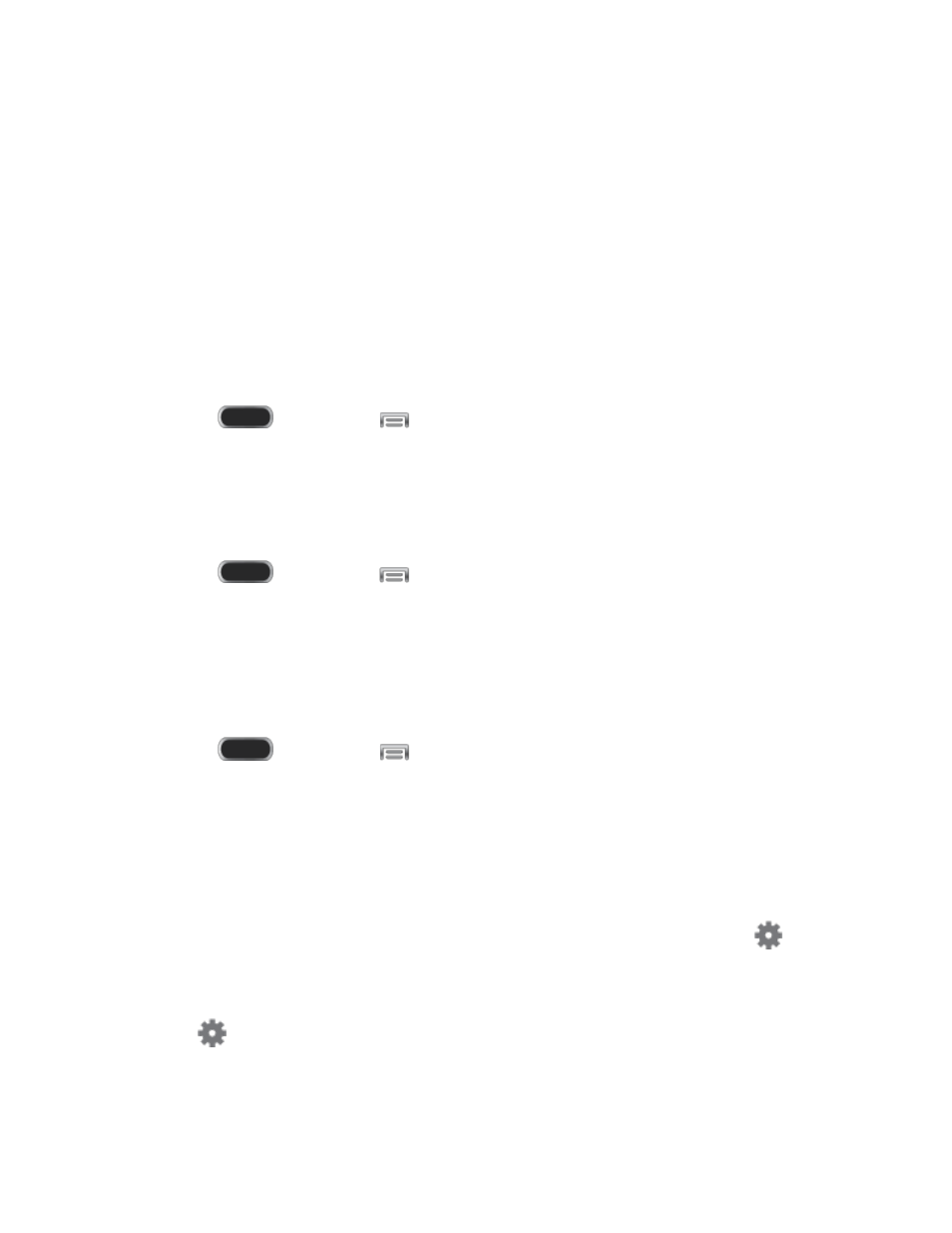
2. Tap Display > Brightness to configure options:
Tap the checkmark next to Automatic brightness to allow the phone to adjust
brightness automatically.
To set a custom brightness level, clear the Automatic brightness checkmark and then
touch and drag the Brightness level.
3. Tap OK to save the settings.
Auto Rotate Screen
When Auto rotate screen is enabled, the screen automatically updates when you rotate the
phone. See
1. Press
and then tap
> Settings > My Device.
2. Tap Display, and then tap Auto rotate screen to enable or disable the setting.
Screen Timeout
Screen timeout lets you select how long the display screen remains lit after you press any key.
1. Press
and then tap
> Settings > My Device.
2. Tap Display, and then tap Screen timeout to choose a time period.
Daydream
The Daydream setting controls what the screen displays when the phone is docked, or while
charging. You can choose to display a Colors screen, or display photos stored on your phone.
1. Press
and then tap
> Settings > My Device.
2. Tap Display, and then tap Daydream to configure options:
Tap the ON/OFF switch next to Daydream to turn the option On or Off. When On,
you can configure other options.
Colors: Tap the selector to enable or disable display of a colorful screen.
Flipboard: Display pictures from Flipboard. After enabling the option, tap
to
choose pictures to display.
Google Photos: Display pictures from Google Photos. After enabling the option, tap
to choose pictures to display.
Settings
137
