Gallery – Samsung SPH-L900TSASPR User Manual
Page 100
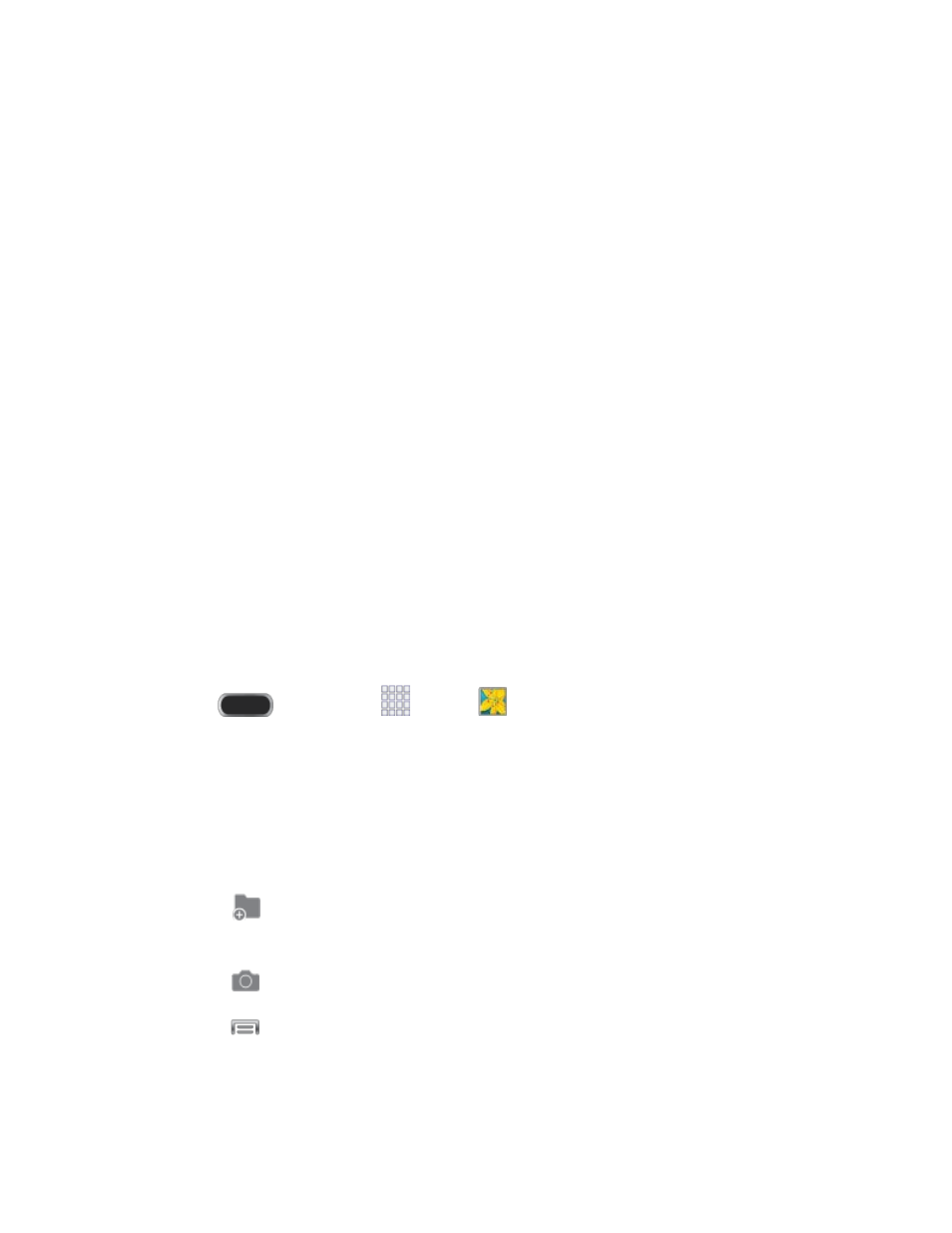
•
Save as flipped: When turned On, videos you record with the front camera are
saved as a mirror-image (available when Self-recording is turned On).
•
Video quality: Choose a quality setting for videos.
•
Storage: If an optional memory card is installed (not included), choose the
default storage location for videos. By default all videos are stored in the phone’s
internal memory.
•
Reset: Set all Camera settings to the defaults.
Gallery
Using the Gallery application, you can view pictures and watch videos that you’ve taken with
your phone’s camera, downloaded, or copied to an optional memory card (not included).
For pictures stored on an optional memory card, you can do basic editing such as rotating and
cropping. You can also set a picture as your contact picture or wallpaper and share pictures with
your friends.
While viewing pictures in the Gallery, scroll up the screen to view more albums. Simply tap an
album to view the photos or videos in that album.
If you have pictures or videos stored on an optional memory card (not included), they display in
the folders they are stored in, and folders are treated as albums. The actual folder names will be
used as the album names. If you have downloaded any photos and videos, these will be placed
in the All downloads album.
1. Press
and then tap
Apps >
Gallery.
2. Select a folder location (such as Camera) and tap an image to view your picture.
3. From the Gallery screen, you can use these options:
Tap a picture or video to display it in full screen view.
Touch and hold thumbnails to select them (indicated by a check mark).
Tap
Create album to create an album. Give the album a name, and then select
and drag thumbnails to the album to move or copy files to the new album.
Tap
Camera to launch the Camera to take pictures or record video.
Tap
for options (available options depend on the view):
Camera and Video
88
