Calculator, Drive, S note – Samsung SPH-L900TSASPR User Manual
Page 111
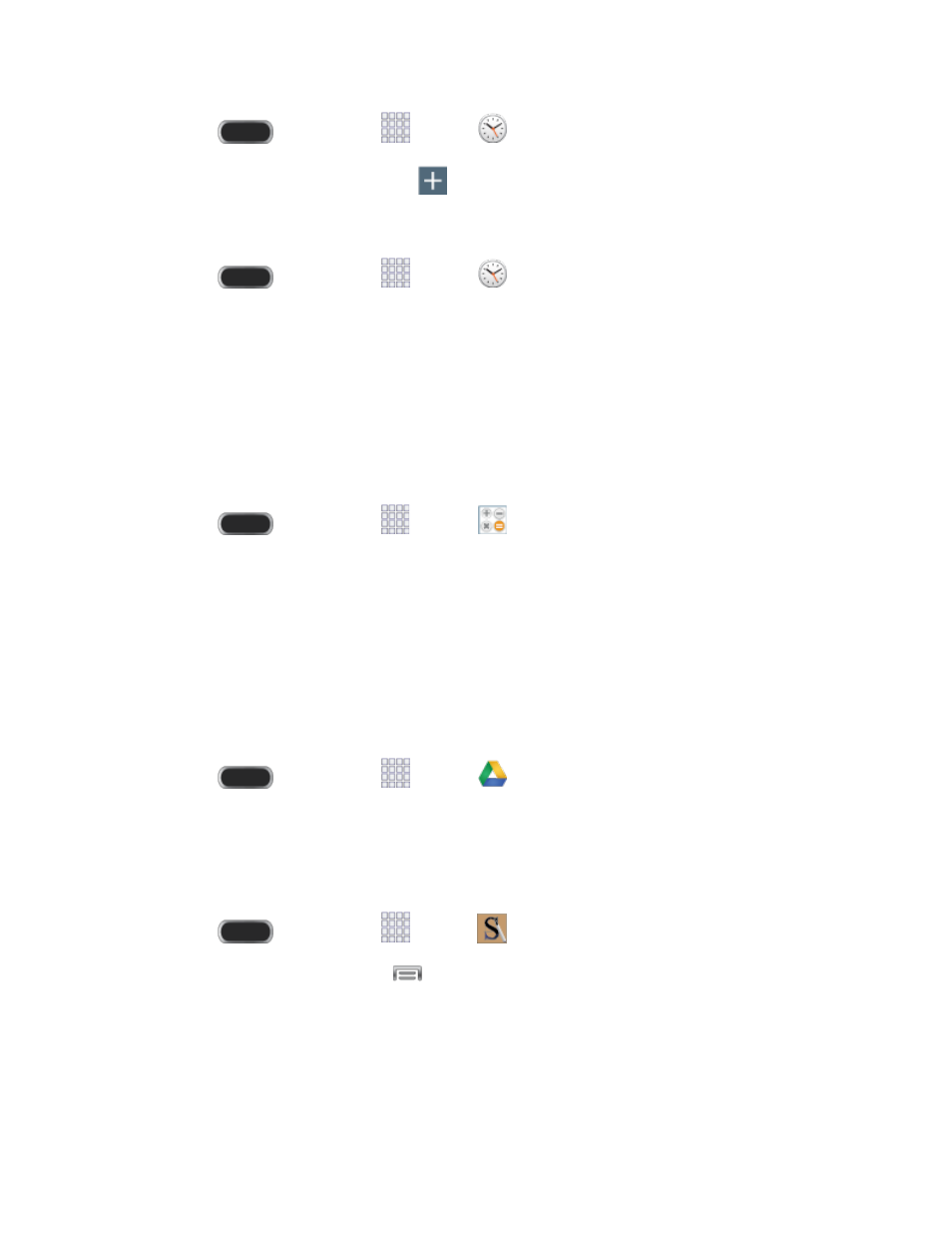
Press
and then tap
Apps
>
Clock.
1.
Tap the Alarm tab, and then tap
Create alarm to enter information for the alarm.
2.
Delete an Alarm
1. Press
and then tap
Apps
>
Clock.
2. Tap the Alarm tab, and then touch and hold an alarm.
3. Tap Delete from the pop-up menu.
Calculator
Use the Calculator app to perform mathematical calculations.
Note: Rotate the phone to switch to a scientific calculator.
1. Press
and then tap
Apps >
Calculator.
2. Tap the keypad to enter your equation. You can touch and hold C to clear all numbers.
Drive
With the Google Drive application, everything that you add to your Drive from work or home is
also available on your device. You can create and edit documents on your device and the
changes are saved everywhere.
Note: You’ll need to set up your Google Account on your phone to use Drive.
■ Press
and then tap
Apps >
Drive.
S Note
The S Note application allows you to create notes using the keyboard, your finger, or both. You
can add images, voice recordings, and text all in one place.
Press
and then tap
Apps >
S Note.
1.
From the S Note screen, tap
to access the following options:
2.
Refresh: Synchronize S Notes.
Sort by: Choose how to arrange the list of notes.
View by: Choose how to display the list of notes.
Tools and Calendar
99
