Contacts, Get started with contacts, Access contacts – Samsung SPH-L900TSASPR User Manual
Page 56: Contacts options
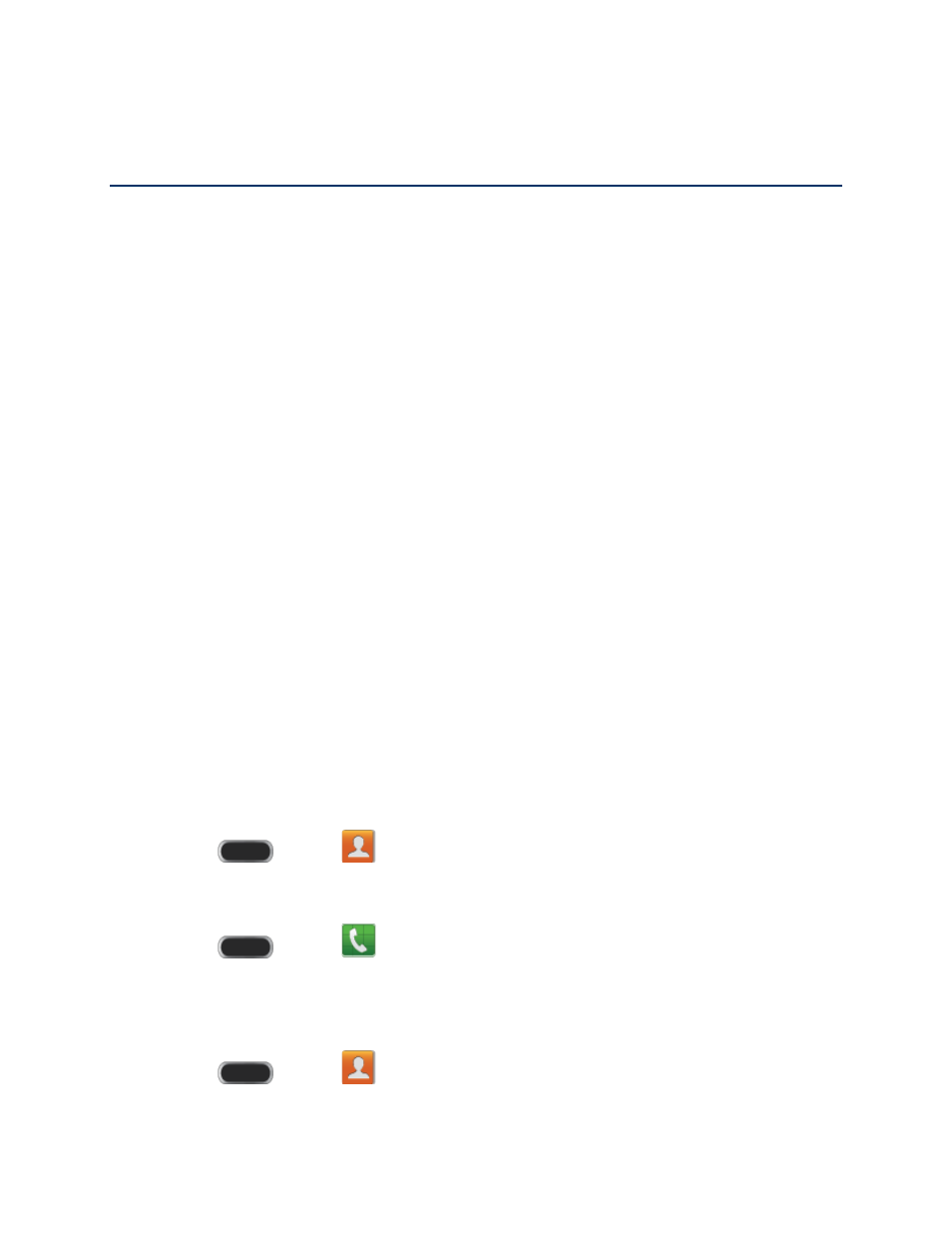
Contacts
The Contacts application lets you store and manage contacts from a variety of sources,
including contacts you enter and save directly in your phone as well as contacts synchronized
with your Google Account, your PC, compatible email programs (including Exchange Server),
and your Facebook friends.
Get Started With Contacts
Before using Contacts, it’s best to learn a few basics.
When you create a contact, you can choose to assign it to an account you have set up on your
phone. The accounts depend on the accounts set up on your phone.
● Google contacts are synchronized between your phone and a Google Account you set
up on your phone. If you have multiple Google Accounts set up on your phone, you’ll
need to select an account when adding a contact.
● Microsoft Exchange ActiveSync contacts are synchronized between your phone and
an Exchange Server or Microsoft
®
Outlook
®
account set up on your phone.
● Samsung account contacts are synchronized between your phone and your Samsung
account, if you have a Samsung account set up on your phone.
● Device contacts are stored locally on the phone.
Note: If the phone is ever reset to its factory parameters, contacts stored only on the device will
be lost.
Access Contacts
There are a few ways to display Contacts.
■ Press
and tap
Contacts.
– or –
Press
and tap
Phone > Contacts tab.
Contacts Options
The Menu Key provides access to a list of Contacts options.
1. Press
and tap
Contacts.
Contacts
44
