Web and data, Wi-fi, Turn wi-fi on and connect to a wireless network – Samsung SPH-L900TSASPR User Manual
Page 88: Web and, Data
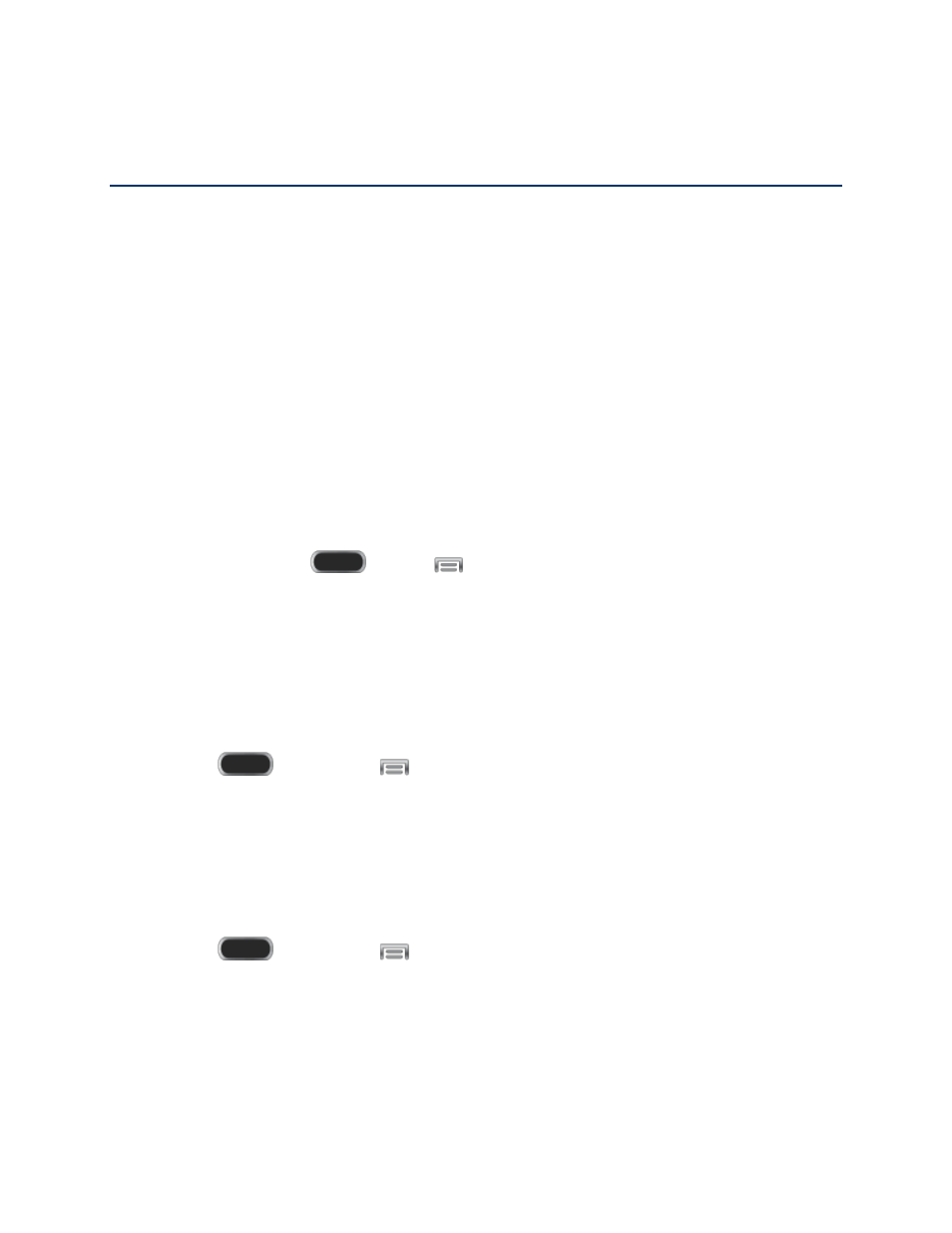
Web and Data
The following topics address your phone’s data connections and the built-in Web browser.
Additional data-related features can be found in
Your phone’s data capabilities let you wirelessly access the Internet or your corporate network
through a variety of connections, including:
Wi-Fi
Wi-Fi provides wireless Internet access over distances of up to 300 feet. To use your phone’s
Wi-Fi, you need access to a wireless access point or “hotspot.”
The availability and range of the Wi-Fi signal depends on a number of factors, including
infrastructure and other objects through which the signal passes.
Note: The Sprint Connections Optimizer allows your device to connect automatically to the best
available data network, including "remembered" Wi-Fi networks. To turn Sprint Connections
Optimizer on or off, press
and tap
> Settings > Connections > More networks >
Mobile networks > Connections optimizer and follow the prompts.
Turn Wi-Fi On and Connect to a Wireless Network
By default, your phone’s Wi-Fi feature is turned on. Turning Wi-Fi on makes your phone able to
discover and connect to compatible in-range Wi-Fi networks (or WAPs - wireless access points).
Turn Wi-Fi on
1. Press
and then tap
> Settings > Connections > Wi-Fi.
2. Tap the ON/OFF switch to turn Wi-Fi On.
Tip: You can also turn Wi-Fi on and off on the Notifications panel. Drag the Notifications panel
down and tap Wi-Fi to turn Wi-Fi On or Off.
Connect to a Wi-Fi network
1. Press
and then tap
> Settings > Connections > Wi-Fi.
2. The network names and security settings (Open network or Secured) of detected Wi-Fi
networks are displayed.
When you select an open network, you will be automatically connected to the
network.
Web and Data
76
