S suggest, Transfer files between your phone and a computer, Transfer files between your – Samsung SPH-L900TSASPR User Manual
Page 113: Phone and a computer
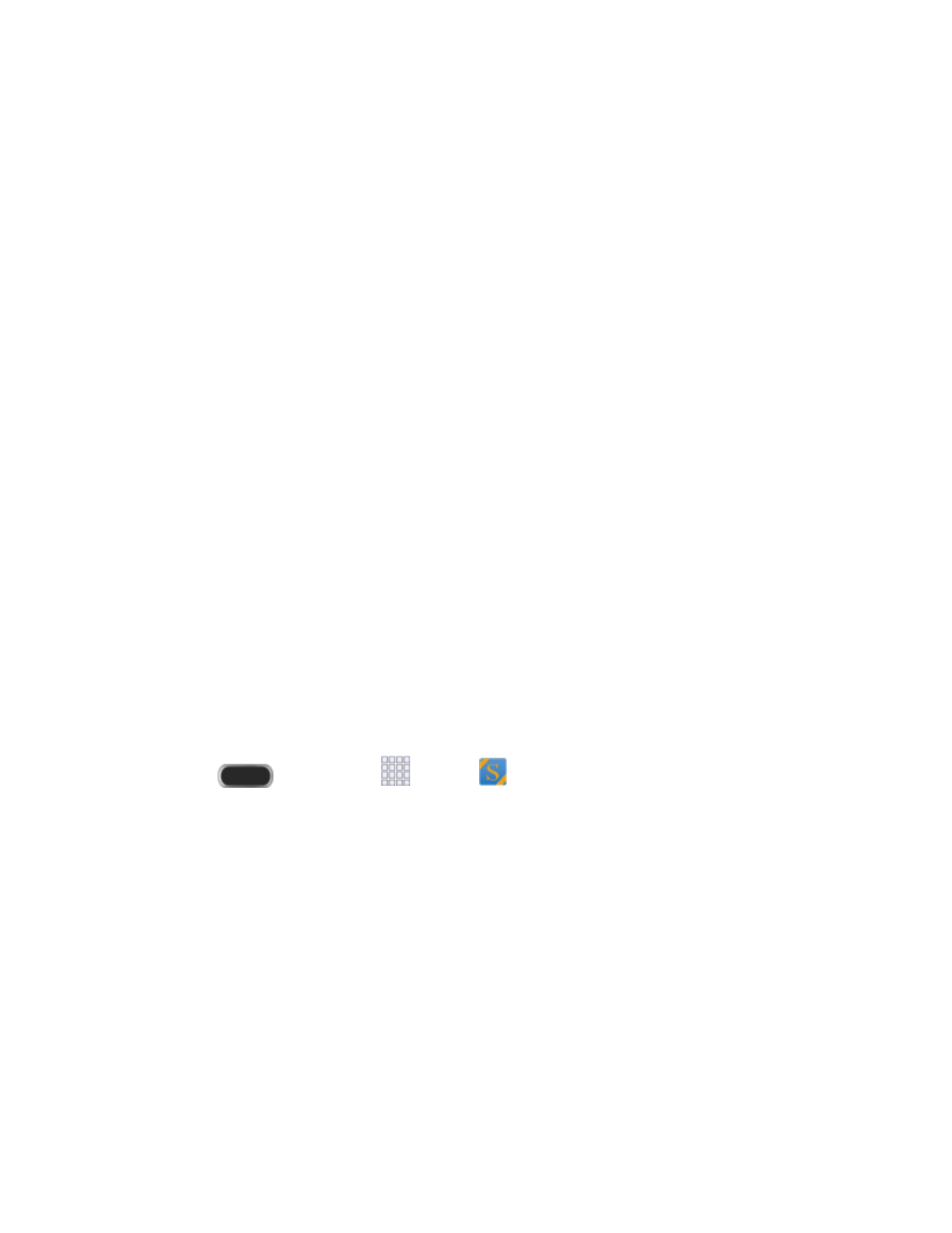
Flipboard, Email, or Gmail. (Share options vary depending on your phone's setup
and on the file type you're sending.)
Export: Save the note to your Gallery or as a PDF.
Change background: Select a background for your note.
Edit pages: Drag pages to a new order.
Delete: Erase the note.
Add tag: Set tags to add in searches.
Create event: Launch Calendar to create a new event.
Save as: Save the note with a different name.
Set as shortcut: Create a shortcut on the home screen to open this note.
Set as: Set a note as a contact icon, or as wallpaper for the Home and/or Lock
screen.
Print: Print a note to a compatible Samsung printer (not included) via Wi-Fi.
When you are finished creating your note, tap Save on the top menu bar.
4.
S Suggest
The S Suggest application provides recommendations for applications that are specifically
supported and made for use on your phone.
Note: S Suggest uses your Samsung account.
1. Press
and then tap
Apps >
S Suggest.
2. Read the terms and conditions, and then follow the prompts to agree and continue.
3. Select a category to browse for apps, and follow the prompts to download and install
apps.
Transfer Files Between Your Phone and a Computer
You can use the supplied USB connector to connect your phone directly to your computer and
transfer music, pictures, and other content files. For example, if you have a music album stored
on your computer that you want to listen to on your phone with the music player, Google Play
Music, or Sprint Music Plus, just attach your phone to the computer, and copy the files to the
music folder.
1. Connect your phone to your computer using the supplied USB/charging cable. You may
need to remove the USB cable from the Charging Head.
Tools and Calendar
101
