Create shortcuts – Samsung SPH-L900TSASPR User Manual
Page 33
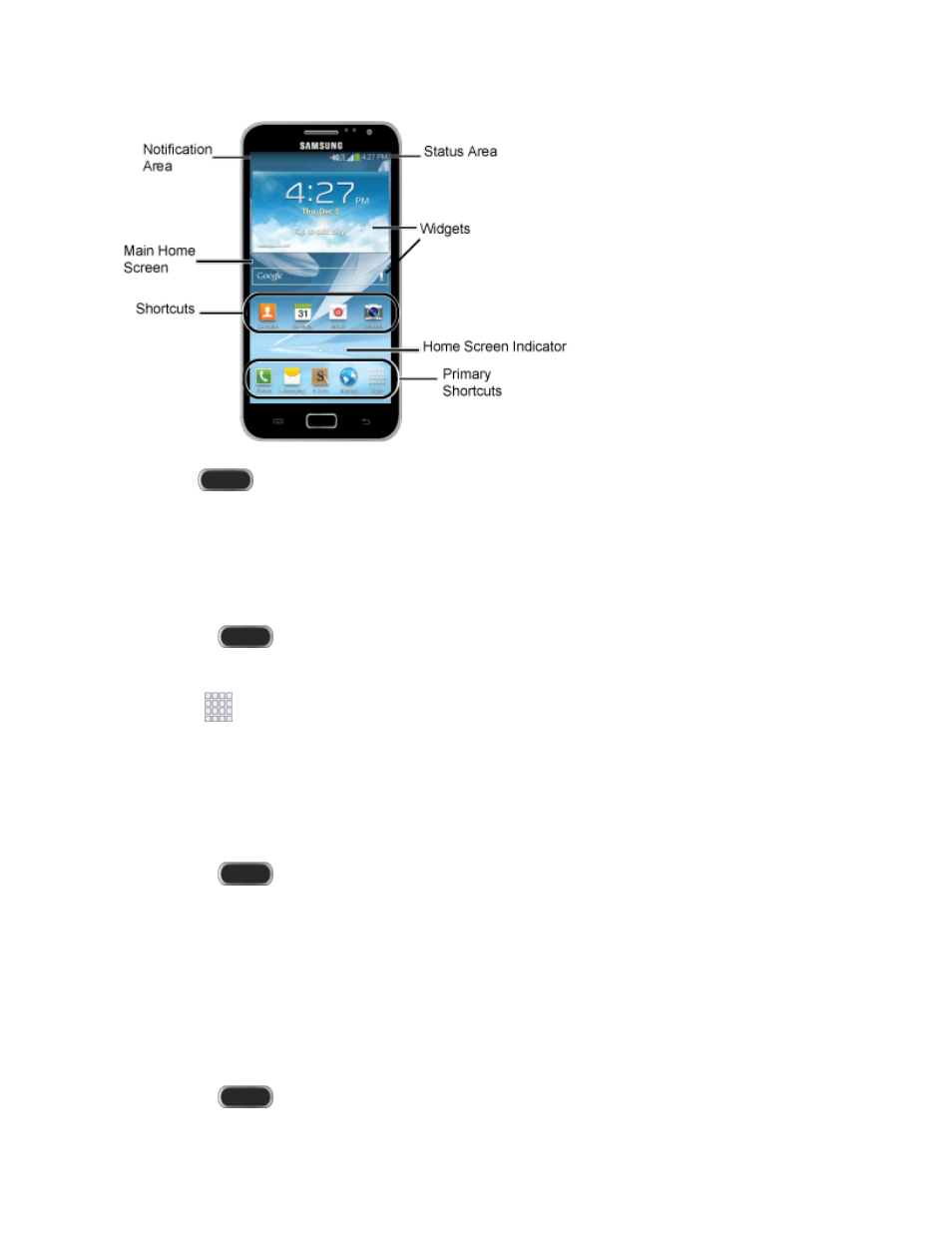
Tip: Press
to return to the main home screen from any other screen.
Create Shortcuts
Learn how to add, move, or remove items from the home screen.
Add Shortcuts from the Applications Menu
1. Press
to display the main home screen, and then swipe left or right to navigate
to the desired screen.
2. Tap
Apps to display applications, and then scroll to locate your desired application.
3. Touch and hold the application icon, and then drag it to a position on the home screen.
4. Release the shortcut to place it on the screen.
Add Shortcuts from the Home Screen
1. Press
to display the main home screen, and then swipe left or right to navigate
to the desired screen.
2. Touch and hold an empty area of the home screen, and then tap Apps and widgets.
3. Touch and hold the application icon, and then drag it to a position on the home screen.
4. Release the shortcut to place it on the screen.
Remove a Shortcut
1. Press
to display the main home screen.
Phone Basics
21
