Delete a contact, Add contacts to favorites, Add facebook content to your contacts – Samsung SPH-L900TSASPR User Manual
Page 60
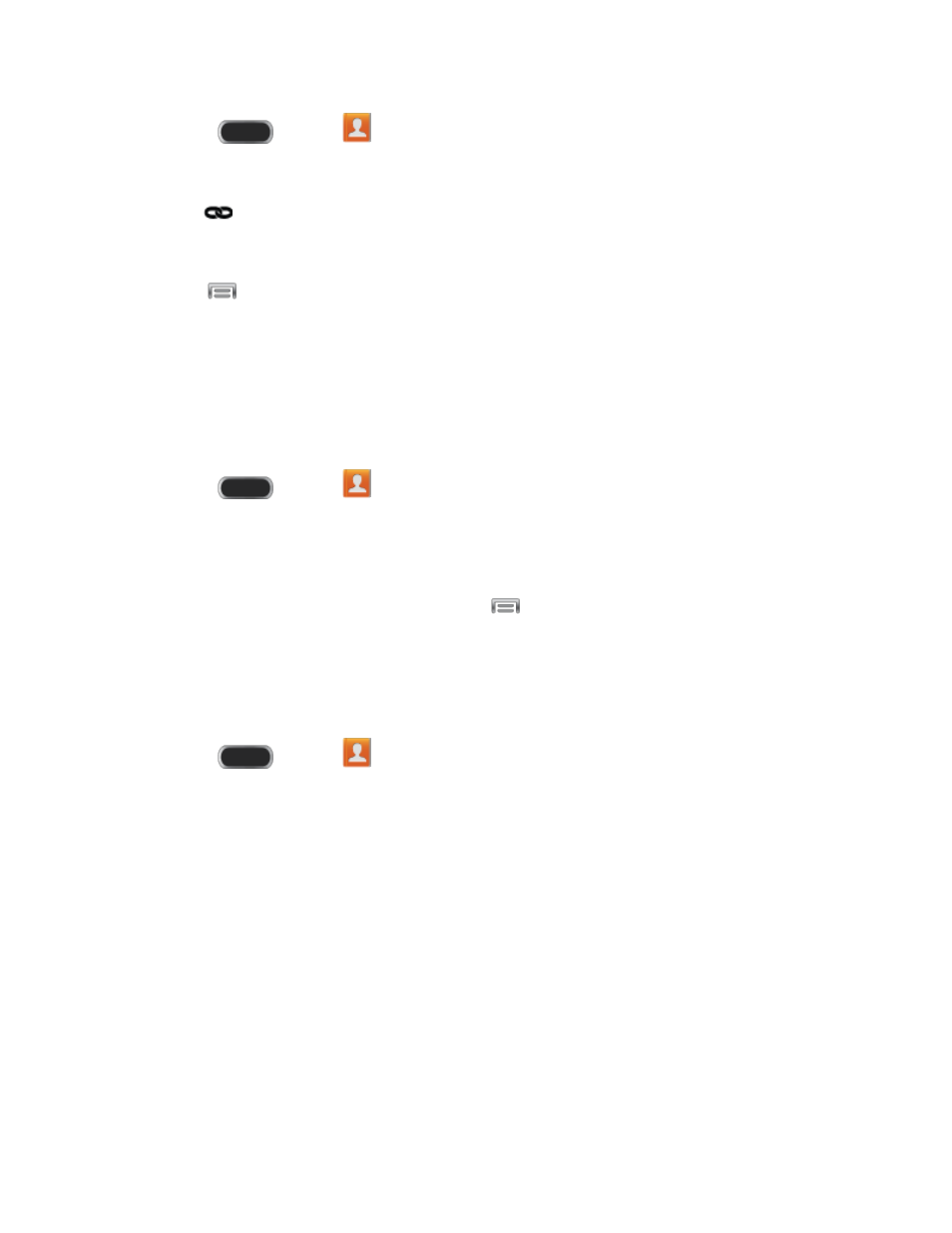
1. Press
and tap
Contacts.
2. Tap a contact to display it.
3. Tap
> Link another contact.
– or –
Tap
> Link contact.
4. Tap another contact to link it to the original contact.
Note: You can link up to five contacts in a single entry.
Delete a Contact
You can delete a contact from the contacts details page.
1. Press
and tap
Contacts.
2. Touch and hold a contact, and then tap Delete > OK.
– or –
Tap the contact to display it, and then tap
> Delete > OK.
Add Contacts to Favorites
The Favorites tab is a listing that can help you quickly access your most used or preferred
Contacts entries.
1. Press
and tap
Contacts.
2. Touch a contact to display it, and then touch the star to designate it as a favorite.
Add Facebook Content to Your Contacts
You can add your Facebook contacts’ information, such as pictures, email, and phone numbers
directly to your Contacts list. All of the current contacts’ information is then migrated over to your
phone.
Note: You must first have an active Facebook page populated with friends sharing their contact
information.
If a Contacts’ entry already exists in with a slightly different name, separate entries are created
and can later be linked (joined) together into a single entry. See
Contacts
48
