Format the microsd card, Unmount a microsd card, Update your phone – Samsung SPH-L900TSASPR User Manual
Page 122: Back up information before updating your phone
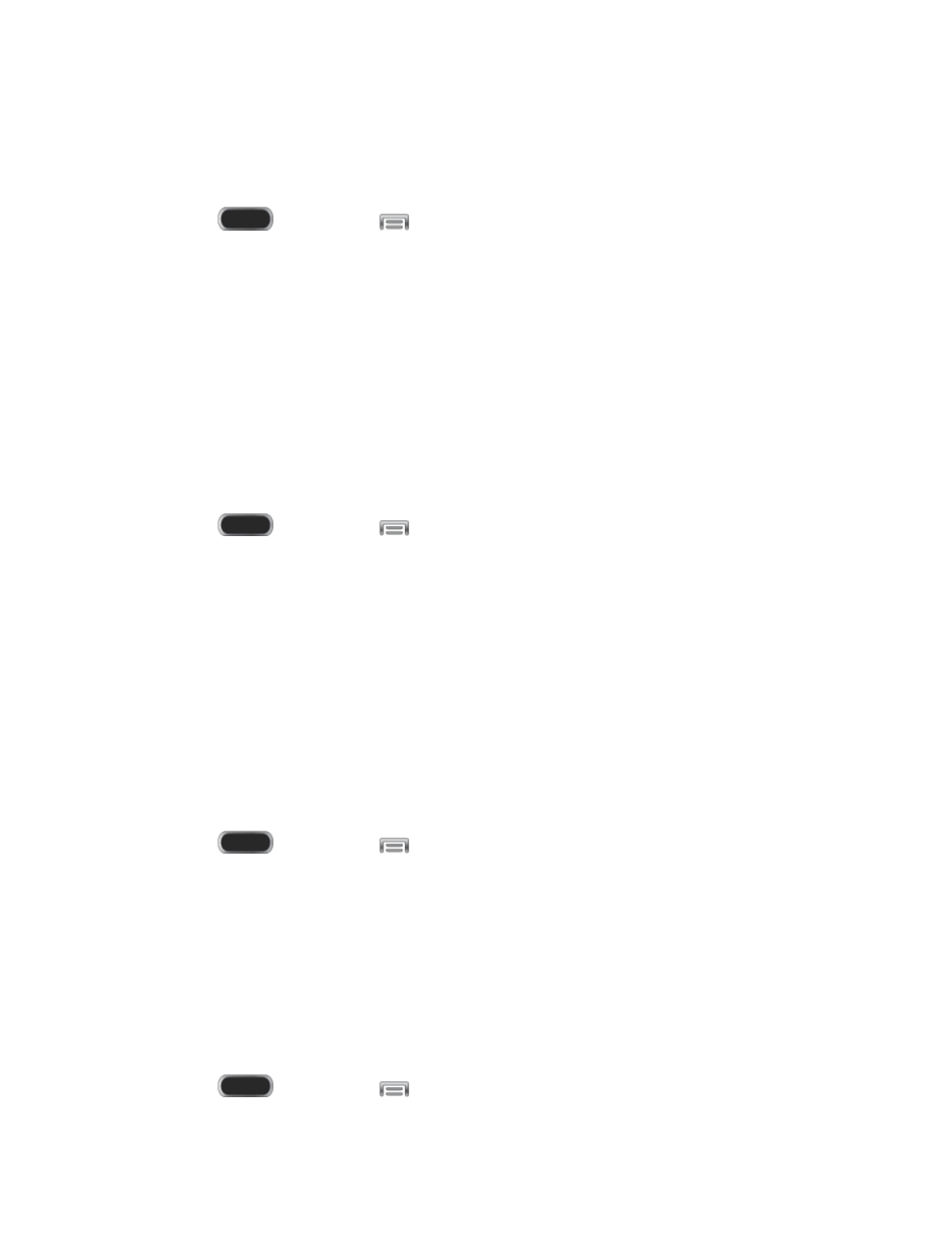
Format the microSD Card
Formatting a microSD card permanently removes all files stored on the card. See
SD Card
for
more information.
1. Press
and then tap
> Settings > More > Storage.
2. Tap Format SD card and then follow the prompts to confirm the formatting.
Note: The formatting procedure erases all the data on an optional installed microSD card, after
which the files CANNOT be retrieved. To prevent the loss of important data, please check the
contents before you format a card.
Unmount a microSD Card
When you need to remove a microSD card, you must unmount the microSD card first to prevent
corrupting the data stored on it or damaging the microSD card. Since you will remove the
battery first before you can remove the microSD card, close all running applications on your
phone and save any data first.
1. Press
and then tap
> Settings > More > Storage.
2. Tap Unmount SD card.
Update Your Phone
From time to time, updates may become available for your phone. You can download and apply
updates from your phone’s Settings.
Back up Information Before Updating Your Phone
Updating your phone may erase all user data from your phone. Back up all critical information
before updating your phone.
To back up information to your Google Account:
1. Press
and then tap
> Settings > Accounts > Backup and reset.
2. Tap Back up my data to turn on the feature (checkmark).
Tap Backup account to choose or sign in to a Google Account to use for backups.
Tap Automatic restore if you want information saved to the Google Account above
to be restored when you reinstall apps, such as after a firmware update, or when
setting up a new device.
To back up your account information:
1. Press
and then tap
> Settings > Accounts.
Tools and Calendar
110
