Mobile networks, Tethering – Samsung SPH-L900TSASPR User Manual
Page 140
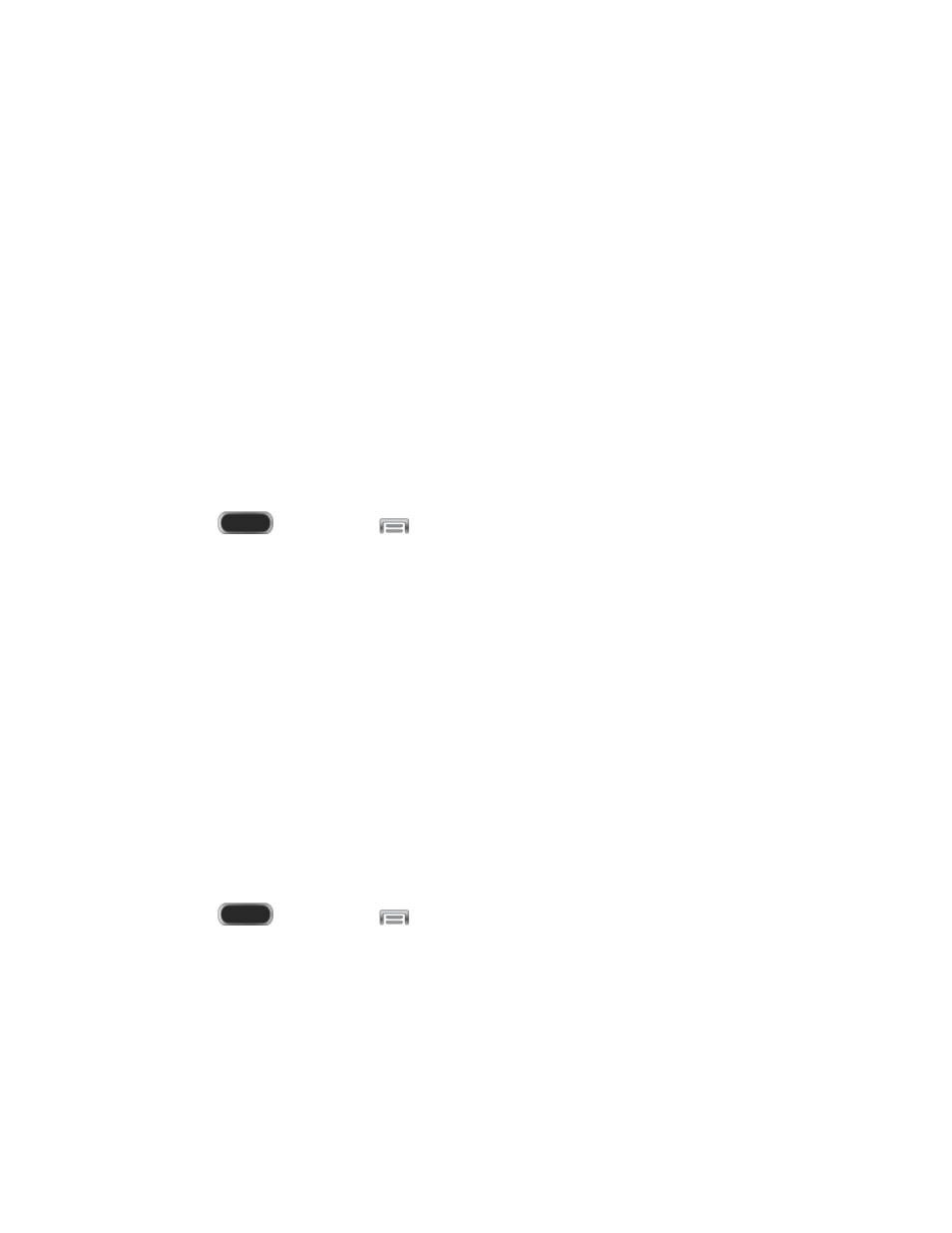
Secure Release: If the optional printer supports secure release, and it is enabled,
you must enter a User ID to retrieve your printouts. Tap Secure release, and then
enter a User ID.
Confidential Print: If the optional printer supports confidential printing, and it is
enabled, you must enter a User ID and Password to retrieve your printouts. Tap
Confidential Print, and then enter a User ID and Password.
Job Accounting: If the optional printer supports job accounting, and it is enabled,
you must enter a User ID and Password when printing, to track printing by group or
other set.
Version: View the version of the print service software.
Open source licenses: View licenses related to the print service software.
Mobile Networks
Set options for network selection and data service.
1. Press
and then tap
> Settings > Connections.
2. Tap More networks > Mobile networks.
3. Configure options:
Mobile data: When enabled, your device connects to the mobile data network.
Network mode: Choose a preferred network mode.
Connections optimizer: Enable or disable Sprint Connections Optimizer. When
enabled, Connections Optimizer automatically selects the best mobile network.
Network operators: Configure network operators.
Tethering
Use Tethering to share your device’s internet connection with a computer that connects to your
device via USB cable, or by Bluetooth.
1. Press
and then tap
> Settings > Connections.
2. Tap More networks > Tethering.
3. Choose a tethering method:
USB tethering: Connect the computer to the device via USB cable, and then touch
USB tethering to turn tethering On or Off.
Settings
128
