Making a call from call log, Saving a number from call log – Samsung SPH-M920ZKASPR User Manual
Page 98
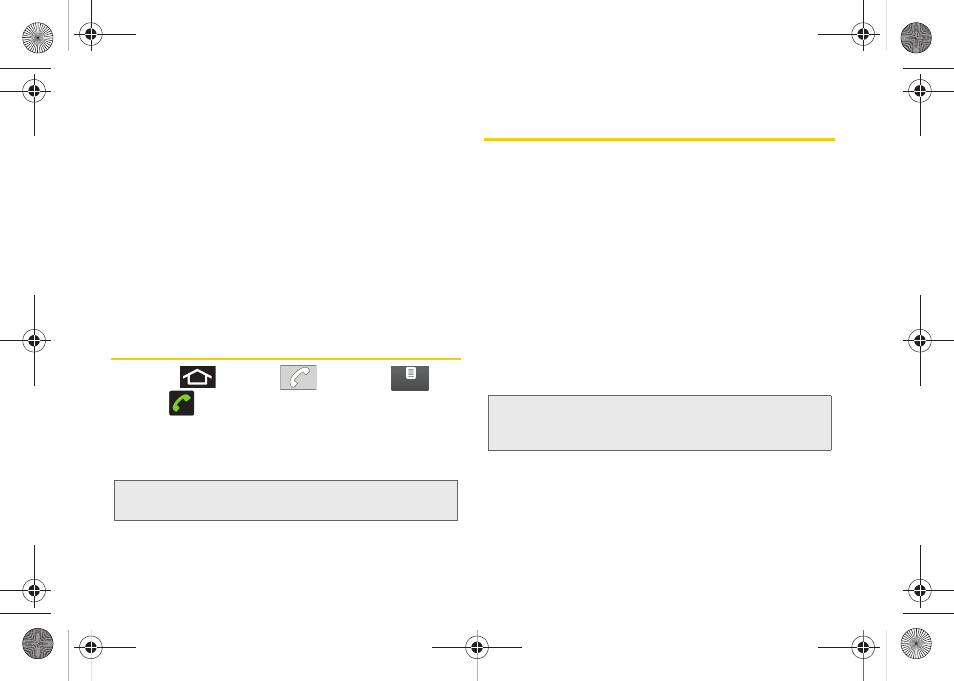
84
●
Add to contacts
to save the number if it is not
already in your Contacts. (See “Saving a
Number From Call Log” on page 84.)
●
Edit number before call
to make alterations to
the phone number prior to redialing it.
(See “Altering a Number From Call Log” on
page 85.)
●
Send text message
allows you to create a new
text message to the selected entry.
●
Remove from call log
to delete the entry from
the Call log list.
Making a Call From Call Log
1.
Press
and tap
> Call log
(
).
2.
Tap
adjacent to a desired entry.
– or –
Touch and hold an entry name/number from the
list, and then tap
Call [Number]
.
Saving a Number From Call Log
1.
Tap a Call log entry
>
Add to contacts > Create new
contact
.
– or –
Tap and hold an entry
> Add to contacts
and select
an existing contact to save the number to an
existing contact.
2.
If prompted, tap a destination type (
or
Corporate
).
3.
Tap the
Given name
and
Family name
fields and
enter a name for the contact.
4.
Tap
Done
when you have finished entering
information for the contact.
After you have saved the number, your device displays
the new Contacts entry in place of the previous
number. (See “Contacts Entry Options” on page 90.)
Note:
You cannot make calls from History to entries identified
as
Unknown, No ID
,
Restricted
or
Private Number
.
Call log
Note:
The option to select a destination is only available if you
have previously established a Google or Corporate
account on the device.
SPH-M920.book Page 84 Friday, October 8, 2010 2:17 PM
