Samsung SPH-M920ZKASPR User Manual
Page 41
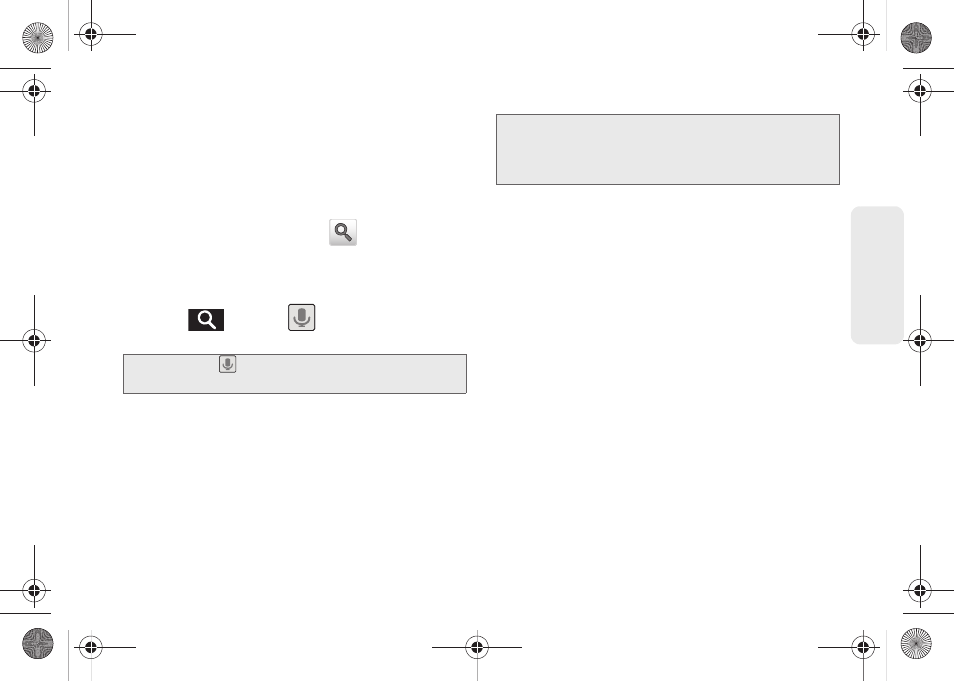
27
Dev
ice
Basics
3.
Tap a match from the list of suggestions, phone
search results, or previously chosen search
matches. Once tapped, the item opens in the
appropriate application.
– or –
If what you’re searching for is not in the current list,
tap the
Google Search
icon (
) in the
Quick
Search
box or on the keyboard to initiate a new
search on the Web.
To search the phone and Web via Voice Search:
1.
Press
and tap
(microphone icon on
the side of the
Quick Search
box).
2.
From the open dialog, say what you want to search
for.
3.
Once complete, the Voice Search application
analyzes your spoken words and displays a list of
matching keyword terms.
To use additional Voice Search functions:
ᮣ
From an open Voice Search dialog, speak the
following words to access additional features:
Ⅲ
Directions to
allows you to initiate a navigation
session via Google maps. Use either an address,
business name, business type, or other
navigation information to get the desired
directions.
Ⅲ
Navigate to
allows you to receive directions via
Google maps™. Use either an address, business
name, business type, or other navigation
information to get the desired directions.
Ⅲ
Map of
allows you to view a map of an area via
Google maps. Use either an address, business
name, zip code, or other navigation information.
Note:
Tapping
in an application’s search box searches
the application by voice, not the Web.
Note:
It is recommended that you use this feature in a quiet
room. Loud ambient or background noises can
confuse the application and result in inaccurate search
results.
SPH-M920.book Page 27 Friday, October 8, 2010 2:17 PM
