Updating your device firmware – Samsung SPH-M920ZKASPR User Manual
Page 118
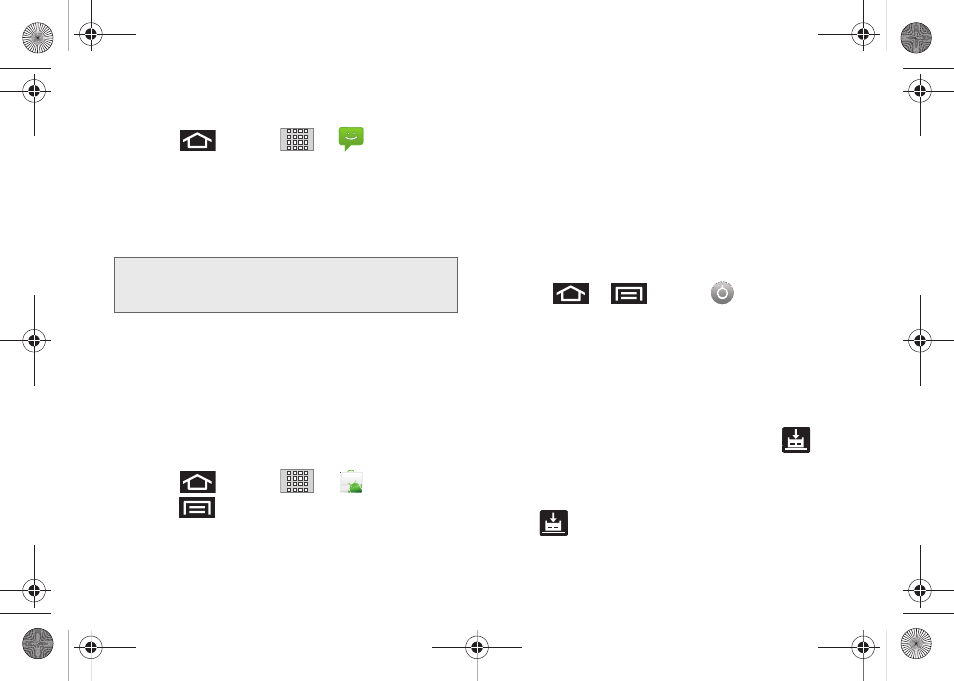
104
To back up stored text messages:
1.
Press
and tap
>
.
2.
Select the text message from the list to view the
message thread.
3.
Touch and hold on a portion of the text message
from the string. The
Message options
context menu
appears.
4.
Tap
Forward
.
5.
Enter the recipient’s phone number and tap
Send
.
To restore your Google applications:
Your Google™ application purchases are reloaded
remotely and can be re-installed after the update is
applied. (See “Using the Android Market” on page 174.)
1.
Log into your Google account via the device.
2.
Press
and tap
>
.
3.
Press
and tap
Downloads
.
4.
Scroll through the list of previously downloaded
Google applications and choose the one you wish
to reinstall.
5.
Follow the onscreen instructions.
Updating Your Device Firmware
Once you have backed up all your data, use the
Update Firmware
option to update your device
firmware.
1.
Press
>
and tap
>
About phone > System Updates
.
2.
Tap
Update Firmware
. (Your device automatically
downloads and installs any available updates. You
may be required to power your device off and
back on to complete the software upgrade.)
– or –
1.
Locate the System Update Available icon (
)
from the Status bar area.
2.
Touch and hold the Status bar, then slide your
finger down the screen.
3.
Tap
to open the System Updates screen.
Note:
You can back up stored text messages by forwarding
them to your own phone number. Open the messages
after you have updated your firmware.
SPH-M920.book Page 104 Friday, October 8, 2010 2:17 PM
