Recording videos, Camcorder settings – Samsung SPH-M920ZKASPR User Manual
Page 138
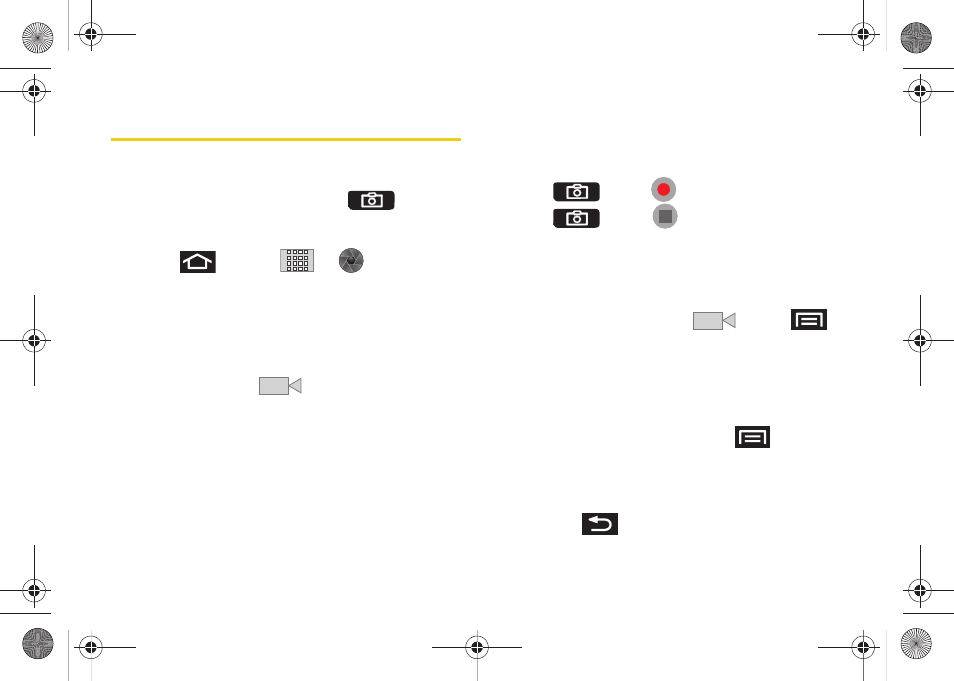
124
Recording Videos
In addition to taking pictures, you can record, view, and
send videos with your device’s built-in video camera.
1.
Press and hold the camera key (
) located
on the side of the device.
– or –
Press
and tap
>
(Camera)
to
activate camera mode. (Additional camera options
are available through the camera settings page.
See “Camera Settings” on page 119 for more
information.)
2.
Touch and slide the camera mode slider up to
camcorder mode (
). Using the device’s
display screen as a viewfinder, aim the camera
lens at your subject.
3.
Select a recording mode:
Ⅲ
Normal
: the file size limit is determined by the
available storage space remaining in your SDHC
storage card.
Ⅲ
MMS
: the file size is limited by the restriction
placed on video files that can be attached to
MMS text messages. Depending on your settings,
this can be up to 30 seconds.
4.
Press
or tap
to begin recording.
5.
Press
or tap
to stop recording. (Your
device automatically saves the video within the
DCIM
folder on the microSD card.)
Camcorder Settings
1.
From the camcorder mode (
), press
and adjust any of the following options:
Ⅲ
Gallery
to access the Gallery of stored camera
videos.
●
Tapping
Gallery
while in the Camcorder mode
opens the
Camera videos
gallery.
●
Tapping
Gallery
and pressing
reveals
gallery-specific options such as
Capture
picture
,
Capture video
,
Multiselect
or
Settings
.
●
Tap a video to begin playback.
●
Press
to return to the previous screen.
SPH-M920.book Page 124 Friday, October 8, 2010 2:17 PM
