Adding an event to the calendar – Samsung SPH-M920ZKASPR User Manual
Page 111
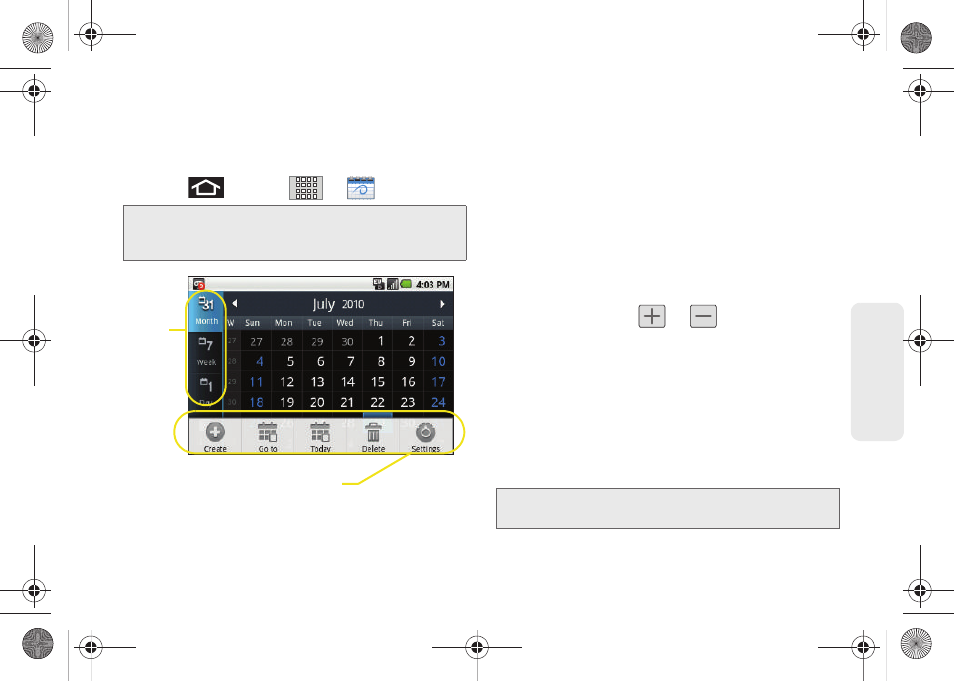
97
Ca
lend
ar / T
ools
Adding an Event to the Calendar
Your Calendar helps organize your time and reminds
you of important events.
1.
Press
and
tap
>
(Calendar)
.
2.
Tap a day to which you would like to add an event.
Ⅲ
The default view for the Calendar is the
Month
view.
Ⅲ
To change the view, tap the available tabs along
the top (in portrait view) or the left (in landscape
view) of the Calendar screen. Choose from
Month
,
Week
,
Day
, and
List
.
3.
Tap the
Event
field and enter a title for the event.
4.
Select a
From/To
date and time for the event by
tapping the corresponding fields, and adjusting the
values by tapping
or
.
Ⅲ
Tap the
AM
or
PM
button to change the value.
Ⅲ
Tap
Set
when finished.
5.
Tap the
All day
field to assign this as an all day
event. If assigned as an all day event, the time
fields are removed as options.
6.
Assign the new calendar event to a current
account by tapping the
Calendar
field and then
selecting an account.
Note:
To synchronize calendar events among your Google
and Corporate accounts, make sure they are being
managed by your device (page 67).
Calendar Menu Options
Views
Note:
Some of the available options are dependant on the
type of currently available email accounts.
SPH-M920.book Page 97 Friday, October 8, 2010 2:17 PM
