Menu navigation – Samsung SPH-M920ZKASPR User Manual
Page 53
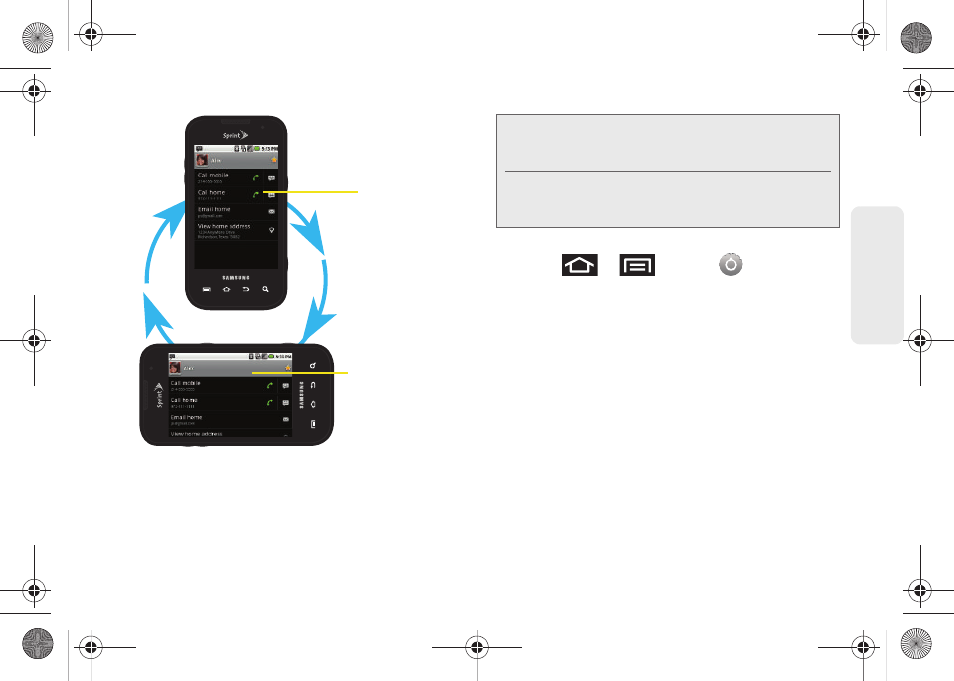
39
Dev
ice
Basics
Although most screens will change orientation once
the QWERTY keyboard is opened, this feature can be
manually enabled to change the orientation for all
applicable screens when rotation is detected.
To manually activate the auto-rotate feature:
1.
Press
>
and tap
> Sound &
display
.
2.
Scroll down and tap
Orientation
. A checkmark
indicates the feature is enabled.
Ⅲ
Clear the
Orientation
checkmark to disable this
automatic orientation adjustment.
Menu Navigation
There are two ways to navigate through a menu:
ⅷ
Using your finger (page 40)
ⅷ
Using the keyboard’s navigation/arrow keys
(page 40)
Portrait View
Landscape View
Note:
An example of a screen that does not automatically
re-orient is the Home screen. This screens requires you
slide out the QWERTY keyboard.
An example of a screen that automatically re-orients by
moving the device is the Contacts screen. This only
requires you to turn the device on its side.
SPH-M920.book Page 39 Friday, October 8, 2010 2:17 PM
