Adjusting the volume settings – Samsung SPH-M920ZKASPR User Manual
Page 75
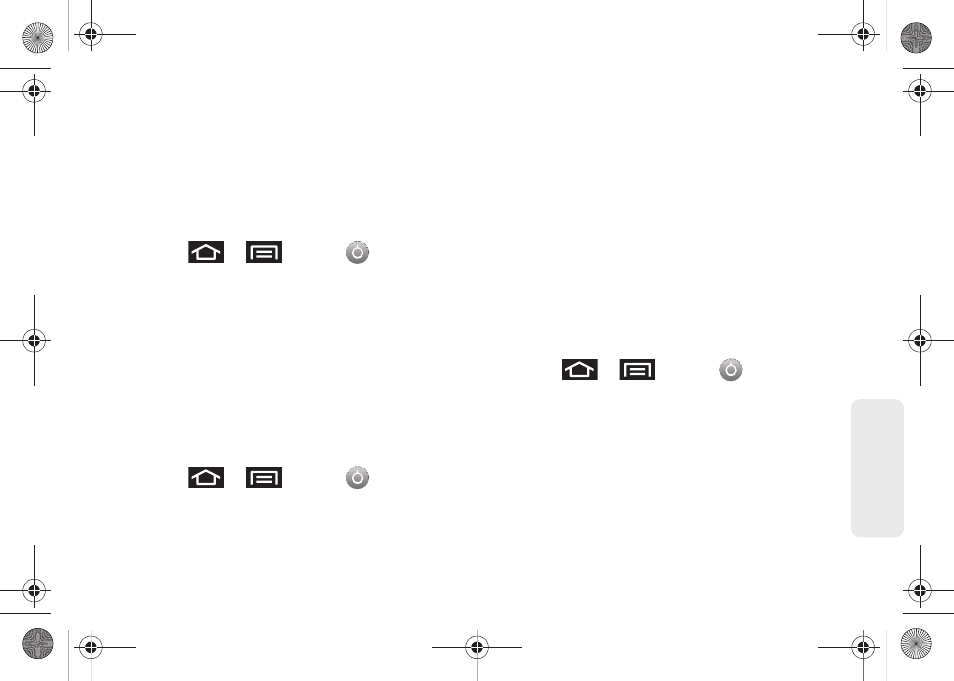
61
Setti
ngs
Selecting Ringer Types for Notifications
The notification area displays icons associated with
user notifications such as: email messages, missed
calls, new voicemail, upcoming event, USB
connections, text/MMS messages. You can select the
ringtone that plays when your device receives new
notifications.
1.
Press
>
and tap
> Sound &
display
.
2.
Tap
Notification ringtone
.
3.
Tap a notification ringtone from the available list.
The ringtone then briefly plays when selected.
4.
Tap
OK
to assign a ringtone.
Activating Feature Sounds
You can select whether your device plays a sound
when using the dialpad, when making an onscreen
selection, and when an SD card notification occurs.
1.
Press
>
and tap
> Sound &
display
.
2.
Tap a feature to enable it. (If a green checkmark
appears to the right of the feature, it is already
enabled.)
Ⅲ
Audible touch tones
plays a tone while using the
dialpad.
Ⅲ
Audible selection
plays a sound when making any
onscreen selection.
Ⅲ
SD card notifications
plays a sound when an SD
card notification event occurs.
Adjusting the Volume Settings
Adjust the volume settings to suit your needs and your
environment.
1.
Press
>
and tap
> Sound &
display
.
2.
Tap
Ringer volume
or
Media volume.
3.
Touch and drag the onscreen slider to adjust the
volume level, and tap
OK
.
Ⅲ
Within Ringer volume, adjust the
Incoming call
volume
and
Notification volume
fields to assign the
volume settings.
SPH-M920.book Page 61 Friday, October 8, 2010 2:17 PM
