Contacts entry options – Samsung SPH-M920ZKASPR User Manual
Page 104
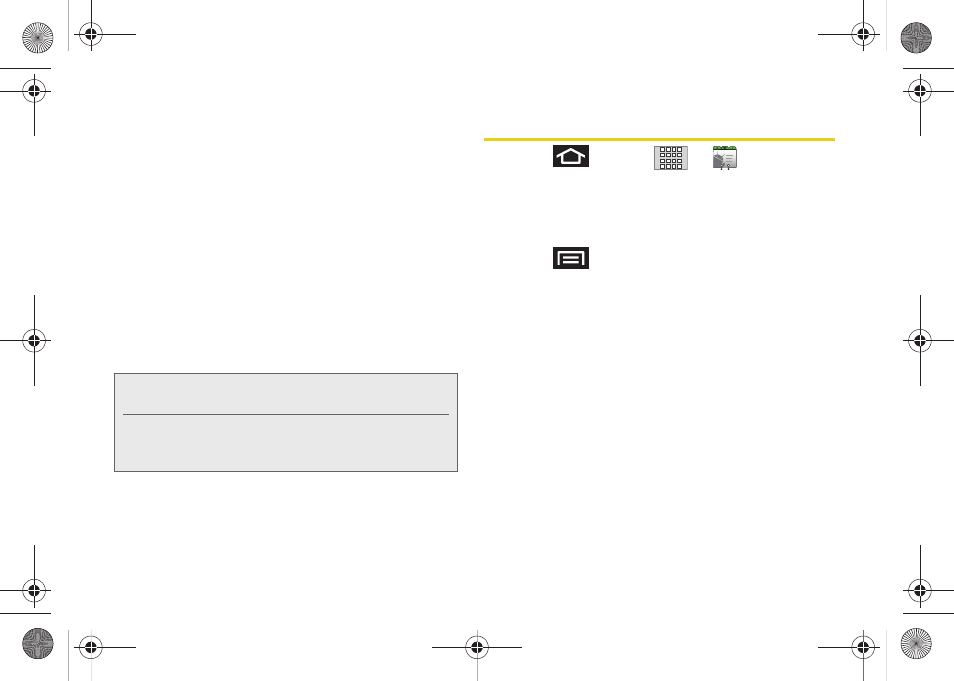
90
Ⅲ
Send via Bluetooth
to send the current Contact
entry’s information to an external recipient via
Bluetooth
. (See “Sending Contacts via Bluetooth”
Ⅲ
Add to favorites
to copy the current Contacts entry
to the list within the Favorites tab (page 94).
Ⅲ
Remove from favorites
to copy the current
Contacts entry to the list within the Favorites tab
(page 94).
Ⅲ
Edit contact
to edit the currently selected Contacts
entry. (See “Editing a Contacts Entry” on page 91.)
Ⅲ
Delete contact
to erase the currently selected
Contacts entry. (See “Deleting Entries” on
page 94.)
Contacts Entry Options
1.
Press
and
tap
>
.
2.
Tap an entry to display the Contact entry’s
overview screen. This screen contains Name,
History, contacts numbers, email, and linked
contact information.
3.
Press
to reveal the context menu specific to
this entry.
4.
Tap an available option:
Ⅲ
Edit contact
to access the details page for the
entry and begin editing its information (page 93).
Ⅲ
Share
to send the current Contact entry’s
information to an external recipient via either:
●
Bluetooth
to transmit this contact to another
bluetooth-compatible device.
●
to attach the contact card to a new
outgoing email (Exchange or Internet).
●
Gmail
to attach the contact card to a new
outgoing Internet-based email.
Ⅲ
Options
to configure Contact-specific options
such as:
Note:
Prior to using the Bluetooth feature, it must first be
enabled, and the recipient’s device must be visible.
Only a Contact’s information can be sent via Bluetooth.
No other file type (video, image, or audio) can be sent
using Bluetooth.
SPH-M920.book Page 90 Friday, October 8, 2010 2:17 PM
