Registering telenav gps navigator, Using telenav gps navigator – Samsung SPH-M920ZKASPR User Manual
Page 202
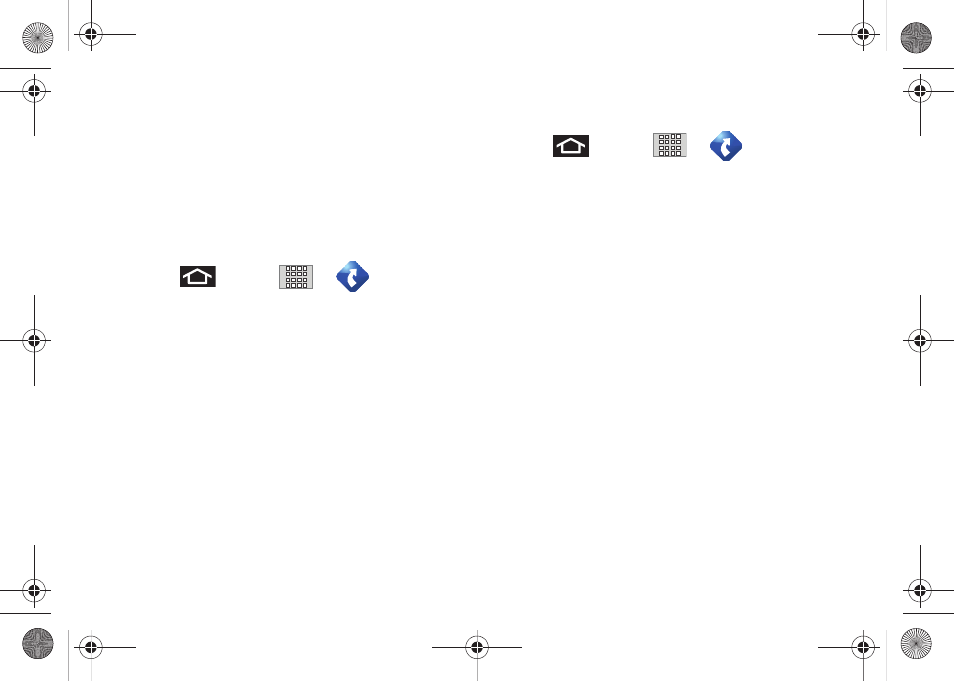
188
4.
If prompted to allow installation of blocked content,
tap
Settings
and select
Unknown sources
“Unblocking Unknown Installations” on page 74.)
5.
Tap
Install
.
Registering TeleNav GPS Navigator
Before you can use the TeleNav GPS Navigator, your
device and service must be registered.
1.
Press
and tap
>
(
TeleNav GPS
Navigator
).
2.
Read the disclaimer and touch
Accept
to
acknowledge the terms of use.
3.
Tap each of the onscreen registration fields and
enter the required information.
Ⅲ
First Name
,
Last Name
, and
(optional).
Ⅲ
If using the onscreen keyboard, tap Next to store
your information.
4.
Tap
Continue
to register your information.
5.
Tap
Yes
to take a brief tour of the Navigation
features and functionality, or
No, Skip Tour
to
continue to the main navigation screen.
Using TeleNav GPS Navigator
1.
Press
and tap
>
.
2.
Select an option and follow the onscreen
instructions to take advantage of TeleNav’s full
suite of features.
Ⅲ
Drive To
lets you get driving directions from
wherever you are to wherever you’re going.
Choices include:
●
My Favorites:
user-defined favorite locations.
●
Recent Places:
recently entered locations.
●
Address:
manually entered street addresses.
●
Intersection:
map based on manually a
entered street intersection.
●
City:
display a city map based on selected city.
●
Business:
locations based on business
categories.
●
Airports:
local airports based on current GPS
location.
●
Contact:
those local addresses assigned to
previously entered Contacts.
SPH-M920.book Page 188 Friday, October 8, 2010 2:17 PM
