Going to the current day’s calendar menu, Editing an existing event, Erasing a day’s events – Samsung SPH-M920ZKASPR User Manual
Page 114: Erasing all events
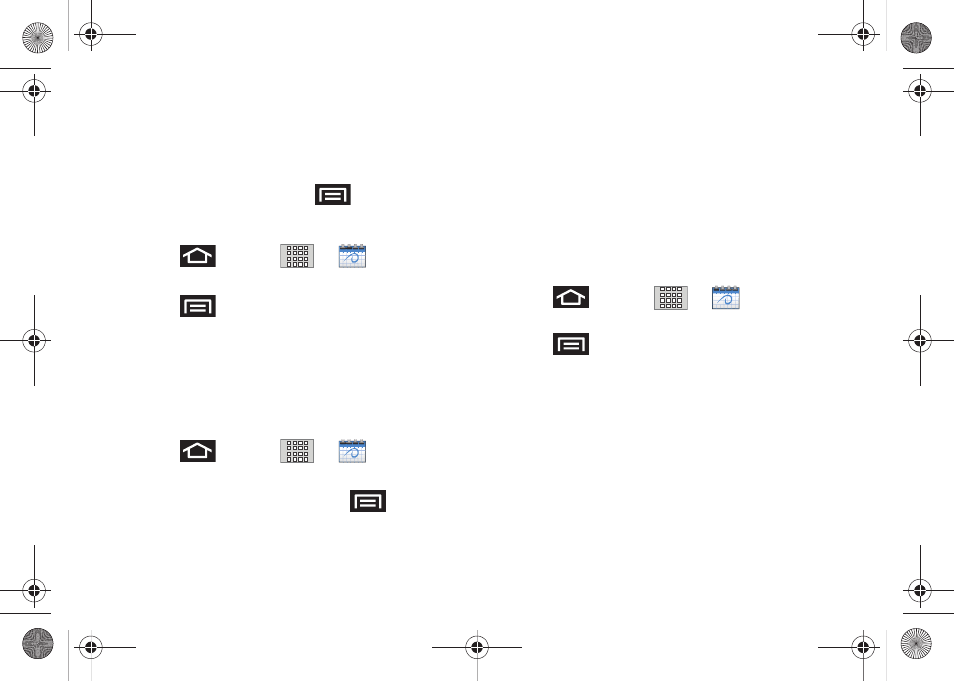
100
4.
To display an event’s details, tap it from the current
screen.
Going to the Current Day’s Calendar Menu
ᮣ
From Calendar view, press
and tap
Today
.
Editing an Existing Event
1.
Press
and tap
>
.
2.
Tap an event to reveal its details.
3.
Press
and tap
Edit
.
4.
Make your modifications (event name, location,
participants, alarm, repetition, etc).
5.
Tap
Save
to store the new updates and
synchronize them with your assigned account.
Erasing a Day’s Events
1.
Press
and tap
>
.
2.
Tap the
Day
tab on the Calendar screen.
3.
Find the selected day and press
and tap
Delete
.
4.
Tap
Select all
to delete all events on this day.
– or –
Place a checkmark only on those events you want
deleted.
5.
Tap
Delete
> Yes
to erase the selected events and
then synchronize this action with your managed
account.
Erasing All Events
1.
Press
and
tap
>
.
2.
From the main Calendar screen (Month tab view),
press
and
tap
Delete
.
3.
Tap
Select all
to delete all events currently available
for this managed account.
– or –
Place a checkmark only on those events you want
deleted.
4.
Tap
Delete
> Yes
to erase the selected events and
then synchronize this action with your managed
account.
SPH-M920.book Page 100 Friday, October 8, 2010 2:17 PM
